Plans
Individual Plan
This plan is ideal for Personal GitHub accounts. Starting from $14 per month, this plan offers unlimited repositories for an individual GitHub user and more:
- Automatic, daily backups
- On-demand, fast restores
- Unlimited repository backups
- Unlimited cloud storage for backups
- GitHub metadata included in backups and restores
- AES 256 bit Encryption
- 30 days cloud data retention
- Email & Chat support
In order to purchase / install Individual plans:
1. Visit GitHub Marketplace page for Rewind Backups for GitHub
2. Select the “Individual Plan – Unlimited Repos & Storage” option and and click “Try Free for 14 days”
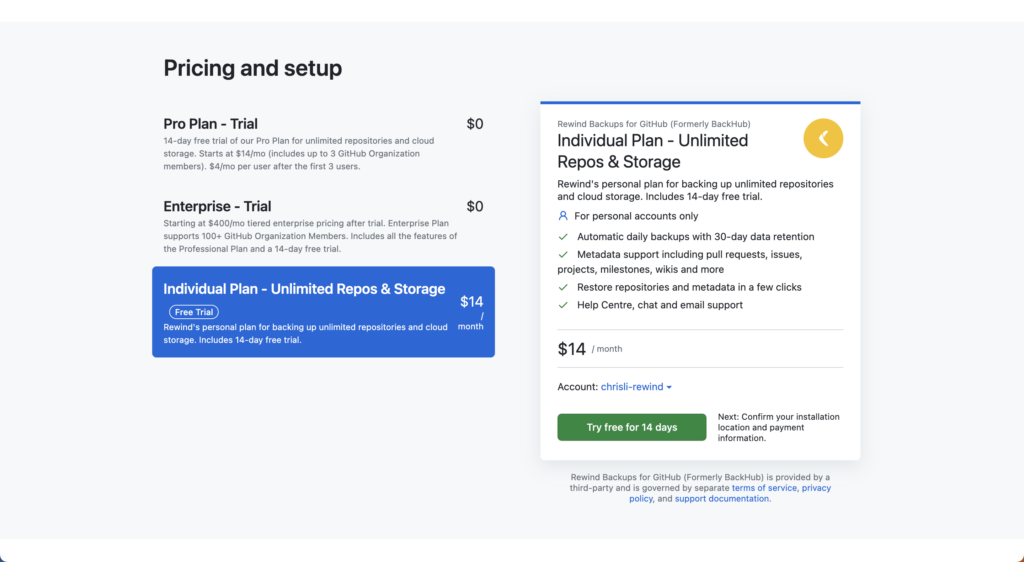
3. Follow the next steps to enter your billing and payment information (Optional: You will skip these steps if you already have this information on your GitHub account).
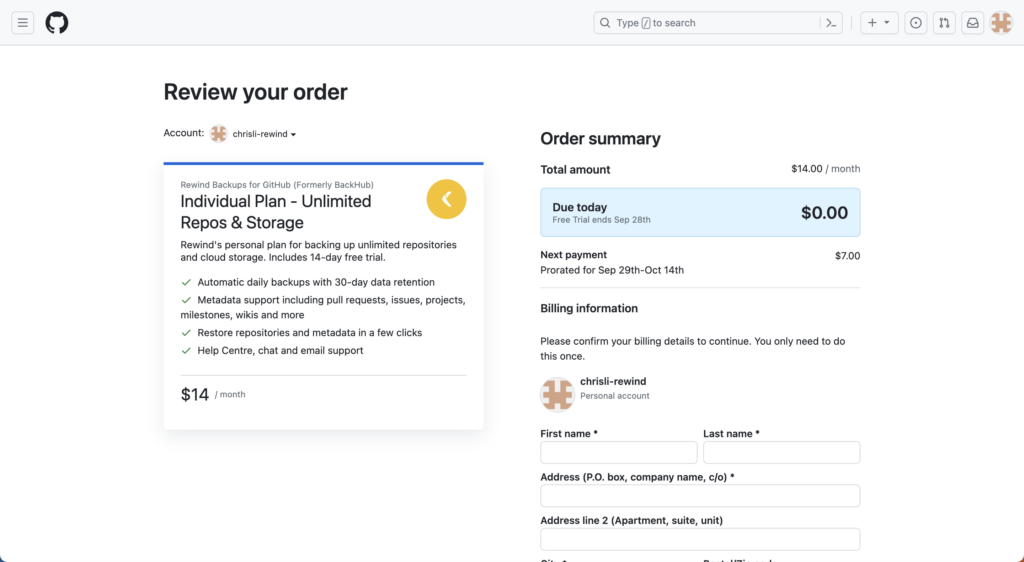
4. Install the Rewind Backups for GitHub app. This will instantly start your first backups and your future backups will be scheduled.
Professional Plan
Starting at $4/user per month (minimum $14/mo), this plan is ideal for GitHub Organizations of all sizes. Sign up through GitHub Marketplace for the 14-day free trial today. The Professional Plan includes:
- Automatic, daily backups
- On-demand, fast restores
- Unlimited repository backups
- Unlimited cloud storage for backups
- GitHub metadata included in backups and restores
- AES 256 bit Encryption
- Unlimited repositories
- 30 days cloud data retention
- Email & Chat support
In order to purchase / install Professional plans:
1. Visit GitHub Marketplace page for Rewind Backups for GitHub
2. Select the “Pro Plan – Trial” option and click “Install it for free”
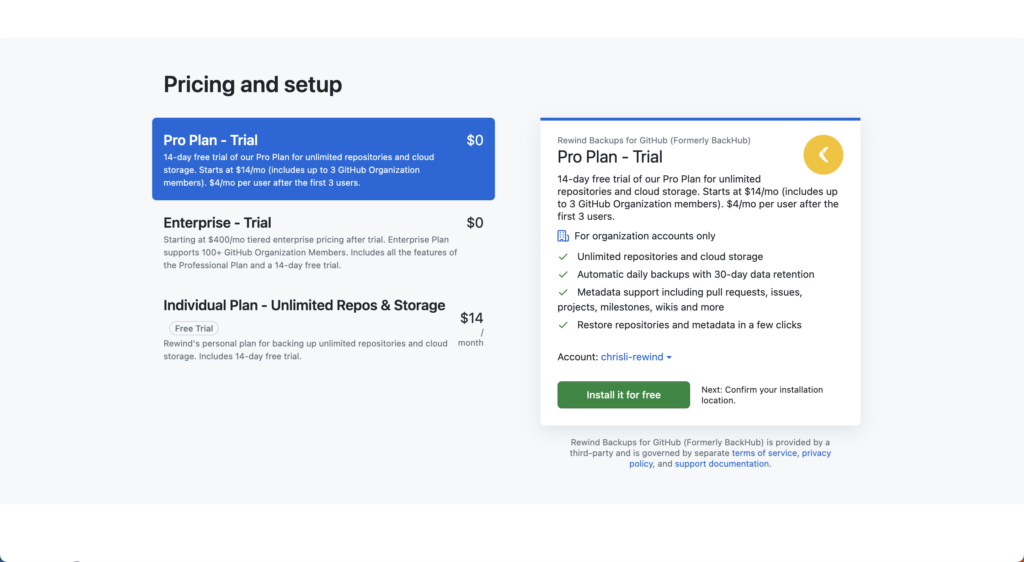
3. Click on “Add a payment method” and enter your payment information (Optional: You will skip these steps if you already have this information on your GitHub account).
4. Install the Rewind Backups for GitHub app. This will instantly start your first backups and your future backups will be scheduled.
Enterprise Plans
If your company has more than 100 GitHub members (users) in your GitHub Organization, the Enterprise Plan with tiered prices is the choice for you.
After the 14-day trial period, these plans start from $400 per month (includes up to 100 GitHub users) and advanced enterprise-grade features. After you start your free trial, your account manager will contact you for the next steps. This plan offers a dedicated account manager who will answer your questions, prepare a customized quote and guide you through the process.
Enterprise plans include the following features:
Standard features
- Automatic, daily backups
- On-demand, fast restores
- Unlimited repository backups
- Unlimited cloud storage for backups
- 30 days cloud data retention
- Audit log of all activity
- Cloud storage location choice (US/CA/EU/AU/UK)
- GitHub metadata included in backups and restores
- AES 256 bit Encryption
- Email & Chat support
Enterprise plan only features
- Cloud Sync to Azure / Amazon S3 / Google Cloud Platform
- 365 days cloud data retention
- Phone support and restore assistance
- SOC 2 Report with NDA
- Security questionnaire
To install the Enterprise Plan:
1. Visit GitHub Marketplace page for Rewind Backups for GitHub
2. Select “Enterprise – Trial” plan and then click “Install it for free”
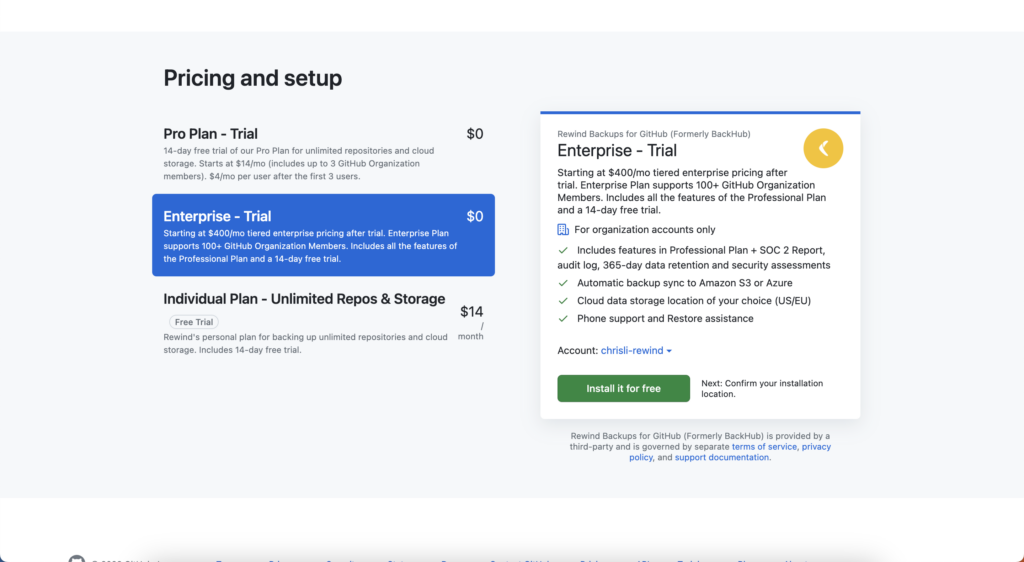
3. Click “Complete order and begin installation”. You need an organization account to install Rewind’s Enterprise Trial plans.
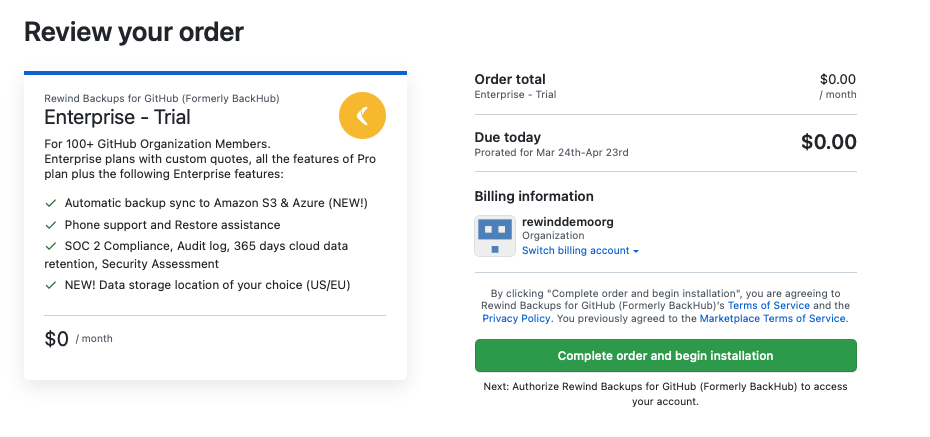
4. Install the Rewind Backups for GitHub app. This will instantly start your first backups and your future backups will be scheduled.
Standard Features
Easy Account Setup
You can set up Rewind Backups for GitHub in minutes and start protecting your GitHub data immediately. The installation process goes through the GitHub Marketplace. Select a plan and go through the installation process to start your 14-day free trial.
To set up your Backups for GitHub account, simply follow these steps:
Automated Daily Backups
Rewind Backups for GitHub is a maintenance-free backup service. Your repositories and associated metadata are automatically backed up daily, and can be securely restored in minutes from Rewind’s cloud storage. After setting up your account, your first backups are initiated automatically and future daily backups are scheduled.
Rewind also scans your GitHub account on a daily basis for new repositories. Even if you add new repositories to your GitHub account after setting up your Rewind account, they’re also backed up automatically.
Rewind Backups for GitHub creates recurring daily backups on Rewind cloud storage and has a retention period of up to 365 days. After a backup is created, it is saved for 365 days on Rewind cloud storage before it expires.
Rewind cloud storage is included in your plan and does not have any size limitations. Integrated with Rewind Backups for GitHub app, it gives you easy access to your backups and on-demand restore capabilities. You can access your backups through Rewind’s Backups for GitHub app to either download or restore them in a few clicks.
Note: Default setting for automated backups includes all repositories. It is recommended that you do not change this setting. If you change this to select repositories, new repositories created after the setup will not be backed up automatically.
Restore GitHub Backups
Backups are only as valuable as their ability to be restored when needed. Rewind restores your repository data, including associated metadata, in a few clicks directly to your GitHub account.
Rewind will never overwrite existing data. When you restore from a backup snapshot, Rewind creates a new repository in your GitHub account, pushes the git repository, and all associated metadata included in the backups.
In order to restore a backup snapshot, follow these steps:
1. In the vault, find the repository that you would like to restore. Hover over the row and select the “View Versions” button
2. In the View Versions page of the repository, select a version from the dropdown. Confirm the version you want to restore to.
3. Scroll down and click on the “Restore” button
Note: Your repository will be restored to your GitHub account with the date and time as the repository name.
Rewind Backups for GitHub app restores everything that is included in the backup with some exceptions. If you would like to restore specific items, we recommend exporting the backups so you can bring back specific data.
Due to limitations of the GitHub API, some data either cannot be restored directly or else it comes in a different format for practical reasons:
- Wikis cannot be restored directly back to GitHub. Seek instructions if you want to restore a wiki.
- Pull requests can only be restored as issues.
- When restoring, all issues are filed by the user and have the current date stamp. The original author and issue date are included as text in the issue description.
- Rewind does not link @mentions in issues or comments. This prevents flooding the participating users with notification emails.
- Rewind does not assign issues when restoring in order to avoid email notifications. The information about the original assignee displays in the issue description.
GitHub Metadata Backups
GitHub stores much more information than repositories – metadata includes issues, pull requests, projects, milestones and other essential information.
As GitHub metadata is not a part of versioning, local copies and most backup scripts do not include metadata which puts your intellectual property at risk. Also, most companies need metadata backups for compliance and regulatory reasons such as SOC 2.
Rewind Backups for GitHub includes the metadata in addition to the complete repository with its branches. Rewind Backups for GitHub backs up the following data types:
| – refs – branches – commits – tags – objects – logs |
|
| – comment text – creation date – creator – status open/closed |
|
| – status open/closed – description – due date – associated issues |
|
| – description – creation date – creator – status open/closed – comments (without reactions) – assignee – assigned labels – assigned milestones |
|
| – description – creation date – creator – status open/closed – review comments (without reactions) – assignee – assigned labels – assigned milestones |
|
| Wikis are included in the backup but cannot be automatically restored due to limitations of the GitHub API. |
Export GitHub Backups
Rewind Backups for GitHub also allows exports of your backups. This can be useful if you’d like to save a local copy of backups or take a quick look at your files or the details of your issues or milestones without restoring the snapshot.
You can download your GitHub repository, GitHub issues and other metadata, as well as the GitHub wiki, directly from the Backups for GitHub user interface. Metadata is stored in JSON files so you can easily search across all content in your preferred editor.
To download your GitHub backups, log into your vault and click on the Export button. This will export the latest version of your GitHub backups including all repositories. Please note that only accounts with an Owner role with Rewind have access to Exports for the time being.
30 Days Backup Retention
Rewind Backups for GitHub allows easy access to 30 or 365 days of backup history (depending on your plan) through Rewind Backups for GitHub app – centralized backup management system. 30 or 365 day backup history allows you easy access to your backups and fast restores in a few clicks.
Audit Log
The Audit Log is a centralized stream of all system and user activity within your Rewind Backups applications including GitHub. The Audit Log enhances security and compliance by allowing you to monitor all activities regarding your Rewind account. It contains entries for backup status (success or failure), login and installation events for all users, and much more.
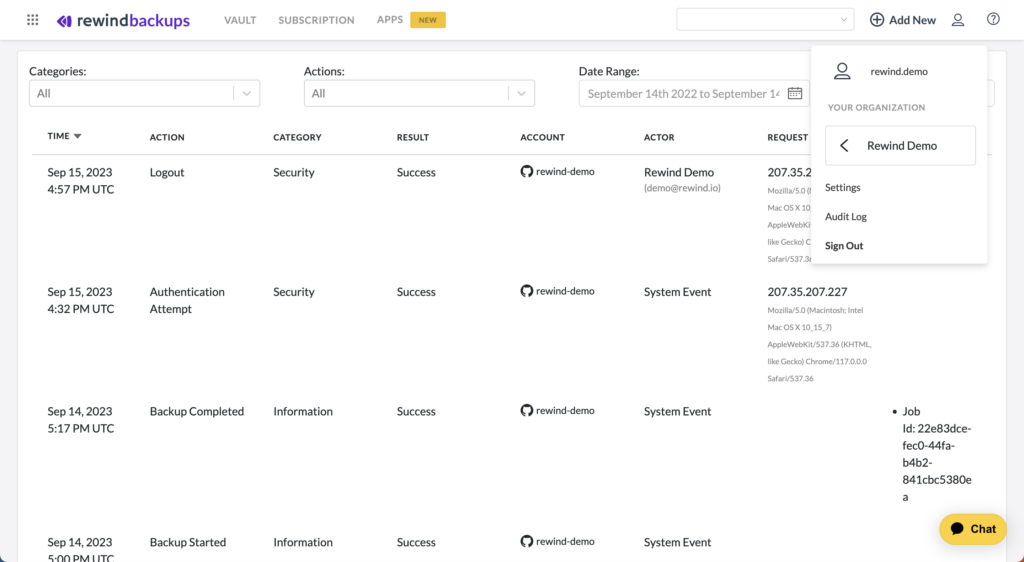
The following actions are logged in the Audit Log:
- backup.files_downloaded
- backup.wiki_downloaded
- backup.metadata_downloaded
- backup.recurrence_activated
- backup.recurrence_deactivated
- backup.restore_started
- backup.restore_failed
- backup.cloudsync_failed
- backup.created
- backup.deleted
- backup.failed
- backup.git_cloned
- backup.renamed
- backup.snapshot_created
- account.renamed
- account.admin_added
- account.admin_removed
- account.cloud_sync_started
- account.cloud_sync_stopped
- account.created
- account.deleted
- account.github_marketplace_plan_assigned
- account.github_marketplace_plan_downgraded
- account.github_marketplace_plan_upgraded
- account.plan_removed
- account.plan_cancelled
- account.restore_installation_added
- account.restore_installation_removed
- user.created
- user.git_clone_enabled
- user.git_clone_disabled
- user.login
- user.logout
- user.deleted
Context
Actions which are triggered by frontend users contain at least the following additional context:
- actor_ip: source IP Address of the HTTP request
- actor_location: City/region/country, based on a geo ip database using the actor_ip
- actor_device: user_agent of the browser
- actor: the user name
Actions which are triggered by github webhooks contain the following additional context:
- Actor: the GitHub username which triggered the webhook, or “webhook” if no GitHub username available in webhook payload
Action which are triggered by the application itself contain the following additional context:
- Actor: static value “system”
Depending on which entity the action was performed, they at least contain:
- Backups: backup (repository) name, account name (login)
- Accounts: account name (login)
- Users: user name (login)
Military-Grade Encryption (AES-256)
Rewind provides the best protection available for your backups – AES 256. The National Security Agency (NSA) and many other U.S. government entities, including the military, use AES encryption for encrypted communications and secure data storage daily. Thus AES 256 is considered the best encryption available and often referred to as Military grade encryption.
Your backups are encrypted both in transit and at rest with AES 256 bit encryption. For credentials, all secrets are stored in an encrypted and access-restricted database. Third parties can neither view nor access Rewind’s network communications.
Location Choice for Cloud Storage
If your company must be compliant for GDPR or a similar privacy and security standard, Rewind Backups can help. Rewind’s Enterprise plan customers can choose from several Amazon servers for their backups to be stored. This way, your backups will be compliant for GDPR in terms of not transferring personal data outside the European Union.
For more information please visit: https://ec.europa.eu/info/law/law-topic/data-protection/reform/rules-business-and-organisations/obligations/what-rules-apply-if-my-organisation-transfers-data-outside-eu_en
Note: This feature is only available to customers on the Enterprise plans. To purchase or upgrade to an Enterprise plan, please contact sales at sales@rewind.com.
Archiving your GitHub Repositories
You can also use Rewind Backups for GitHub to archive your GitHub repositories.
Once a backup is complete, you can delete the original repository in GitHub. Since the upstream for creating further backups from the original repository will no longer be available, the backup is archived automatically and listed in a separate section at the bottom of the page.You can restore the repository back to GitHub from an archived backup anytime.
Enterprise Plan Features
Cloud Sync: Syncing Daily Backups to Your Cloud Storage (Amazon S3, Azure or Google Cloud Platform)
With the Cloud Sync feature (only available on the Enterprise Plan), you can sync an additional copy of your daily backups to your own cloud storage for longer retention and more control.
Currently, Rewind Backups for GitHub supports syncing with Amazon S3 bucket, Azure Storage and Google Cloud Platform. Setting up Cloud Sync requires a one-time setup for each storage type. After the initial setup, a copy of the backups will be sent to your cloud storage immediately after the backup is complete.
With backups in your own storage, you can keep your backups for as long as you need. Cloud Sync helps satisfy the 3-2-1 rule with an additional backup on your own storage and options to process these backups.
Note: This feature is only available to customers on the Enterprise plan. To purchase or upgrade to an Enterprise plan, please contact sales at sales@rewind.com.
Sync Backups to Amazon S3 Option
Connect an Amazon S3 bucket of your choice and get all your GitHub backups synced on a daily basis, including metadata. You can also easily archive backups to Amazon Glacier on a regular basis.
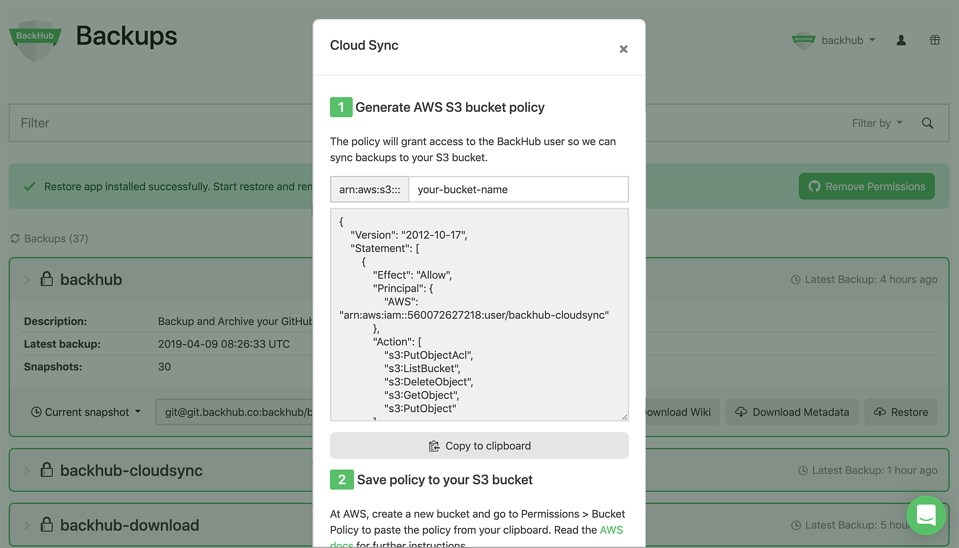
Learn how to set up Cloud Syn for Amazon S3 to start syncing your GitHub repository backups here.
Learn more about how the data is structured in the Amazon S3 bucket here.
Sync Backups to Azure Storage Option
Azure storage is also supported with Cloud Sync. After connecting your GitHub Backups app to your Azure storage, your GitHub backups will be automatically synced to your Azure storage on a daily basis.
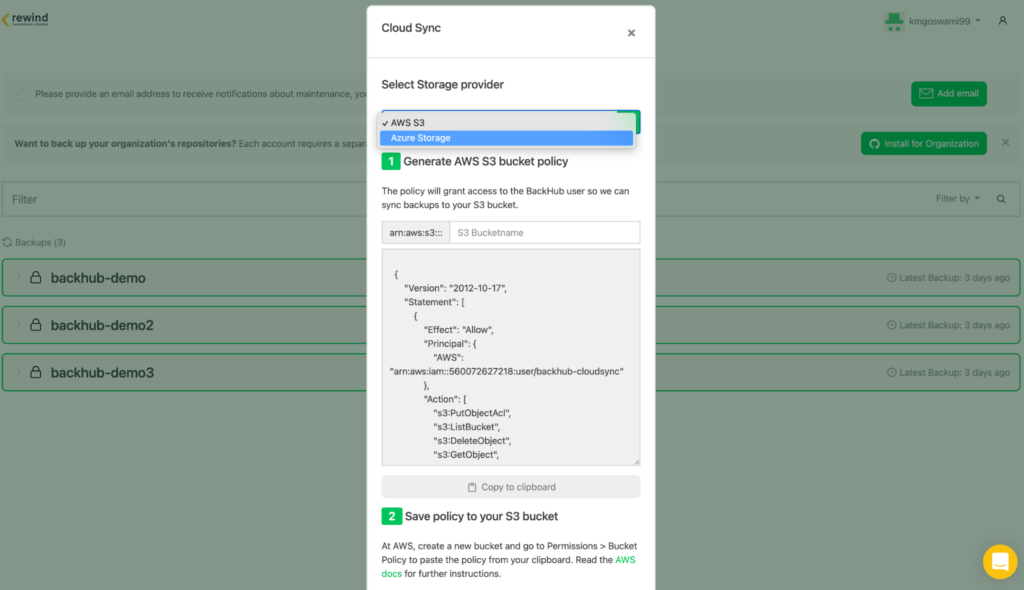
Learn how to set up Cloud Sync for Azure Storage to start syncing your GitHub repository backups here.
Sync Backups to Google Cloud Platform Option
Google Cloud Platform is supported with Cloud Sync. After connecting your GitHub Backups app to your Google Cloud Platform, your GitHub backups will be automatically synced to your Google Cloud Platform on a daily basis.
Learn how to set up Cloud Sync for Google Cloud Platform to start syncing your GitHub repository backups here.
Phone Support and Restore Assistance
Rewind’s customer support team is available 7 days a week via email, chat, and through the Knowledge Centre for all plans. Enterprise plans also offer phone support provided by an award winning customer support team. You can get premium phone support at 1-855-5-REWIND (739-463).
Rewind’s Enterprise plans also offer restore assistance service. Restore assistance provides additional restore options for specific cases to your business. Whether you need a custom restore or a batch restore operation, our enterprise technical support team can assist with your restore operation on your behalf.You can get restore assistance by sending your request to enterprise.help@rewind.com.
Note: Phone support and restore assistance features are only available to customers on the Enterprise plans. To purchase or upgrade to an Enterprise plan, please contact sales at sales@rewind.com.
SOC 2 Report Available
Rewind Backups for GitHub is the only SOC 2 compliant backup app. Rewind’s independent SOC 2 report decreases your 3rd party risk significantly with detailed information and assurance about Rewind’s security, availability, processing integrity, confidentiality and/or privacy control systems and procedures.
Rewind provides its SOC 2 report with an NDA which helps companies with their security assessments as well as compliance processes. In order to get your SOC 2 report, please contact your account manager or send an email to sales@rewind.com.
Note: This feature is only available to customers on the Enterprise plans. To purchase or upgrade to an Enterprise plan, please contact sales at sales@rewind.com.