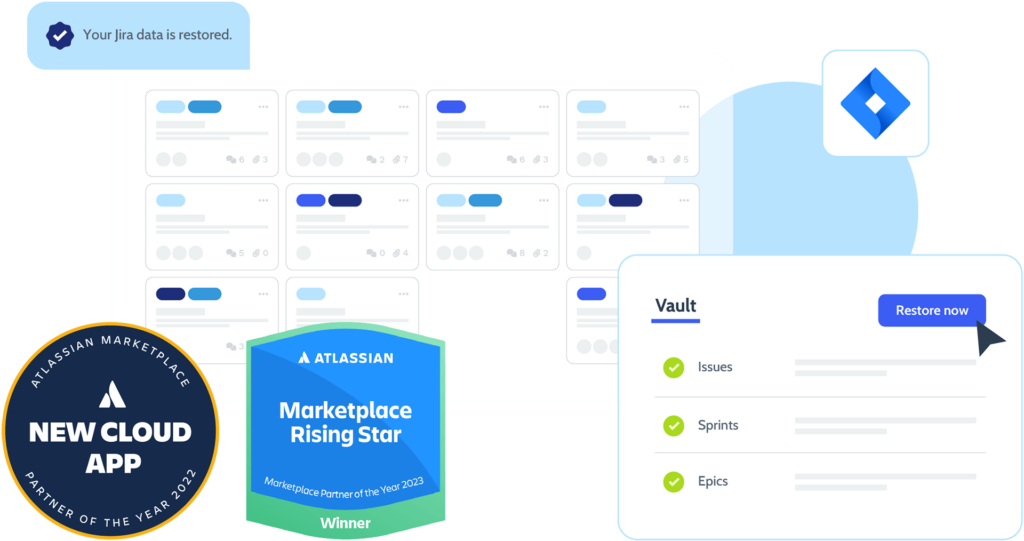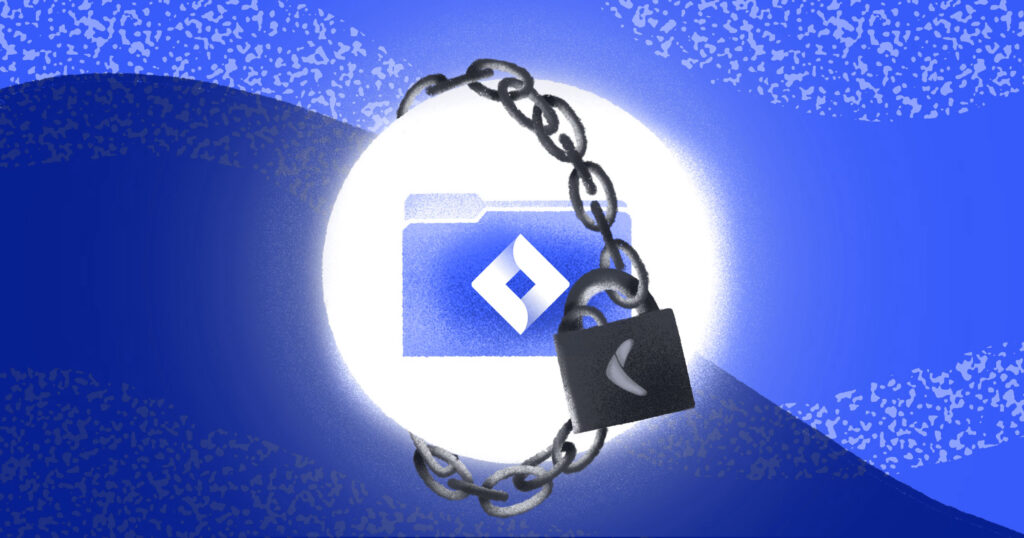Effortless automated backup
Easy, efficient, and effective – no complex configuration, scripting or versioning required. Back up your Atlassian cloud including Jira Software, Work Management, and Service Management (with Assets) products.
- Back up from the moment you connect with Rewind
- Capture incremental changes to your data daily
- Run a one-off backup on-demand with one click
- 365-day versioning and data retention
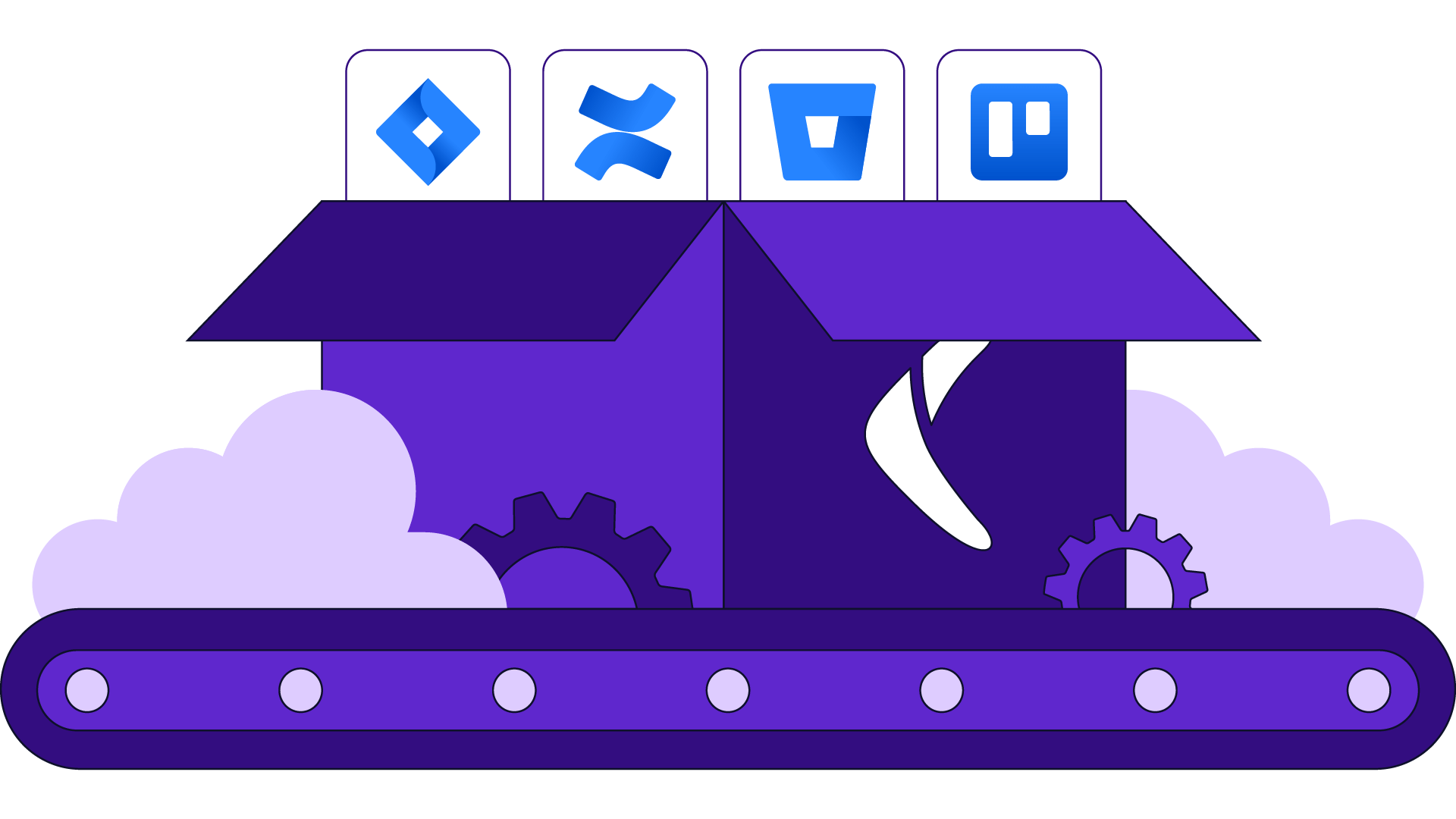
Partial or full point-in-time data recovery
Flexible recovery options made available through an easy-to-use interface that gives you the power to restore what you want, the way you want.
- Restore individual items when mistakes happen
- Recover your full Jira dataset when disaster strikes
- Export your data in a simple format for redundancy
- Restore your data to a new Jira instance
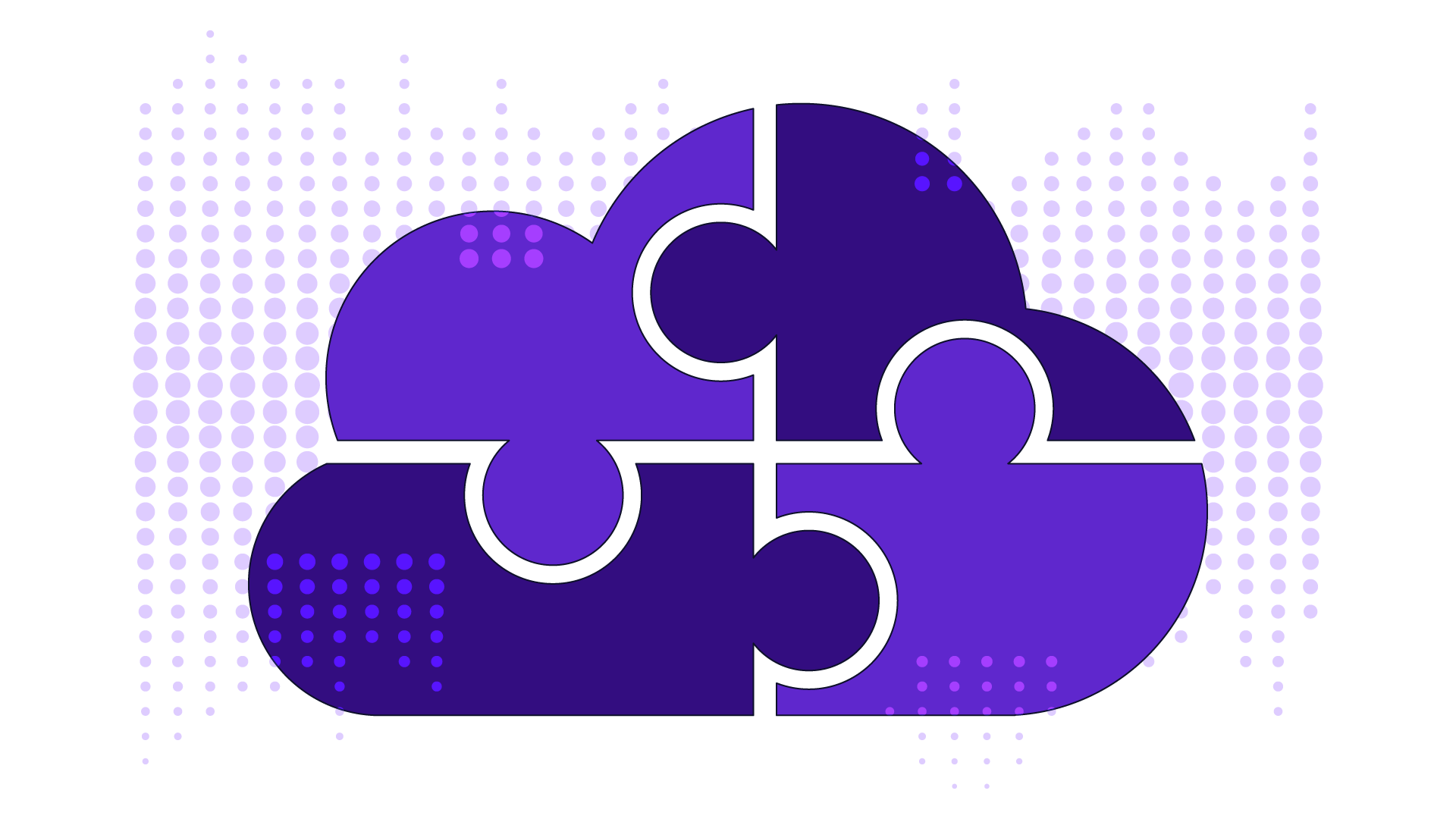
Secure, compliant storage included
The security of your data is our top concern. Rewind’s internal security and compliance team is dedicated to upholding our rigorous standards and certifications.
- End-to-end 256-bit and TLS 1.2 encryption
- SOC 2, SOC 3, GDPR, and HIPAA support
- User profiles and access management
- Single Sign-on (SAML 2.0)
- Real-time audit log of backup and user events
- International data residency storage options
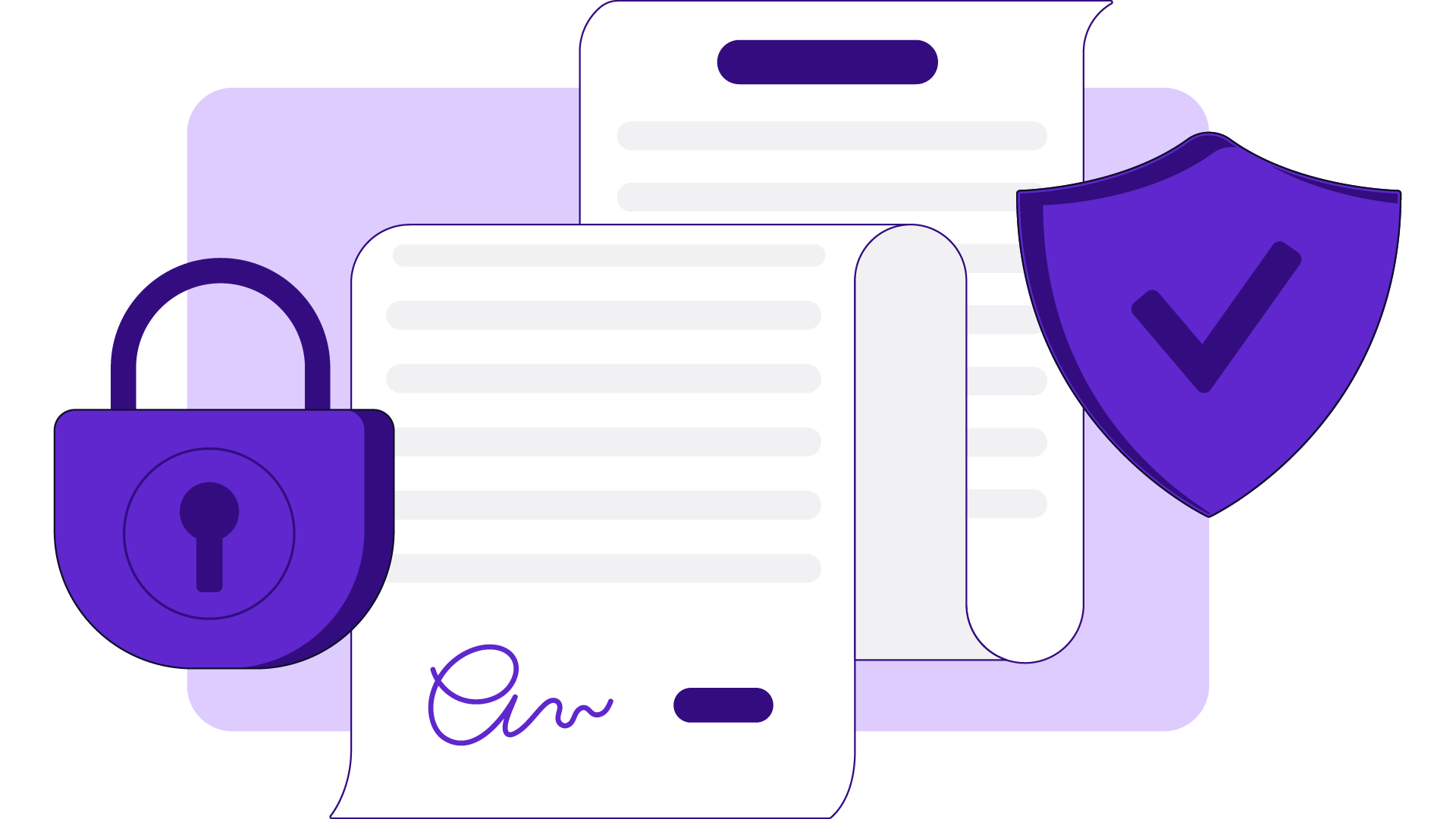
Coverage across your Atlassian cloud
Trusted by over 25,000 organizations & backed by Atlassian, Rewind safeguards your Atlassian Jira, Confluence, Bitbucket, and Trello data. Rewind Backups for Jira covers business-critical data such as:
- Issues
- Projects
- Workflows
- Boards
- Automations
- Epics
- Dashboards
- Sprints
- Assets
… and so much more
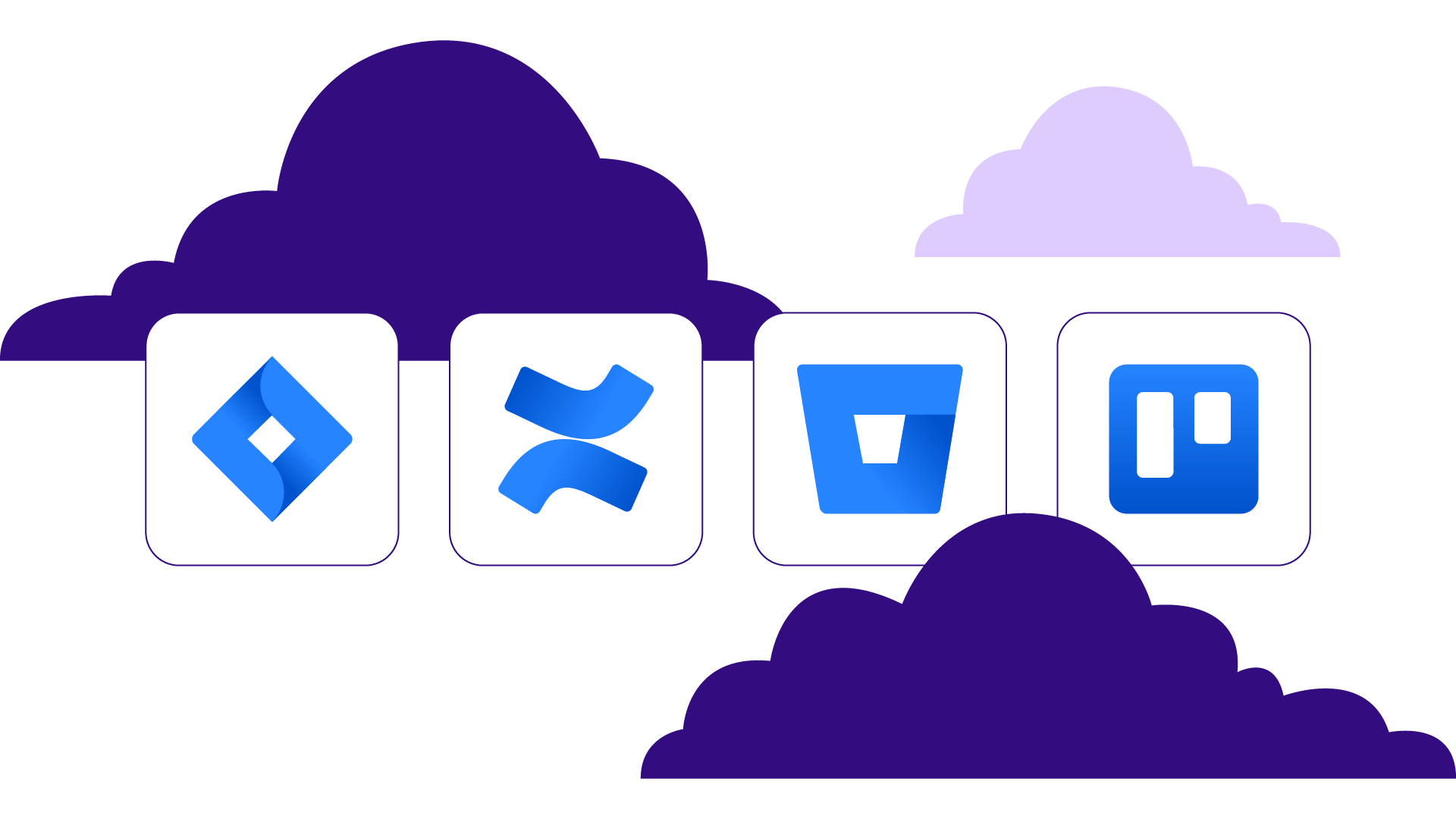
Pricing
Rewind is proudly SOC 2, Type 2 compliant
Rewind is the leading third-party provider of SOC 2-compliant cloud backups. Our full SOC report and detailed security portal is available upon request.

CCPA
GDPR
PIPEDA
SOC 2
SOC 3
HIPAA
Frequently asked questions
Resources
Learn more about Rewind
- Reviews & testimonials
- Data & security portal
- Documentation
- Case studies
- Pricing information
- Terms of service