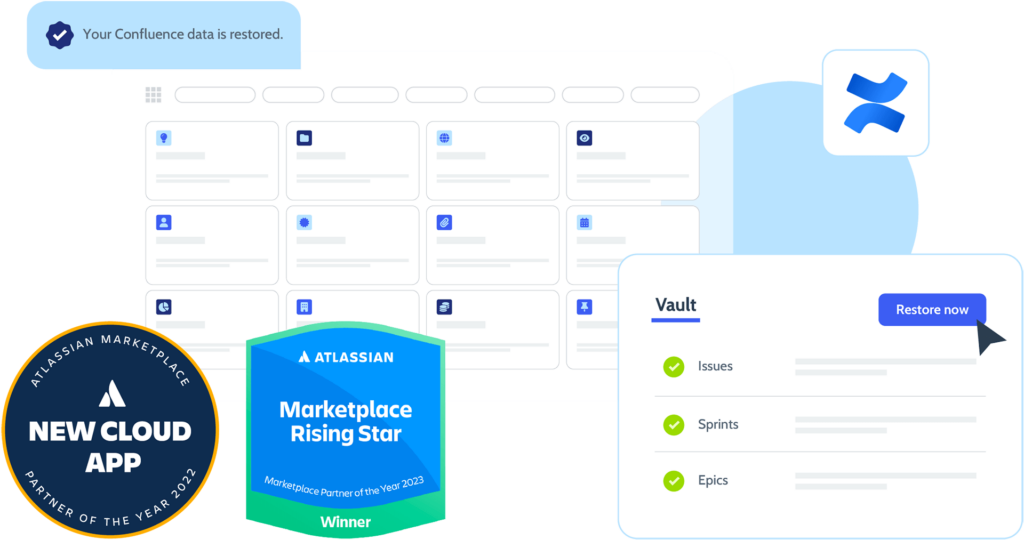Why Confluence backups?
Atlassian is not responsible for restoring your data in case of an incident that only affects your account.
Atlassian Shared Responsibility Model limits its responsibility for the platform as a whole. See for yourself.
You need backups for your Confluence account to:
- Recover your account after a disaster / cyber attack
- Protect your data from human errors / accidental deletions
- Meet your disaster recovery plan and compliance needs
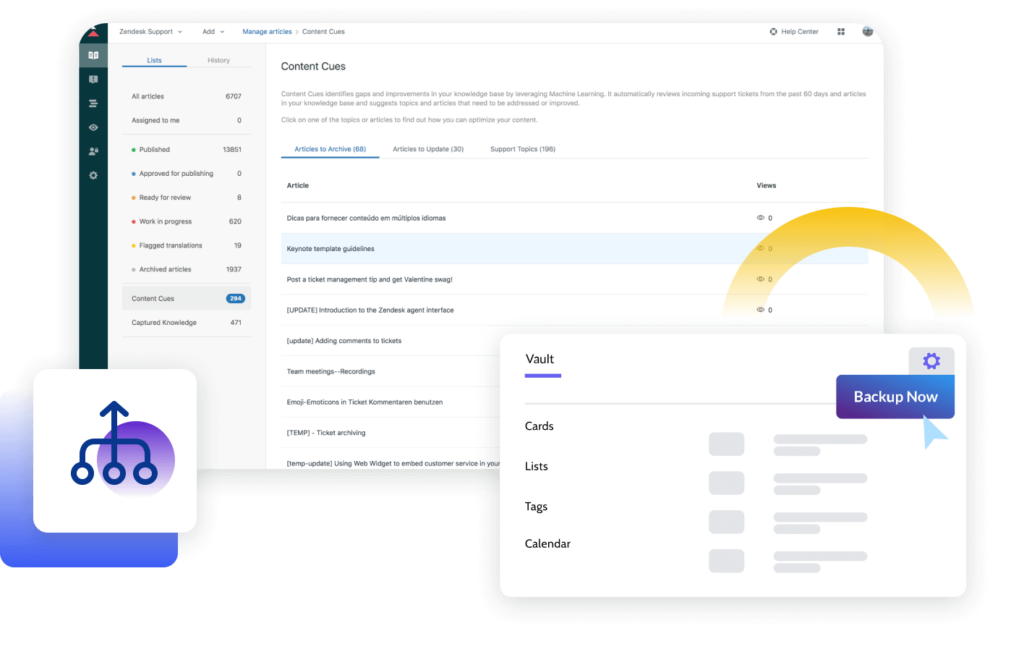
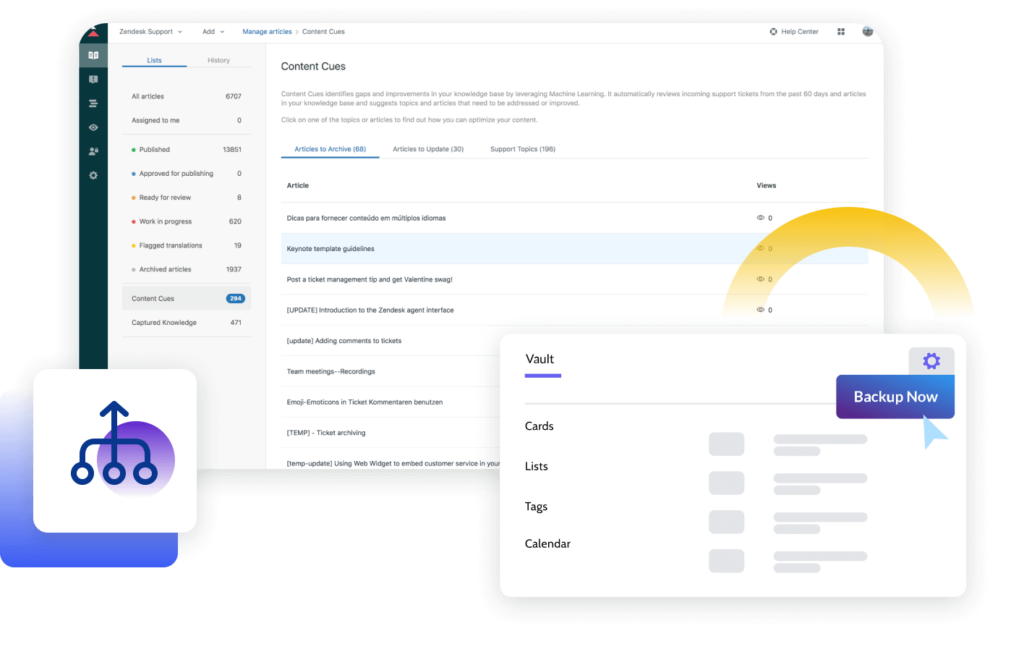
Automated Backups and Restores
Automate your daily Confluence backups in a few minutes, without any coding or maintenance.
- Automate your daily backups in just a few minutes.
- Get unlimited additional backups with one click.
Recover your Confluence data in a few clicks from any type of data loss and get back to business fast.
- Recover your whole Confluence account data with one click.
- Restore any item of your choice with its child items in a few clicks.
Security and Compliance Features
Keep your data secure and compliant with Rewind’s advanced security and compliance features
- Data encryption in transit and at rest (AES 256-bit)
- Single Sign On (SSO) support
- Data residency with four regions (Germany, UK, US, and Australia)
- SOC 2, Type 2 compliant and more (GDPR, PIPEDA etc.)
- Monitor user activities, track data exports and backups, and streamline compliance with Rewind’s Audit Log
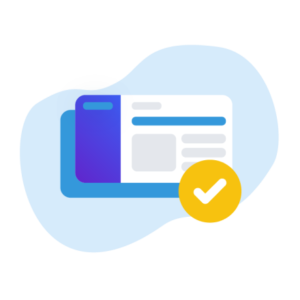
Full Backup Coverage
Comprehensive coverage for your Confluence cloud data includes the following:
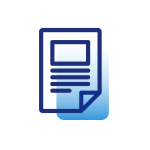
Pages
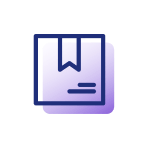
Spaces
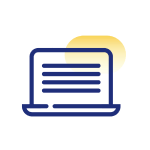
Blog posts
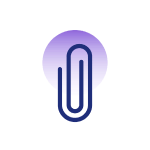
Attachments
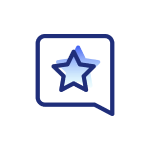
Comments
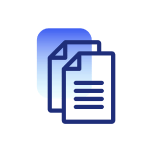
Templates
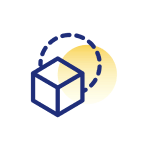
Themes
“I’ve been through disasters. I’ve seen people just delete things or make a mistake. And I’ve seen viruses go scampering across the network, so I know their destructive capabilities. I’ve seen why a third-party backup is important.”
Paul JacquesSecurity & Infrastructure Manager

Pricing
-
Easy setup
-
Automated daily backups
-
365 day backup history
-
Unlimited cloud storage for backups
-
Fast, on-demand restores
-
Full backup coverage
-
Expert support 7 days a week
-
NEW: Data residency
-
30-day free trial
-
Easy setup
-
Automated daily backups
-
365 day backup history
-
Unlimited cloud storage for backups
-
Fast, on-demand restores
-
Full backup coverage
-
Expert support 7 days a week
-
NEW: Data residency and SSO support
-
30-day free trial
-
Easy setup
-
Automated daily backups
-
365 day backup history
-
Unlimited cloud storage for backups
-
Fast, on-demand restores
-
Full backup coverage
-
Expert support 7 days a week
-
NEW: Data residency and SSO support
Professional plan
$150
USD / month
$3.00 USD / user / month
-
30-day free trial
-
Easy setup
-
Automated daily backups
-
365 day backup history
-
Unlimited cloud storage for backups
-
Fast, on-demand restores
-
Full backup coverage
-
Expert support 7 days a week
-
NEW: Data residency and SSO support
Rewind is now proudly SOC 2, Type 2 compliant
Rewind is the leading third-party provider of SOC 2-compliant cloud backups. Our full SOC report and detailed security portal is available upon request.

CCPA
GDPR
PIPEDA
SOC 2
SOC 3
FAQ
In order to set up Rewind Backups for Confluence, please visit our app page on Atlassian Marketplace and install the app by following the instructions. Rewind backups for Confluence is a cloud app and no installation is required on your local system.
No. Rewind backups for Confluence include unlimited cloud storage on Rewind Vault. You can access any backup version through the Rewind Vault by clicking versions and choosing a date from the calendar view.
Rewind keeps the backup snapshots for 365 days, which are easily accessible through your Rewind account for on-demand restores.
Rewind’s automatic backups are performed on a daily basis as default. When you need an additional backup, you can initiate it from your Rewind account using the “Backup Now” function.
To initiate a Restore, simply log in to your Rewind account (either from rewind.com or in the My Apps menu in Confluence) and navigate to the Advanced Restore tab. From there, choose the date/time you would like to Restore to, and click Restore.
When you initiate a restore, your instance will be restored exactly back to how it was on the date you selected. Your current data as of the date of the initiation will be replaced with the data saved in the backup snapshot taken the day you’ve selected to restore to. So, if on Wednesday, you restore your data back to Monday, any changes made on Tuesday will not be present. Please note that when restoring resources, Rewind will not delete any resources, but simply update them as part of the restore process.
If you have questions or need support, you may send an email to help@rewind.com, or simply type into the live chat window to speak directly to our Support Wizards, 7 days a week.