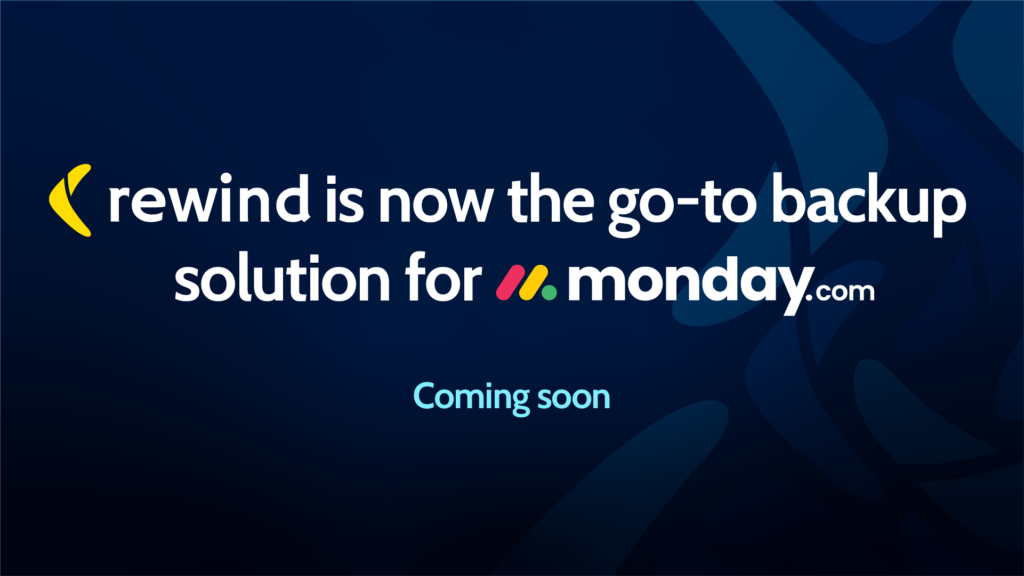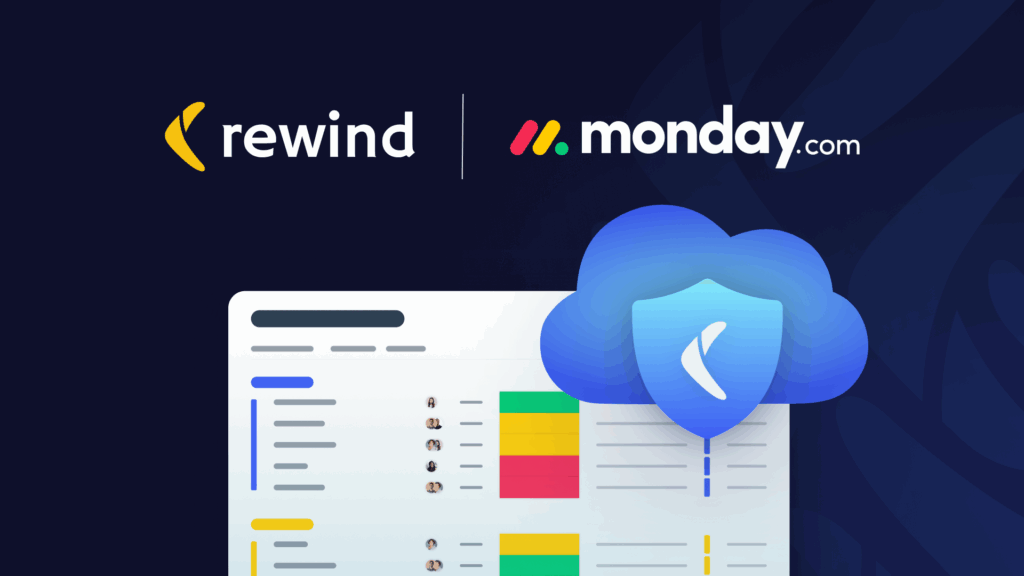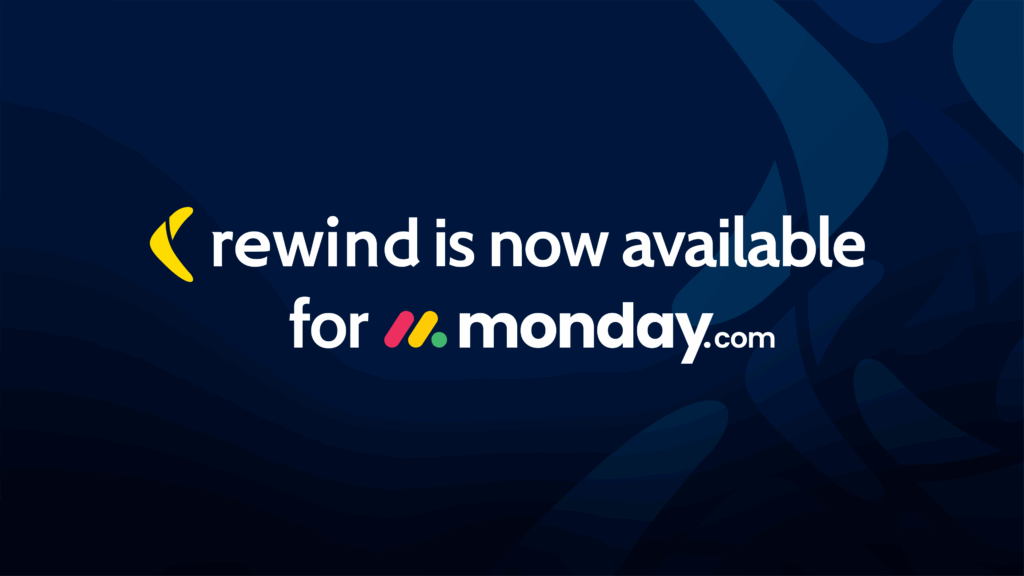At 2:45 PM on a Wednesday, Jennifer realized she had made a critical mistake.
As the Operations Manager for a mid-sized logistics company, she had just completed what should have been a routine task: updating the status column for completed shipments in their monday.com board. But in her rush before the weekly stakeholder meeting, she had accidentally selected all 1,200 items instead of just the 50 completed ones.
With a single bulk edit action, she had marked every shipment in their system as “Complete”—including hundreds of active orders and future deliveries. The monday.com undo button had vanished after its 60-second window, and there was no way to reverse the bulk column update.
Within minutes, the consequences cascaded: warehouse teams couldn’t identify which shipments actually needed processing, customer service fielded confused calls about “delivered” orders that hadn’t shipped, and automated billing systems started invoicing unfinished work.
As Jennifer scrambled to manually fix 1,200 corrupted records using the activity log, she discovered the cruel reality facing many monday.com users: when bulk operations go wrong, there’s often no practical way to fix them.
This isn’t hypothetical—it’s based on actual user experiences shared in monday.com community forums.
According to a survey of 70,000 technology leaders, 68% of organizations experience some form of SaaS data loss annually, and for organizations without adequate backup protection, downtime now costs an average of $14,056 per minute—rising to $23,750 per minute for large enterprises, according to a 2024 report. The true cost of data loss continues to grow.
Understanding risks to your monday.com data
monday.com has revolutionized the way businesses manage key workflows, but even the most robust platforms aren’t immune to data loss. Whether it’s due to accidental deletion, integration mishaps, or system errors, losing critical project data can bring your operations to a standstill.
In this article, we’ll take a closer look at essential backup strategies and recovery methods to enhance your monday.com data protection.
Data loss in monday.com can happen in various ways, and the consequences can be severe for business operations. Let’s examine the most common scenarios and how to address them.
1. Backing up a monday.com workspace
Consider the cascade effect when an entire workspace fails: your sales team loses lead tracking data mid-quarter, your marketing team can’t access campaign plans during a crucial launch, and your customer success team has no visibility into client issues. The ripple effects extend beyond immediate productivity loss—damaged client relationships, missed revenue targets, and team confidence erosion can take months to rebuild.
Traditional IT backup solutions weren’t designed for modern SaaS platforms like monday.com. Unlike files on a server, your monday.com data lives in a collection of boards, integrations, and workflows. When disaster strikes, you need more than generic cloud storage—you need a solution that understands the intricate relationships between your project data.
The problem: Complete workspace misconfiguration or data corruption can occur due to system updates, user errors, or platform issues.
Real-world impact: Without proper workspace backups, teams can lose months of project data, custom board configurations, and workflow automations in a single incident.
How Rewind can help:
- Automated daily backups: Rewind captures your entire monday.com workspace, board, item, and subitem data automatically (see full list)
- Point-in-time recovery: With Rewind, you can restore your data to any previous state with just a few clicks
Good news! Once you’ve installed Rewind for monday.com, there’s nothing to do as the tool backs up your monday.com data automatically. You can also initiate an on-demand backup by clicking Back Up Now in the Rewind Vault.
2. Restoring monday.com boards after accidental data loss
Howard Kennedy, a UK-based law firm, uses monday.com to manage business operations, legislative timelines, billing, and view actual costs versus estimates across multiple departments from HR to finance to IT.
Consider what would happen if Howard Kennedy’s operational data in monday.com became corrupted during their busiest period. Without granular backup data, they could face manual reconstruction of client billing data, legislative timeline tracking, and cross-departmental cost analysis.
The problem: While user errors are easier to detect, integration failures don’t announce themselves. They happen silently, often corrupting data gradually over days or weeks before anyone notices. By the time you discover the problem, standard recovery windows have passed and the corruption has spread throughout your connected systems. Users can perform a bulk update or import that inadvertently deletes data. Users frequently report errors like “Your automation has failed due to a resource not being found”, which can lead to data inconsistencies or loss.
Real-world examples:
- Third-party integrations overwriting data
- Data loss after an import
- Users losing data after a bulk update
- Automation glitches where “a notification is being sent but is not changing the status”
- Third-party app failures corrupting board structures
How Rewind can fix integration issues:
- Board-level restore: Recover individual boards without affecting your entire workspace
- Pre-integration snapshots: Automatically capture board state using “Back Up Now” function before major integrations run
- Granular recovery options: Choose exactly which board elements to restore (items, columns, or complete boards)
- Integration rollback: Quickly undo the effects of problematic automations or integrations
3. Exporting monday.com data and the 3-2-1 backup rule
The 3-2-1 rule isn’t just about data protection—it’s about business resilience. Relying solely on any single platform, no matter how reliable you think it is, creates a dangerous single point of failure.
The problem: Relying solely on monday.com’s built-in recovery features isn’t sufficient for comprehensive data protection. Platform outages, account suspensions, or service discontinuations could make your monday.com data inaccessible. As noted in monday.com’s own support documentation, users “cannot back up files and data on your own servers as monday.com is hosted on a cloud server.”
Why it matters: The 3-2-1 backup rule advises that you keep three copies of your data, on two different media, with one copy off-site. This time-tested strategy ensures your monday.com data can survive any disaster scenario.
Understanding the 3-2-1 backup rule:
- 3 copies: Your original data in monday.com, plus two backup copies
- 2 different media: Store backups on different storage types (local drives, cloud storage)
- 1 off-site: Keep at least one backup copy in a separate physical location
How Rewind supports the 3-2-1 backup rule for monday.com:
- Local JSON exports: Download complete data exports in JSON format for local storage
- Cloud storage integration: Use Cloud Sync to automatically sync backups to AWS S3, Google Cloud, or Azure
- Multi-region storage: Your off-site copies are stored in geographically distributed data centers
4. Testing your monday.com backups regularly
The problem: In a 2024 Backblaze survey, only 42% of organizations that experienced data loss were able to restore all their data. Many discover their backups are corrupted or incomplete only when they need them most.
Why testing matters: Backups are only valuable if they actually work when you need them. Regular testing ensures your data can be successfully recovered.
How to test with Rewind:
- One-click backup testing: Instantly verify backup integrity without disrupting your live workspace
- Sandbox restoration: Test recoveries in a separate environment before applying to production
- Automated backup verification: Rewind continuously monitors backup health and alerts you to any issues with backups in event logs
- Recovery time testing: Measure how quickly you can restore critical boards and plan accordingly
5. Version comparison before restoring
Data corruption often resembles the ‘boiling frog’ phenomenon: it happens so gradually that teams don’t notice until it’s too late. The challenge isn’t just recovering data, it’s knowing exactly when the corruption started and what ‘good’ data looks like.
The problem: Users often discover data loss incidents hours later, as one reported in the monday.com community: “A couple of hours went by, I opened my board again and the groups were still there but most of the sub items were gone.” Without proper version comparison, you might restore to the wrong point in time.
Why comparison matters: Before restoring any data, you need to understand exactly what changed and when to ensure you don’t accidentally overwrite recent important updates.
Rewind’s comparison tools:
The “What You See is What You Get” (WYSIWYG) method:
- Visual board comparison: Side-by-side view of your current board vs. backed up versions
- Highlight changes: Clearly see added, modified, or deleted items
- Column-by-column analysis: Compare individual field changes across versions
- Timeline view: Visual representation of when changes occurred
Code-level method:
- JSON diff analysis: Technical comparison of raw data structures
- API-level changes: See exact field modifications and data transformations
- Metadata comparison: Compare creation dates, user attribution, and system changes
6. Granular restore vs. advanced restore options
The pressure during a data loss incident can lead to poor recovery decisions. Teams often choose the nuclear option (restoring everything) when surgical precision is needed, or they attempt granular fixes when the problem is systemic. These decisions are often made under time pressure with incomplete information about the scope of data loss.
The wrong recovery approach can make situations worse: overwriting recent good data with old backups, or missing interconnected data dependencies that cause new failures downstream.
The problem: Different data loss scenarios require different recovery approaches. Restoring your entire workspace for a small issue is overkill, while granular restores might miss interconnected data dependencies.
| Granular restore is best for: – Single item accidental deletion – Individual column data corruption – Specific automation malfunction – Limited user error affecting few items | Advanced restore is best for: – Multiple board corruption – Workspace-wide integration failures – System-level configuration loss – Major data synchronization issues |
Rewind’s restore options:
- Item-level recovery: Restore individual workspaces, boards, or items
- Advanced restore: Comprehensive restoration of your entire monday.com account
7. Finding and organizing your monday.com data
The problem: As your monday.com workspace grows, locating specific data for recovery becomes increasingly difficult.
Organization challenges:
- Multiple workspaces with similar board names
- Archived items scattered across different time periods
- Complex board hierarchies and dependencies
- Integration data mixed with manual entries
How Rewind can help you find data:
- Global search: Find any workspace, board, or item across all backups instantly with intelligent search
- Smart filtering: Search by date ranges, user actions, board types, or data changes
8. Managing multiple monday.com instances
As organizations scale, SaaS sprawl becomes inevitable. Different departments adopt separate instances, acquisitions bring new accounts into the fold, and client work demands isolated environments. This organic growth creates a backup nightmare, as critical data is scattered across multiple platforms with no unified protection strategy.
When disaster strikes one instance, teams often discover too late that their backup strategy doesn’t extend to all their monday.com environments. The result: uneven data protection that leaves some business units vulnerable while others are secure.
The problem: Organizations often use multiple monday.com accounts for different departments, projects, or clients. Managing backups across multiple instances creates complexity and increases the risk of data gaps.
Common multi-instance scenarios:
- Separate accounts for different business units
- Client-specific monday.com workspaces
- Development vs. production environments
- Acquisition-related account consolidation
Rewind’s multi-instance management:
- Centralized dashboard: Monitor all monday.com accounts from the Rewind Vault
- Cross-instance search: Find data across multiple monday.com accounts simultaneously
- Unified backup policies: Apply consistent backup strategies across all instances
- Consolidated reporting: Single view of backup health across all accounts
- Instance-specific recovery: Restore data to the correct monday.com account automatically
Building a comprehensive backup strategy for monday.com
Data loss in monday.com doesn’t have to be catastrophic. By implementing comprehensive backup strategies with Rewind, following the proven 3-2-1 backup rule, and regularly testing your recovery procedures, you can ensure your project data remains safe and accessible.
Remember that backups are insurance—you hope you’ll never need them, but when you do, you’ll be grateful you invested in proper protection. Start protecting your monday.com workspace today, before data loss becomes a reality.
The combination of automated backups, multiple storage locations, and granular recovery options provides the comprehensive protection your business needs to operate confidently in today’s digital environment.
Ready to enhance your monday.com data protection? Try Rewind for free.
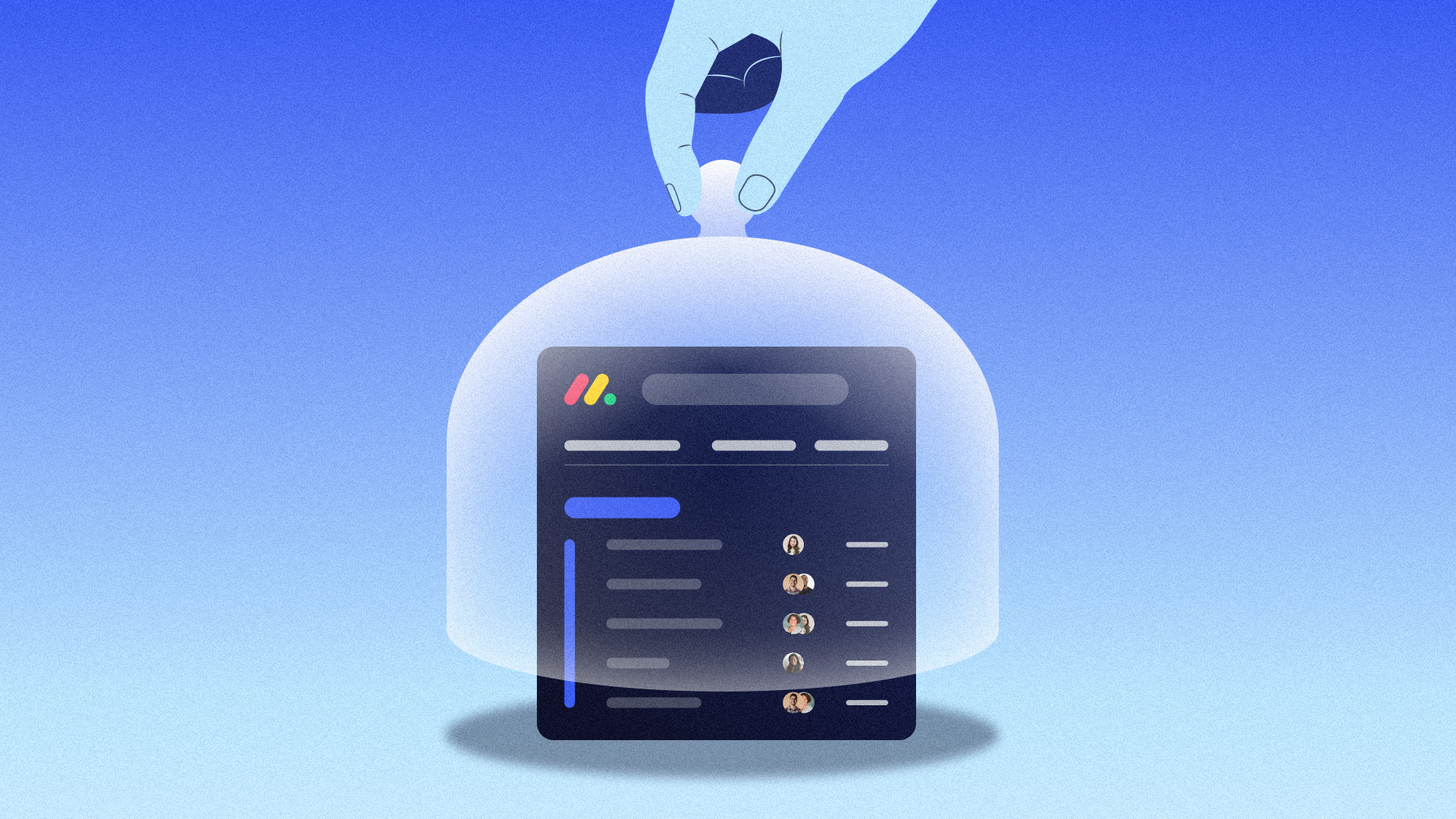
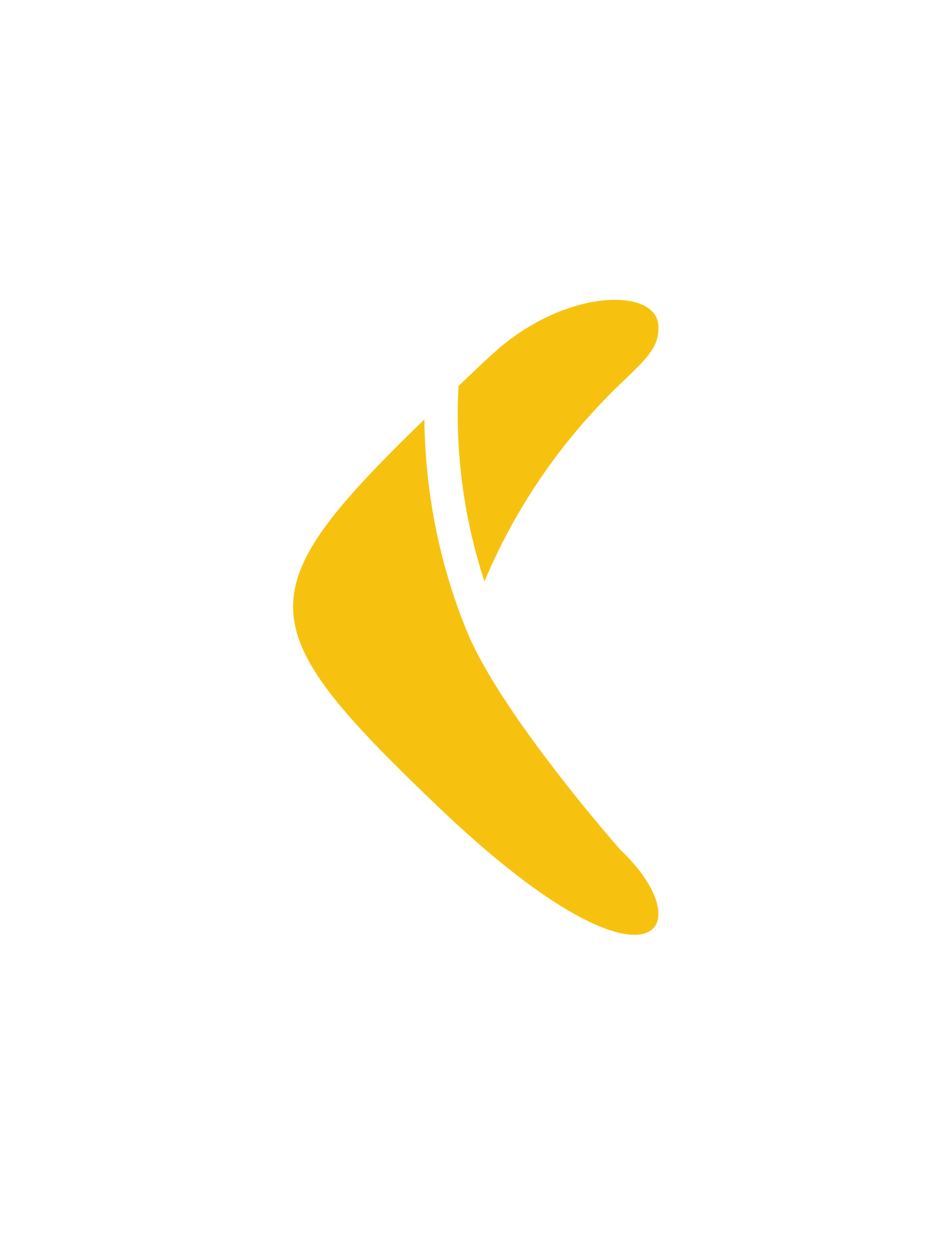 Rewind">
Rewind">