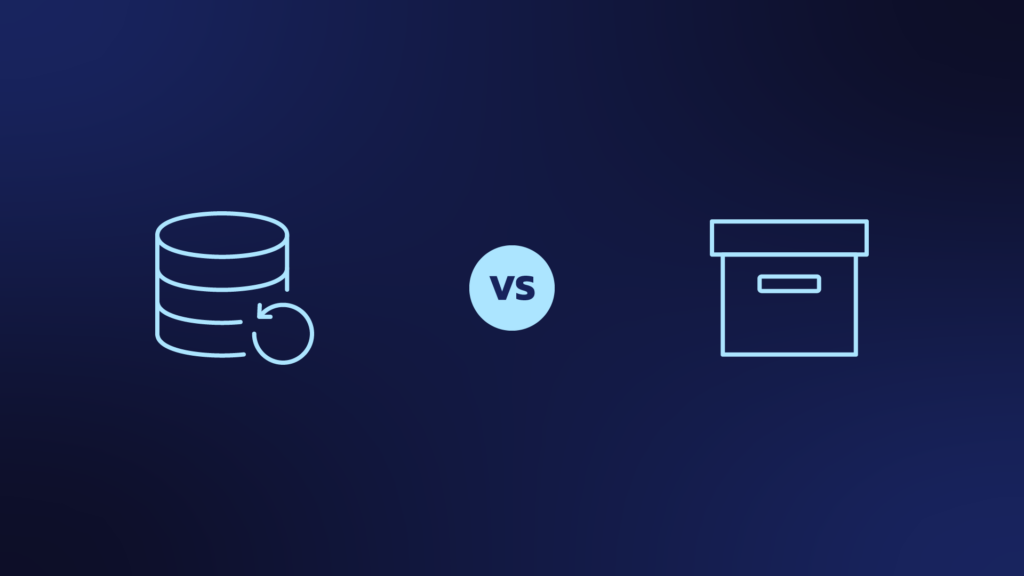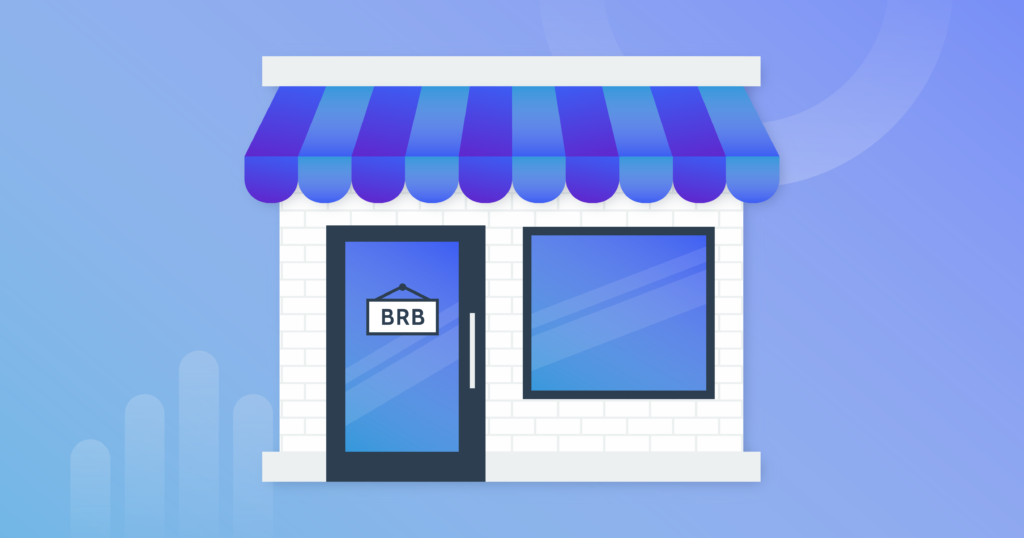Table of Contents
Is Trello secure?
Let’s talk about Trello. It’s a pretty nifty cloud-based project management tool used by millions to manage just about everything from content calendars to storing all your business’ customer data. Trello is full of business-critical information that is essential to your day-to-day operations.
With so much data packed into boards, now is the time to think about taking a proactive approach to ensuring the security of your Trello data.
Learn more about Rewind Backups for Trello or install the Power-Up to start your free trial.
So, is Trello secure?
Trello provides a secure experience for customers by keeping its security systems up to date with the best practices.
The Payment Card Industry Data Security Standard (PCI DSS) is an information security standard that organizations must adhere to when handling credit card and debit card information. The Payment Card Industry Security Standards Council created this standard to protect cardholder data used for online payments.
Trello has done its due diligence and is certified Level 1 PCI DSS compliant, meeting all six categories of PCI standards:
- Maintain a secure network
- Maintain a vulnerability management program
- Regularly monitor and test networks
- Protect cardholder data
- Implement strong access control measures
- Maintain an information security policy
This compliance is extended to all Trello accounts.
Trello Account Security
The best way to approach data security for a cloud-based tool like Trello is the Shared Responsibility Model:
The Shared Responsibility Model explains that keeping your Trello account’s data secure is a shared responsibility between you, the account owner, and Trello. Trello takes care of the software, infrastructure, and disaster recovery of the entire platform. You, as the user, are responsible for password security, permissions that are given to users and third-party apps, and backups of the data you put into your account.
Web app providers take extensive precautions to ensure their infrastructure won’t fail and to maintain ~99.98% service availability. They all have a security team that is dedicated to the platform’s availability. This is one of the many benefits of using a managed service like Trello.
For instance, in the unlikely event that one of Trello’s data centers is crushed by a meteorite, the security team will recover the entire platform to the last backup. You might experience a few minutes of downtime, or even none at all, depending on how fast they can react to the situation.
But their backups cannot be used to recover a single account back to a previous point in time or to recover just a selection of your data, like a board, list, or card.
While Trello suggests using JSON and/or CSV exports of your data as a workaround, it’s not an ideal method or user-friendly.
What Trello offers is a macro-backup of its entire system. Trello runs an encrypted full backup every 24 hours. This covers you for incidents on their end that impact their entire user base, such as data breaches. What Rewind Backups for Trello offers you is a micro-backup of just your account. It’s an accessible backup of your Trello data. One you can use to swiftly recover important information.
Human error, malicious attacks, and software glitches caused by 3rd-party software are just some of the reasons why people lose important information in Trello. Using an automated backup service like Rewind for your web apps makes backups and recovery simple and gives you peace of mind about the security of your business-critical data. It’s like having an insurance policy on your digital data.
You don’t need to be an expert in backups, spend an afternoon each week managing your backups, or have your own IT team. It’s a set-it-and-forget-it type of process which helps you recover from all types of possible data disasters. That’s a pretty good deal if you ask us.
Learn more about Rewind Backups for Trello or install the Power-Up to start your free trial.
Is Trello data backed up?
Trello maintains disaster recovery backups of their entire platform – and every account on it. These backups are updated regularly. The purpose of a disaster recovery backup is to recover the entire Trello platform in case anything happens to their main data centers – such as a natural disaster causing a flood or a malicious attack by hackers. These types of disasters are extremely rare, but platforms like Trello make sure they are prepared for them.
As a Trello user, it’s important to understand that Trello’s disaster recovery backup cannot be used to restore data in your individual account.
Because user data stored in Trello is on a shared infrastructure, it is not possible for us to recover a subset of that information from backups.
Trello Operations and Security
Remember – that the platform-wide backup contains the data of all 50,000,000 users on the Trello platform. It’s not set up in a way that allows Trello employees to pick and choose data to restore.
That means that you run the risk of losing important data from your Trello account if:
- You or someone else with access to your Trello board accidentally deletes an entire board, list, or card.
- Someone with access to your Trello board accidentally deletes the entire board, a list, or a card.
- A 3rd-party Power-Up you’ve added to your Trello board makes unwanted changes or corrupts your data.
- You import data into Trello via a CSV that contains an error.
What you need to backup and restore data from your individual Trello account is an account-level backup. That’s where Rewind comes in.
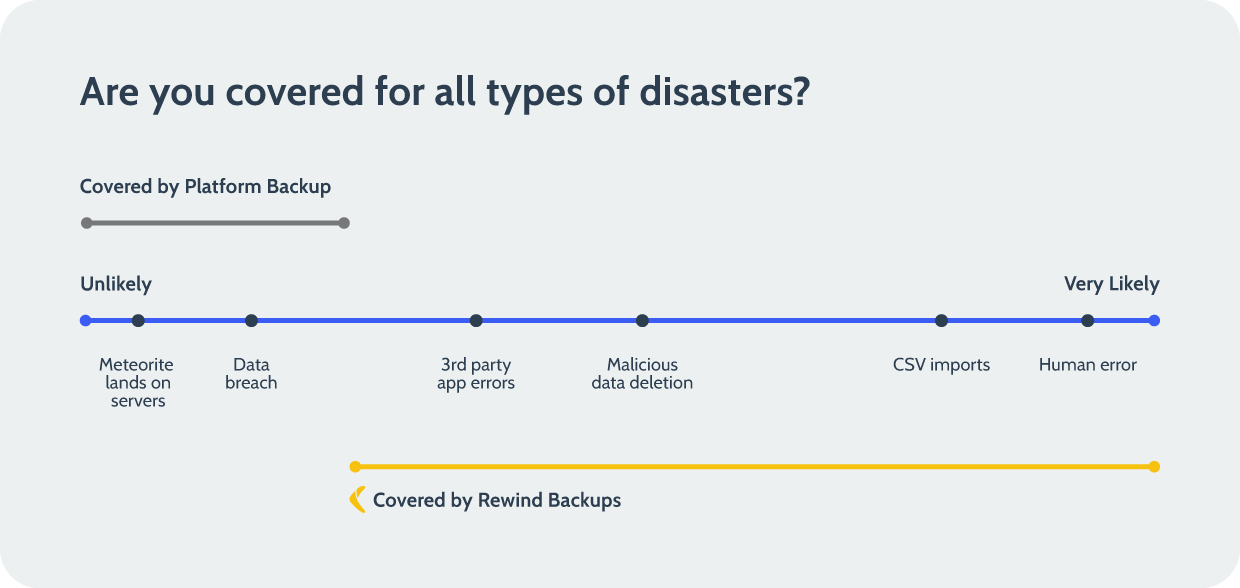
Rewind automatically backs up your Trello boards, lists, and cards, giving you the ability to undo mistakes and recover deleted data quickly. Backups are a great way to secure your Trello account. It’s like having an insurance policy on the workflows your business relies on.
Learn more about Rewind Backups for Trello or install the Power-Up to start your free trial.
Can I use a JSON file as a backup for Trello?
You could, but you shouldn’t.
You might think having a JSON export is like creating a backup of your Trello account. It’s understandable why you might think that since even Trello suggests using a JSON export as a backup. However, it’s not a good solution for backup and recovery, and here’s why:
1. Trello doesn’t enable JSON imports.
It is not currently possible to import a JSON export to recreate a Trello board. As a result, even if you’re regularly exporting your boards as JSON files, you will have to manually recreate them if you run into a problem.
2. The JSON (JavaScript Object Notation) is a highly technical format meant for machines to interpret and use. As a result, it isn’t as easy to read as an Excel or CSV file. Take a look at what information about a Trello card will look like in JSON format:
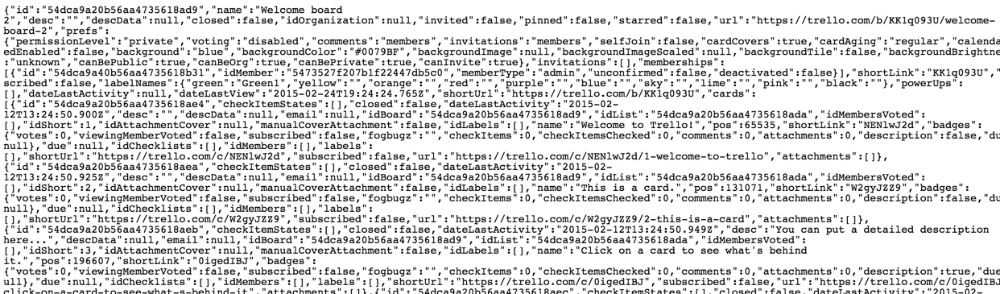
For a Trello user looking to quickly recover from a mistake, parsing through JSON notation can be quite cumbersome. And with no way to import it back into Trello, you’d have to write code in order to do so. You have to remember to export new JSON files regularly, store these exports securely, and ensure you have a system in place to turn JSON notation into human-friendly Trello boards, cards, and lists.
4. If you rely on JSON files as your backup, you will have to remember to update those files on a consistent basis. In some cases, even a week-old export might be too outdated to be used to recover after a problem. This is especially true for Trello users who make important changes to their boards daily.
5. JSON files do not transfer images
Images cannot be imported into JSON format. As a result, if you lose all of your attachments, you’re going to have to manually add them back, which would take hours or days of work.
You should think twice before deciding that JSON exports are a sufficient backup solution. Use Rewind to backup Trello and ensure that your information is fully protected and easily recoverable.
Learn more about Rewind Backups for Trello or install the Power-Up to start your free trial.
Can I use a CSV file as a backup for Trello?
You could, but it isn’t very effective.
Some users are under the impression that having a CSV export is like creating a backup of their Trello account. It’s understandable why you might think that since Trello suggests using a CSV export as a backup. However, this is simply bad advice, and here’s why:
Trello doesn’t offer a dedicated import solution.
It is not currently possible to import a CSV into Trello without using a third-party application. As a result, by importing data into Trello, you run the risk of doing more harm than good. If even one column isn’t accurate, you can corrupt your entire Trello instance. We always recommend making a backup before importing data in case something goes wrong.
You have to remember to update your CSV exports regularly.
Everything about CSV files has to be done manually, including updating them. If you rely on CSV files as your backup, you will have to remember to update those files on a consistent basis. In some cases, even a week-old export might be too outdated to be used to recover after a problem. You’ll also need to store your CSV exports securely.
CSV files don’t get images transferred over.
Images cannot be imported into CSV format. As a result, if you lose all of your attachments, you’re going to have to manually add them back, which would take hours or days of work.
You should think twice before deciding that CSV exports are a sufficient backup solution. Use Rewind to backup Trello and ensure that your information is fully protected and easily recoverable.
Learn more about Rewind Backups for Trello or install the Power-Up to start your free trial.
Meet Backups for Trello by Rewind
Rewind is introducing Backups for Trello, the only cloud-based backup and restore solution available for Trello boards, cards, lists, and attachments. Forget everything you know about making copies of boards and let Rewind handle the heavy lifting. With automated backups, you are only a couple of clicks away from restoring your Trello information.

Great, well how do I get started?
We’ve got good news – it’s really easy to ensure that your business-critical data is safe. Install the Trello Power-Up. Once you’re signed up, your first Trello backup will begin automatically. Rewind will automatically backup your account every 24 hours, so your team never has to worry about maintaining updated backups.
Learn more about Rewind Backups for Trello or install the Power-Up to start your free trial.
How do I backup Trello?
We’re glad you asked, it’s simple!
To start backing up your account, follow these 3 easy steps:
- Install the Rewind Backups for Trello Power-Up. If you haven’t already done so, you’ll also be redirected to the Rewind app to create a Rewind account.
- Once the Backups for Trello Power-Up is connected to your Rewind account, your backups will begin automatically.
- Rewind will automatically backup your account every 24 hours, so your team never has to worry about maintaining updated backups.
Learn more about Rewind Backups for Trello or install the Power-Up to start your free trial.
Backing up data
There are three ways Rewind works to ensure your Trello account is always backed up:
- We run an automatic backup every 24 hours.
- We run real-time, automatic backups while you work on your Trello instance.
- We offer you the ability to launch a manual backup whenever you need it.
Rewind is a set-it-and-forget-it system. We will send you a weekly summary email of how your backups have been updated.
Congratulations! You’ve taken a massive step towards securing your data and having peace of mind about your Trello being protected from small mistakes or big disasters.
Learn more about Rewind Backups for Trello or install the Power-Up to start your free trial.
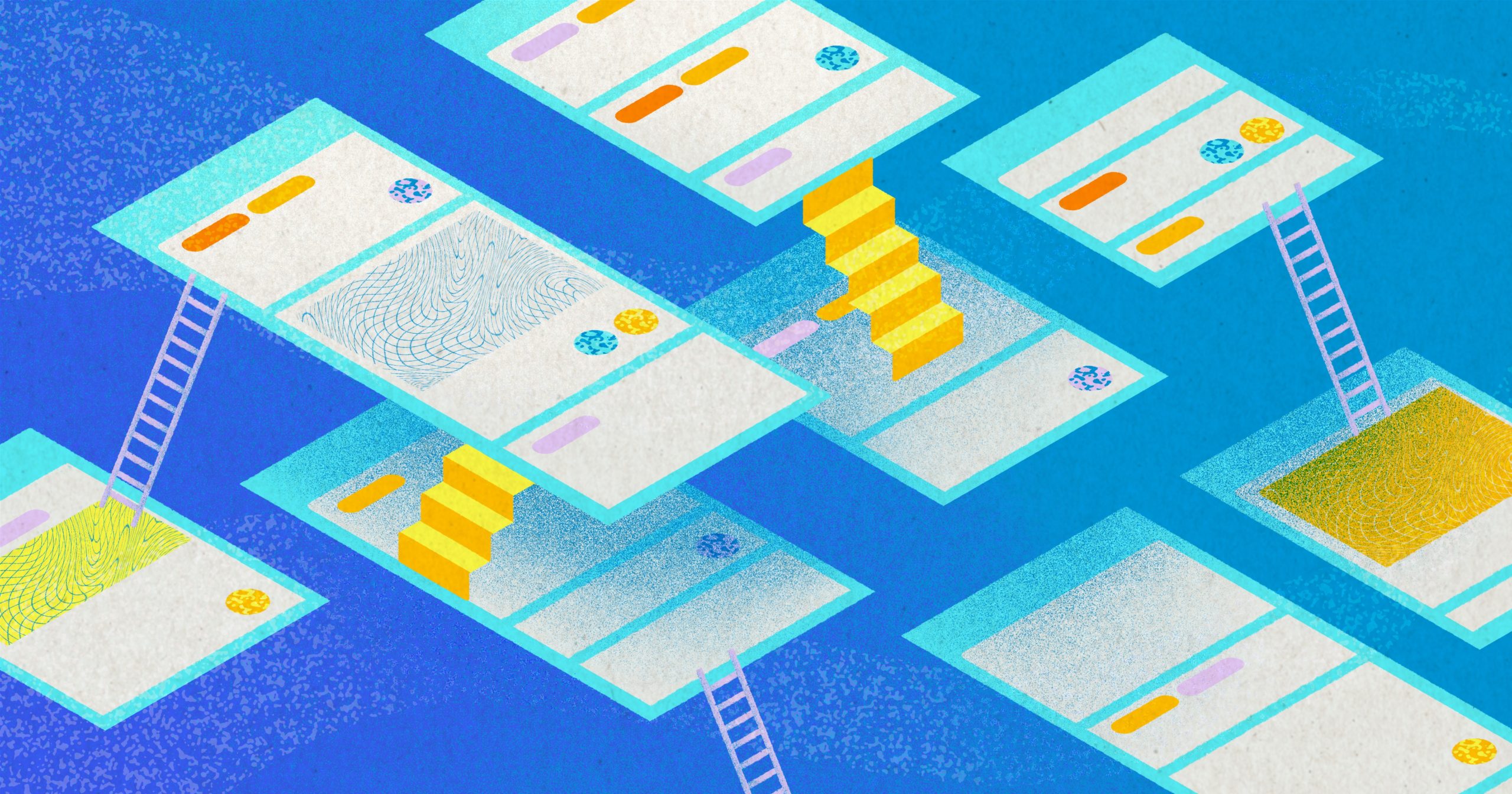
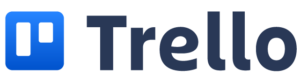
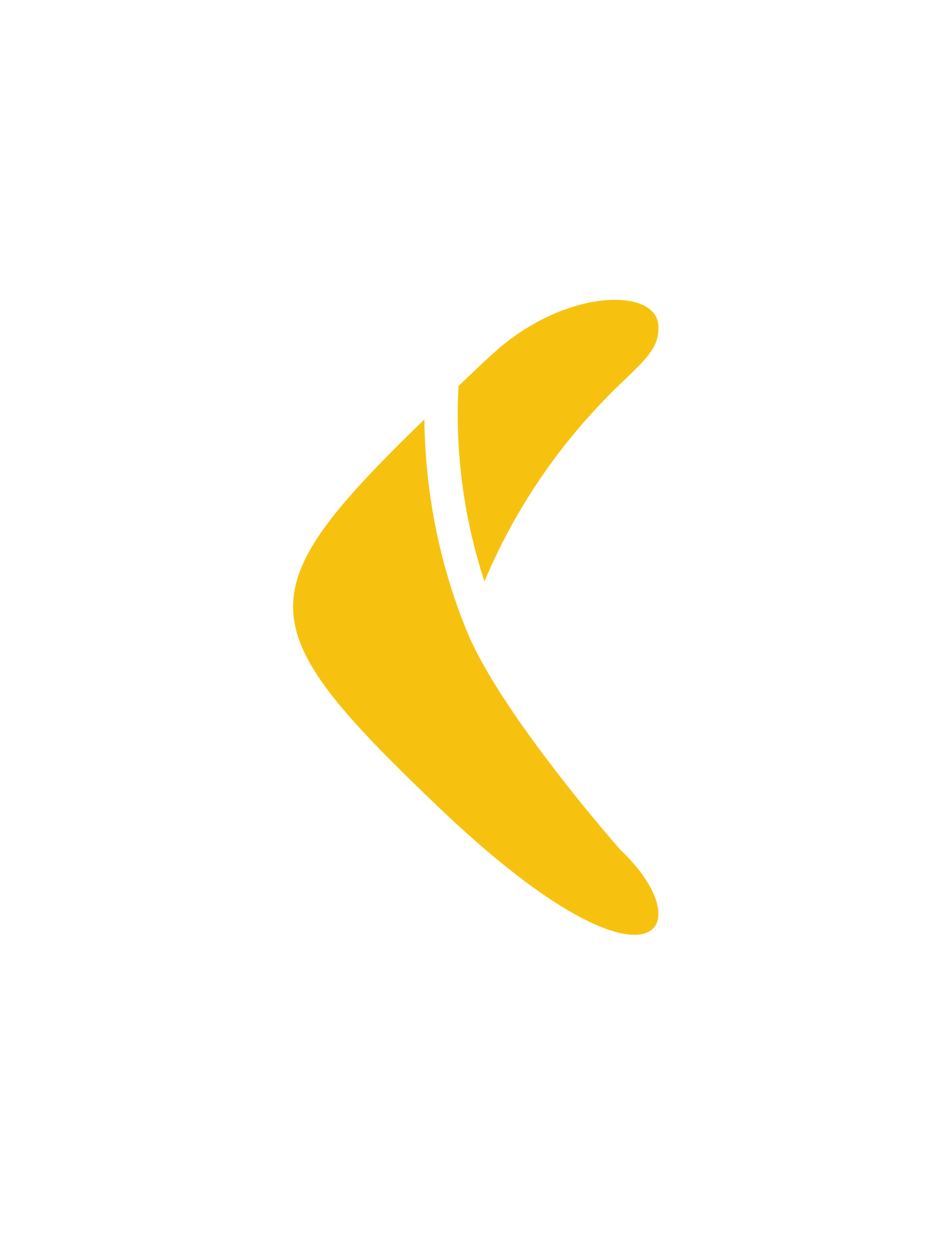 Rewind">
Rewind">