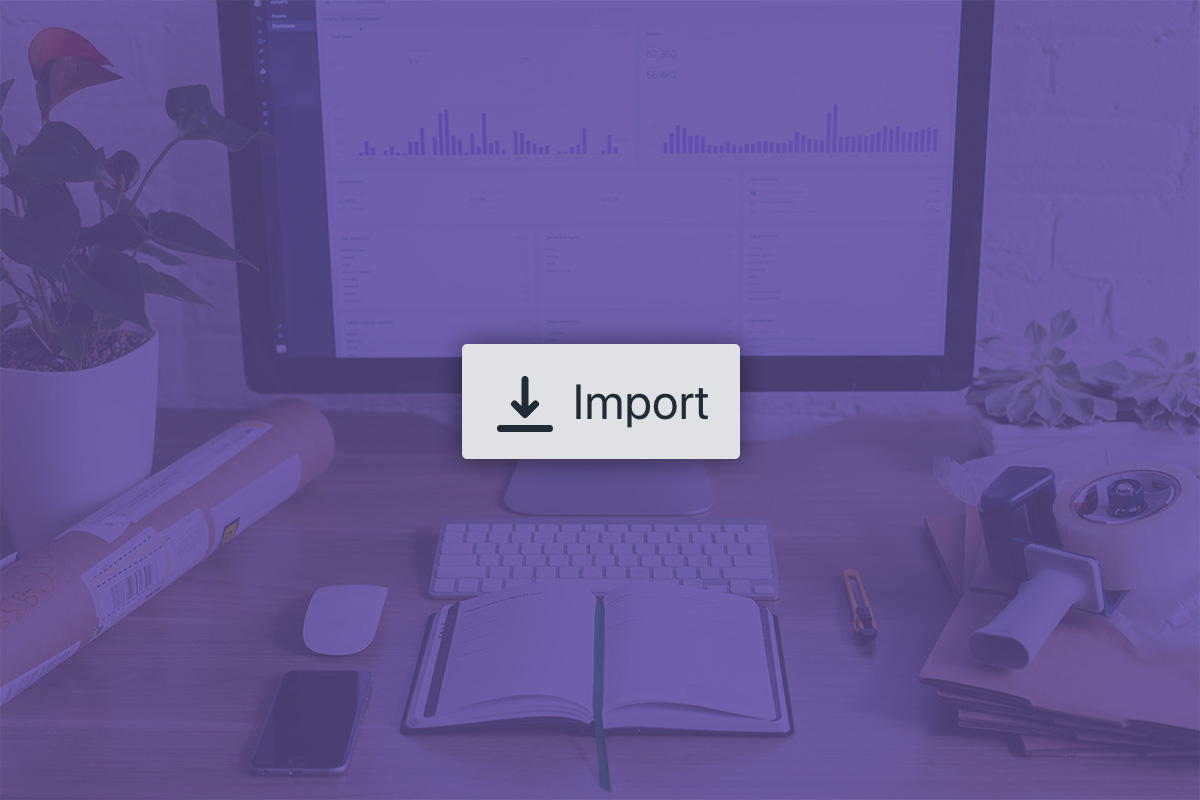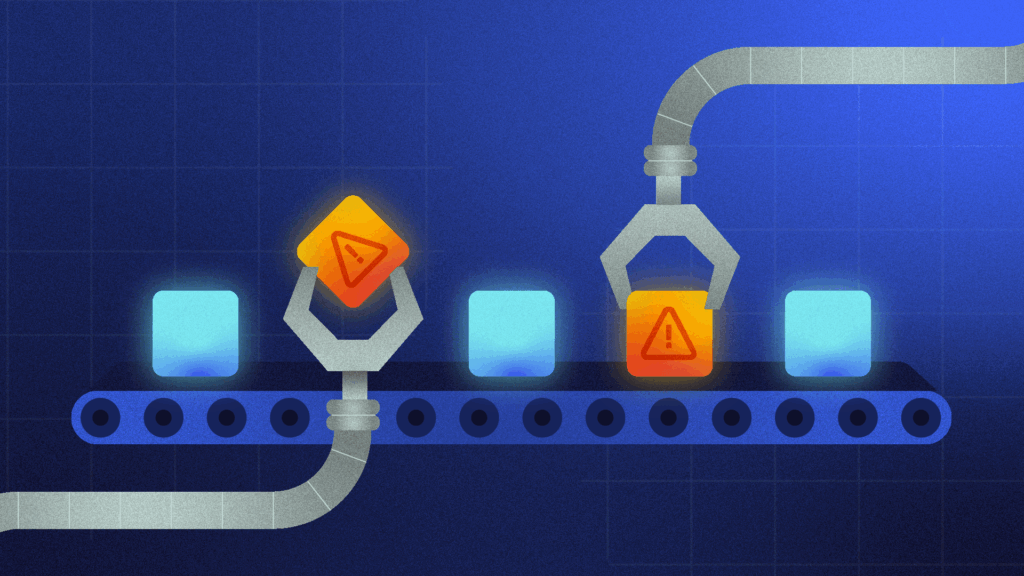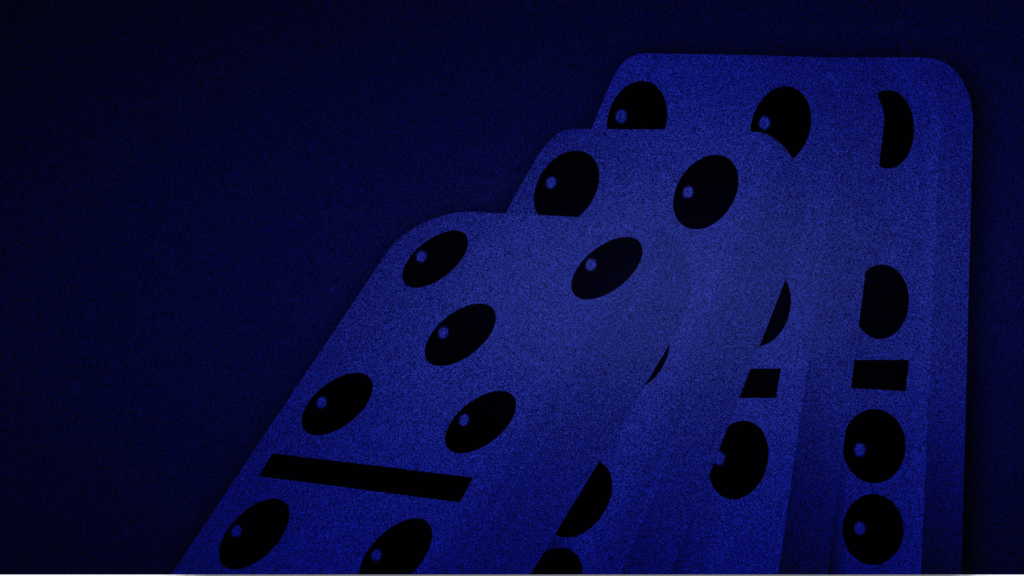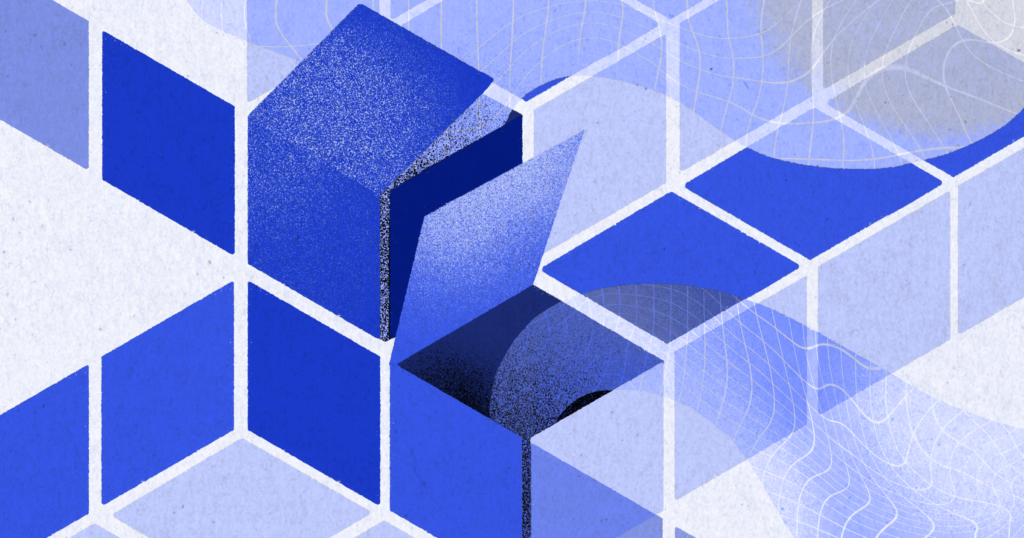A Comma Separated Values file, also known as a CSV file, is a plain text file that contains tabular data and spreadsheets. They are easy to create, can be manipulated by using any text editor and can be imported and exported onto other platforms.
Because of how easy they are to make and transfer, you could save a lot of time editing your store by using CSV files. However, this depends on how you use them.
With CSV files, you’re able to make bulk edits like product name and price to your store. You can also send out large volumes of information, such as a list of products, very quickly and very easily. But, what you cannot do with a CSV file is use it as a suitable backup tool for your store.
We get it, you might have thought that CSV files could be used as a backup in case your store loses data. They contain itemized lists of the products that you have and their prices. You should be able to use them as a backup since the necessary pieces of information are within the file, right?
Wrong.
Unfortunately, this is a misconception that many merchants have. You simply cannot use CSV files as a backup for your store. I’ll get onto the reasons shortly, but first, let’s talk about how CSV files are used and the common advantages and problems you might face when using them.
How to export/import CSV files into Shopify or BigCommerce
After going into your Shopify or BigCommerce dashboard, you’ll be able to select a page and from there, find a button that will allow you to export the set of data that you want.
For Shopify, what you can export includes products, a customer list, orders, and discounts.
You can adjust whether you want your export to be shown in plain text, or a spreadsheet format. If you were to export a product list, here is what the CSV export would look like.
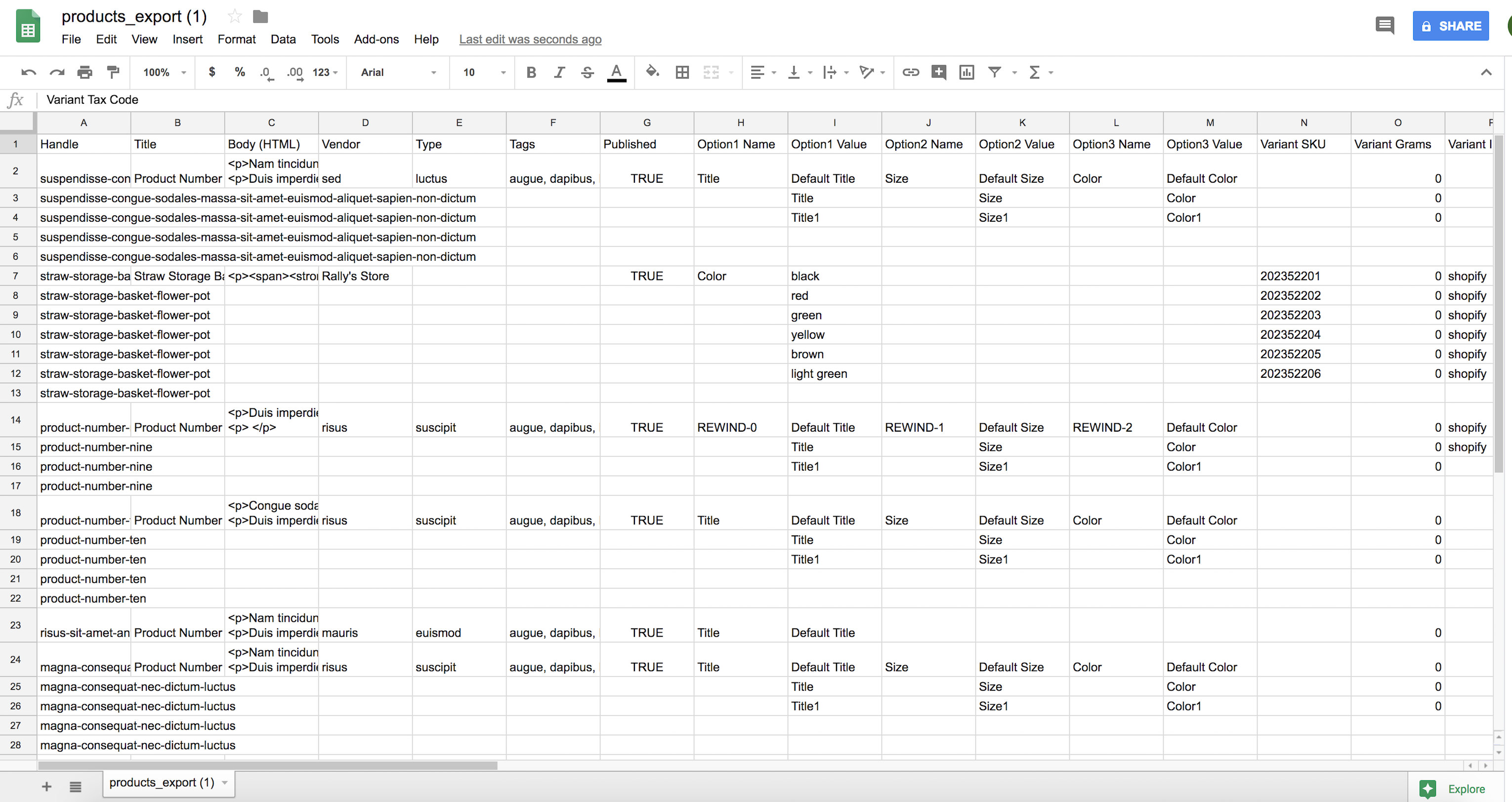
As you can see, several columns are containing the different variants of your products. Any content within those variants can be edited to fit the change that you want in your products.
After you make your edits, you re-import the CSV file back into your products page and the changes should be reflected in your store.
Advantages and examples of using CSV files to edit stores
There are advantages to transforming your files into CSV.
Since it’s in plain text format and not in code, the file can be easily read by people and can be manually edited too. If you’re an online store owner, you wouldn’t need a web developer to parse through the information for you to understand its contents. CSV files are also smaller in size and as a result, are quicker and easier to download.
Additionally, with your online store you can use CSV files to do the following:
- Make bulk changes to your products
- Make bulk changes to your inventory
- Import vital data like customer lists
CSV files are especially useful if you are switching ecommerce platforms since transferring important and large volumes of data, like a list of customer accounts, can be done much more easily by having the list exported as a CSV and then deployed.
Sadly, CSV files are not exempt from having their own set of problems.
Common Problems with CSV Files
Missing or incorrect data
For a Shopify product import, for example, your CSV file should include all of the following columns:

If any of those contents were to be missing, or in the wrong order, it would result in a “missing headers” error message, which could disrupt your import.
Additionally, for stores with certain UTF characters inserted into their products, exporting and importing the CSV files often results in incorrect or missing characters being inserted into products. For CSV files it is best to use UTF 8 encoding to ensure that all characters are preserved.
It’s important to note that all contents within the file must be imported and exported. If you were to make an edit to a variant and then only import the selected changes, all the other variants related to your product won’t be transferred and will be lost.
Not having a backup before importing
When importing a CSV file, you’re likely making major changes to your store that would affect thousands of products at the same time. While you should be able to revert a major change if something were to go wrong with the import, unfortunately, Shopify and BigCommerce don’t have an “undo” button as an option for you.
That’s why it’s imperative to have an updated backup of your store before you import a CSV file, and an easy way to access and restore that backup.
Why CSV files cannot be used as a backup for your ecommerce store
Many merchants are under the impression that having a CSV export is like creating a backup of their store. It’s understandable why you might think that since even Shopify suggests using a CSV export as a backup. However, this is simply bad advice, and here’s why:
1. You cannot export your entire store – just parts of it
You can only export and import the following data from your store as CSV files: products, customers, inventory, orders (export only), and discounts (export only).
You cannot export your pages, blog posts, menus, and more (which make up a huge part of your site).
On the backend of the platform, every part of your store is connected. When an import goes wrong, or a code change is made, it’s hard to predict how that change will impact your entire store. That’s why you can’t depend on partial “backups” to help you in case of a problem.
2. You have to remember to update your CSV
Everything about CSV files has to be done manually, including updating them.
If you rely on CSV files as your backup, you will have to remember to update those files consistently. In some cases, even a week-old export might be too outdated to be used to recover after a problem. Who wants to add yet another tedious task to their endless to-do list?
3. CSV files can’t distinguish custom categories
If you do have a Shopify Product CSV file that you exported from your store, the CSV file would not be useful when trying to restore the products if they were to get deleted.
CSV files are very useful if you’re trying to make bulk edits – such as a change in product prices – to certain files. But, they typically wouldn’t contain information about collections of products or distinguish between the different products and the different collections that they belong to.
4. CSV files don’t get images transferred over
Additionally, once a product is deleted from your store, the product images are deleted as well.
Product images cannot be imported into CSV format and, as a result, if you lose all of your products, you’re going to have to manually add in all the images to your products, which would take hours or days of work. Unfortunately, this was the case for one of our customers, Andrew Saunders, and this is what he had to say about his experience, and about Rewind:
“Do yourself a favor and download this plug-in. Even though I have not used it – I wish I had downloaded it on my other store when 60% of my product images were deleted after importing a csv file, and costing me weeks of work locating and uploading the images again. Don’t take the risk.”
How to backup your store BEFORE importing a CSV file.
Problems with CSV files are actually one of the most common data disasters that we see. They’re intended to make changes to large parts of your store. Naturally, you would want to be able to easily undo those changes should something go wrong.
The easiest solution to this problem would be to backup your store with Rewind right before importing your CSV file.
Rewind runs automatic backups of your entire store daily, but you can also run a backup yourself right before importing your CSV file, to make sure that your site stays undamaged. If something were to go wrong with your site after importing your CSV file, you can simply go into your Rewind vault, and rewind your store to the moment it was in before you made the CSV import.
Proceed with caution
CSV files are extremely beneficial as you are able to do things like making bulk edits to variants like your store items and prices. This can be a huge time saver.
However, it’s important to remember that before you start making major edits on your CSV file, make sure you’re backed up. You should not under any circumstance think about using a CSV file as a backup tool. Instead, strongly consider automatic store backups to make sure you get peace of mind that you are always protected.