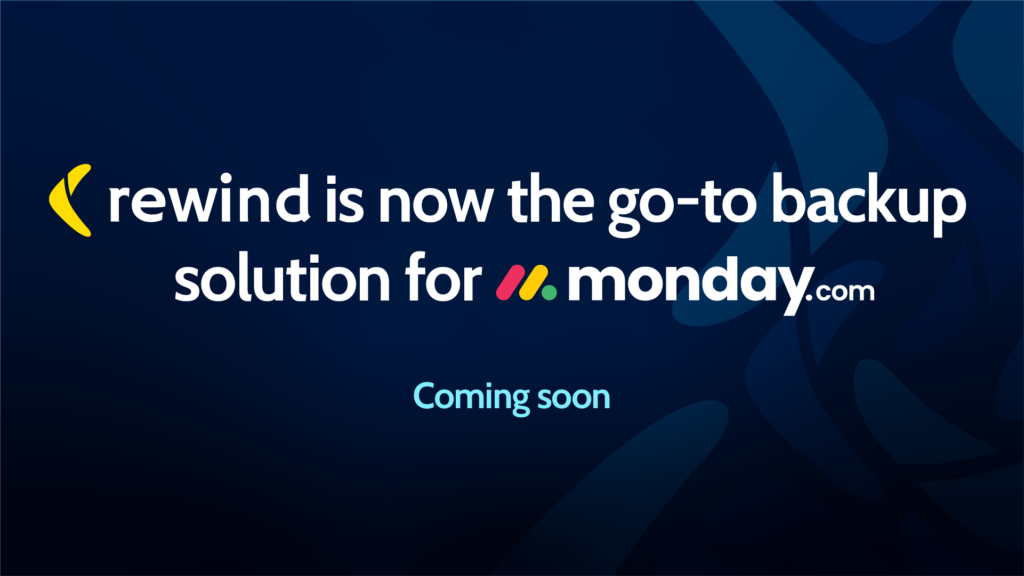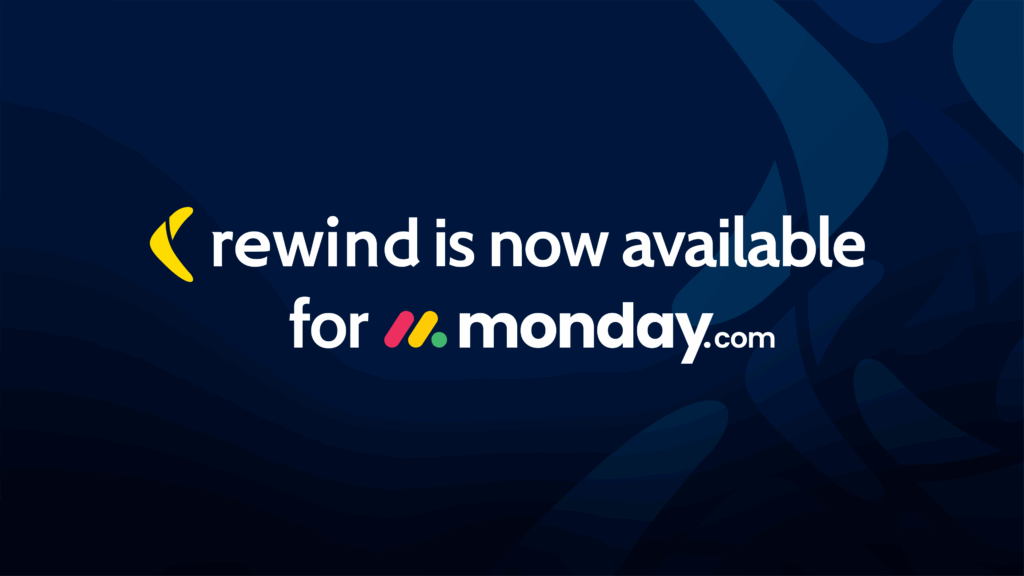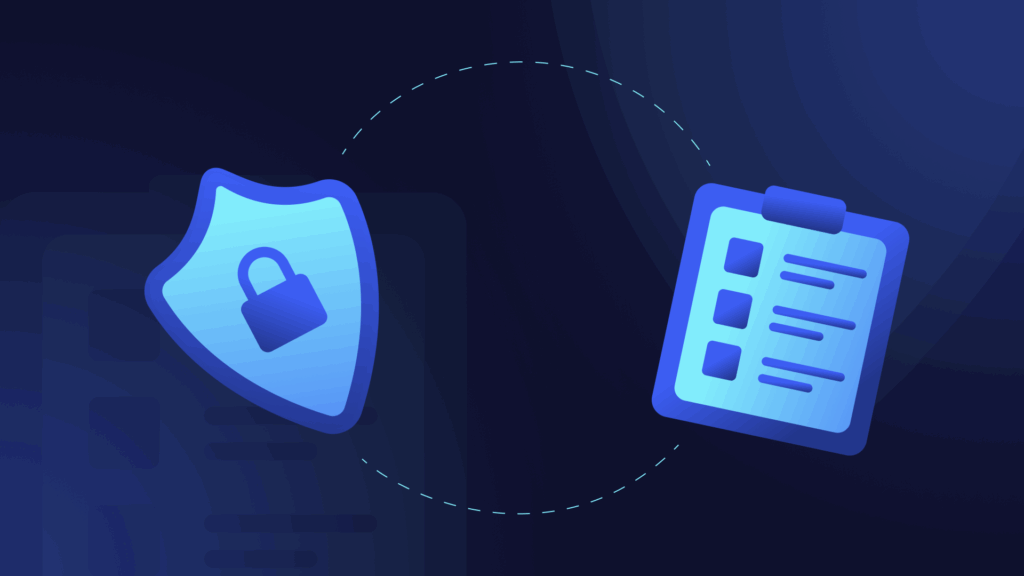Your monday.com workspace is the heartbeat of your organization—containing project timelines, team collaborations, and mission-critical data that keeps your business moving. But what happens when that data disappears?
According to Gartner, 75% of enterprises will prioritize SaaS backups by 2028, compared to just 15% in 2024. The message is clear: data protection isn’t just a nice-to-have—it’s essential for business continuity.
Why native backups aren’t enough
monday.com regularly backs up all data with 25-day retention, but there’s a critical security gap. SaaS apps use the Shared Responsibility Model, meaning users share data protection responsibility with the platform. monday.com’s backups are designed for platform-wide disasters, not account-level incidents like accidental deletion of your critical boards or workspaces, data corruption from your third-party integrations, human error during your bulk updates, or malicious actions by your team members. Your account level data is your responsibility to protect.
Think of it this way: monday.com’s native platform backup is like having a fire department watching over your neighborhood, but you need a smoke detector to detect and take action on fires in your own home.
What makes Rewind different
Rewind protects your data with a continuous backup of all monday.com workspaces, including your custom boards, workspaces, items, and more. You get the flexibility to recover a single item, a full board, or your entire workspace to any recorded point in time. Our solution offers granular recovery options that let you restore exactly what you need without affecting other data. Built-in search functionality allows you to effortlessly search through past backup versions and locate missing data. Enterprise security comes standard with SOC 2/3 compliance and end-to-end AES-256-bit encryption. You also get standard 365-day retention, with extended data retention available through our Cloud Sync feature that allows you to back up your monday.com data to your choice of AWS, Azure, or Google Cloud.
Let’s get started!
Before beginning, ensure you have admin access to your monday.com workspace and authority to install third-party applications.
The installation process is straightforward. Navigate to the Apps section in your monday.com workspace and search for “Rewind” in the marketplace. Review the permissions and security information provided in the app details. Click Install (admin access required) and authorize Rewind’s access to your monday.com data. Finally, configure your backup settings to select which workspaces you want protected.
How to back up your monday.com data
Once installed, Rewind automatically backs up your monday.com data every 24 hours. The system creates daily snapshots of all selected workspaces using incremental backups that capture only changed data. You get unlimited storage with built-in cloud storage, so there’s no need to worry about backup limits.
For critical work periods, you can trigger manual backups by accessing the Rewind dashboard within monday.com and clicking Back up Now for an immediate snapshot. Always verify backup completion in the Event History tab after triggering a manual backup.
Tip: Always run a manual backup before major changes, bulk imports, or team restructuring. This ensures you have the most recent data captured before making significant modifications to your workspace.
How to restore your data: single item vs. advanced restore
Rewind offers two distinct restore methods depending on your specific recovery needs.
Single item restore
Single item restore is perfect for quick fixes when you need to recover specific data without affecting anything else. Use this method when you’ve accidentally deleted a task or board item, need to recover a specific file or comment, or want to test restore capabilities.The process begins by accessing the Rewind Vault from your monday.com workspace. Use the Search function or Filters to find the deleted or corrupted item you need to recover.
Select View Versions to see the complete backup history for that item. You’ll see all available versions with timestamps showing when each backup was created.
Choose the specific version you want to restore by reviewing the details of each backup. Click Restore to this version to complete the single item restoration process.
Advanced restore
Advanced restore provides comprehensive recovery when you need to roll back all workspaces and boards in your monday.com account. This method is ideal for major data corruption across multiple boards, failed bulk imports that affected many items, situations where you need to restore an entire workspace to a previous state, or disaster recovery scenarios.
Begin by navigating to the Advanced Restore section in your Rewind dashboard. Choose the specific date and time you want to restore to. The interface will show you exactly what data will be affected by the restore operation.
Confirm that you would like all item types to be restored, and click “Yes, restore” to initiate the restore. The advanced restore begins automatically in the background. You will receive an email when the restore is complete. Confirm the data is restored in your monday.com account.
Before performing any restore operation, click the Back Up Now button to ensure your latest changes are captured. Advanced restores replace current data with the selected backup version, so having a recent backup protects any work done since your last automatic backup.
Best practices for data protection
Enhance data resilience by following the 3-2-1 backup rule, which means having three copies of data, stored in two different places in the cloud, one of which is not your SaaS provider. Rewind helps you achieve this by storing backups separately from monday.com’s infrastructure, creating the geographic and infrastructural separation required for true data resilience.
Regular testing ensures your backup strategy works when you need it most. Test single item restores monthly to familiarize yourself with the process and verify that your backups contain the expected data. Document restore procedures for your team, so multiple people understand the process. Train key team members on restore processes to ensure business continuity even when primary administrators aren’t available.
Schedule manual backups before major project launches, bulk data imports, team restructuring, or new integration deployments. These critical moments represent the highest risk for data corruption or loss, making pre-emptive backups essential.
The bottom line
Data loss in SaaS platforms is not an “if” proposition, but a “when”. With Rewind for monday.com, you’re implementing a comprehensive data protection strategy that aligns with industry best practices and gives your team confidence to work without fear of losing critical information.
The combination of automated daily backups, granular restore options, and enterprise-grade security creates a safety net that lets your team focus on productivity rather than worrying about data loss. Whether you need to recover a single deleted task or restore an entire workspace after a major incident, Rewind provides the tools and reliability you need.
Ready to enhance the protection of your monday.com data? Try Rewind for free.
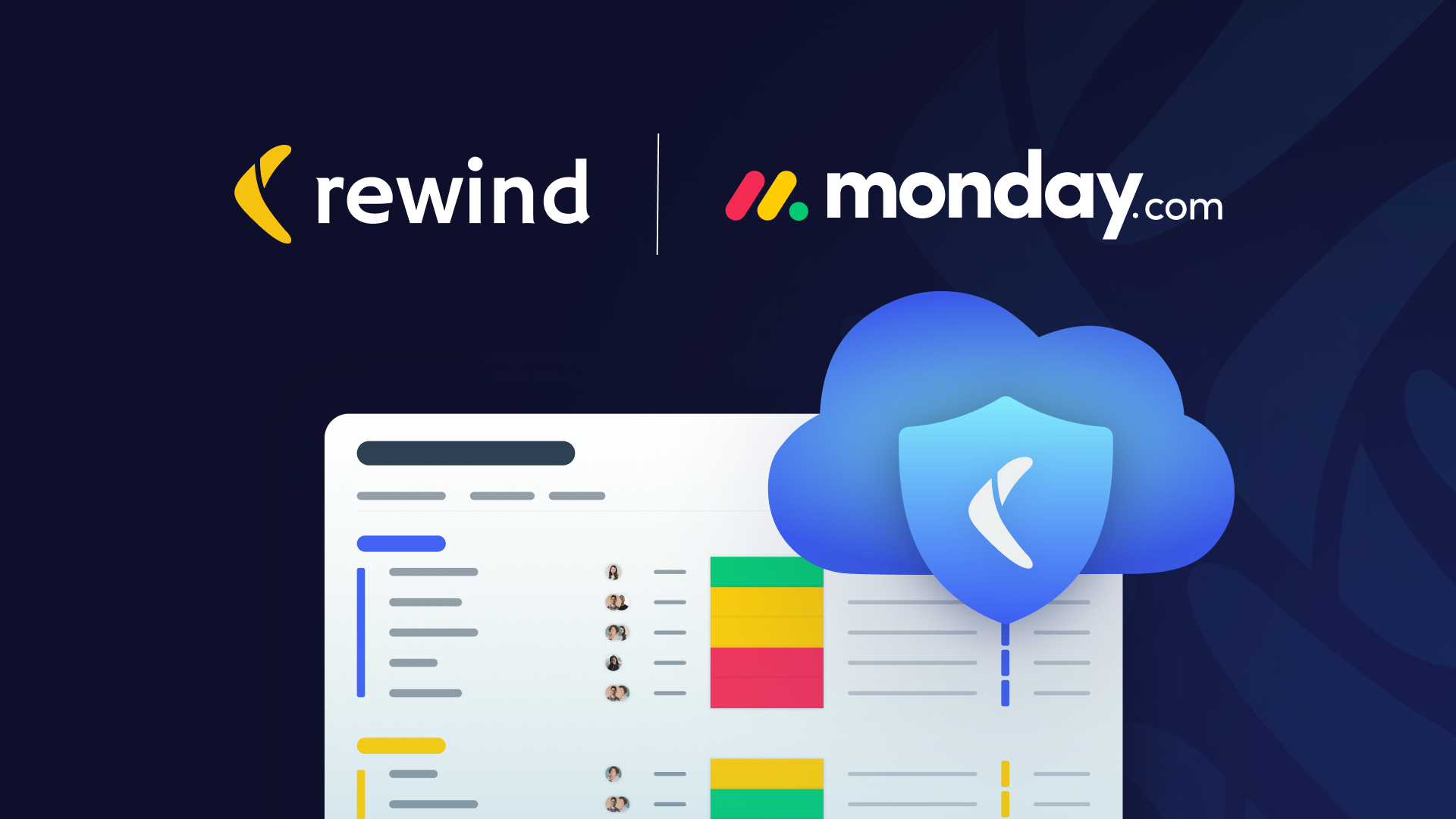
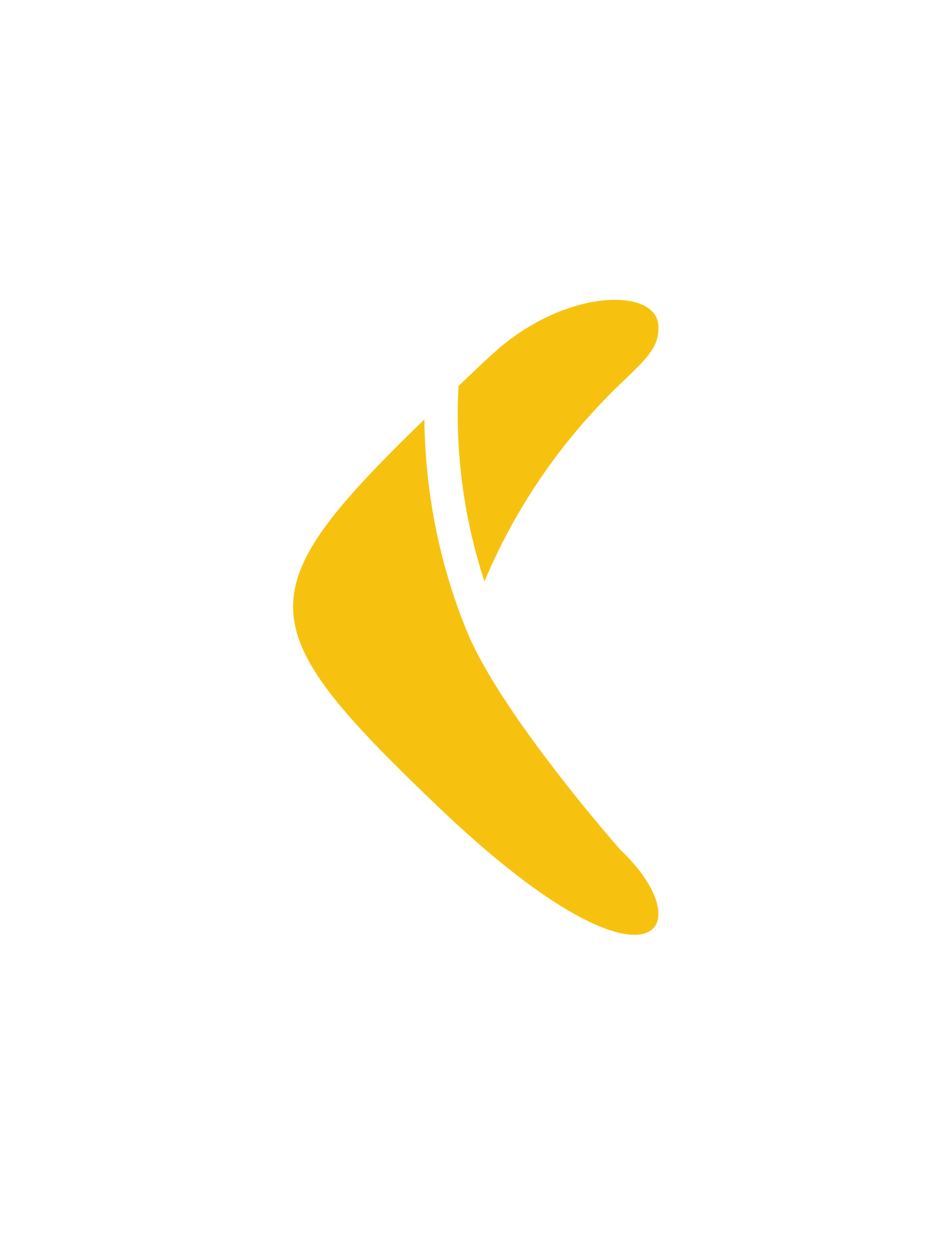 Rewind">
Rewind">