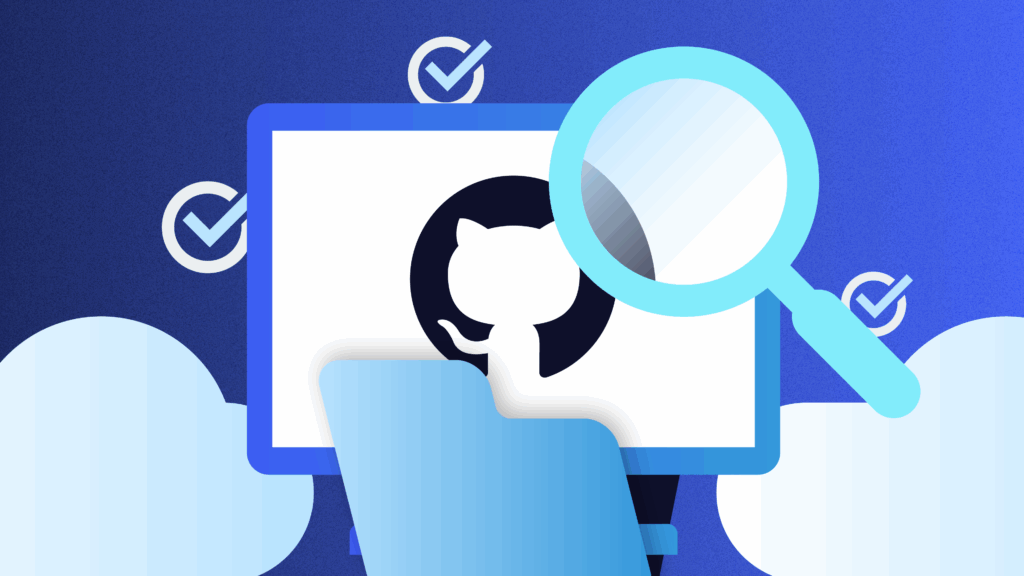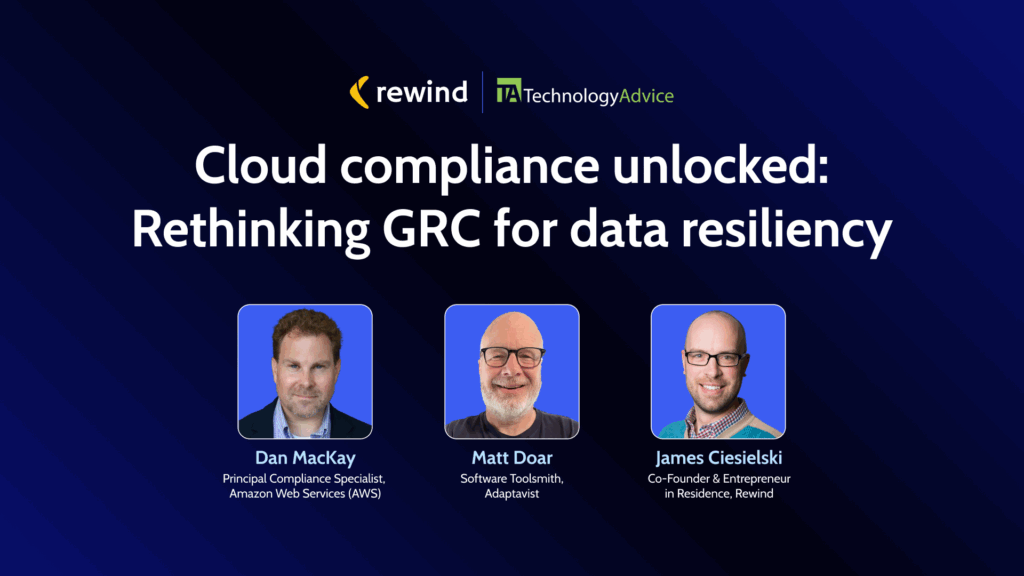This one is for all the Mailchimp users out there.
Despite all the social media channels fighting for your ad dollars, good-old email marketing continues to be the most cost-effective way to communicate about your brand and sell your products.
Here are some pretty stunning facts about the value of email marketing:
- Email marketing produces 174% more conversions than social media (Campaign Monitor)
- 59% of marketers say email generates the most ROI for their organization among all marketing channels (Emma)
- Email marketing drives $44 for every $1 spent (Campaign Monitor)
With so much of business success depending on email marketing tools like Mailchimp, it’s no wonder that a disruption in your email marketing flow can have a big impact on your bottom line. This includes events outside of your control, such as an employee making a mistake, or Mailchimp and Shopify’s recent breakup.
Building an email list of people who are interested in hearing from you is really hard work. So what can you do to make sure you never lose that data?
Losing Data in Mailchimp
The only thing standing between you and deleting your entire Mailchimp database is an “Are you sure?” popup screen. Like most warning signs, the more often we see them, the less we pay attention. Mistakes happen, malicious attacks happen, and software glitches happen. The reality is that no platform is completely safe from data loss.
Here are some of the most common Mailchimp mishaps we’ve seen:
1. Deleting an entire audience: Mailchimp recommends never deleting a list, even if you think you don’t need it. It takes a very long time to grow an email database and it can be near impossible to rebuild. But mistakes happen all the time… everyone has made the mistake of unintentionally deleting something at one point or another.
2. Editing a sign-up form: If you delete a field in a sign-up form in Mailchimp, you will also delete all historical data tied to that field. This would come as a surprise to most Mailchimp users as it’s not always obvious how apps are setup in the backend.
3. Deleting tags and/or segments: It’s proven that segmenting your lists and sending personalized emails is far more effective than blasting your entire email list with the same message. In Mailchimp, if you delete a tag by accident, it can also affect your segments and automated email campaigns. In addition, most people also don’t know that if you delete a subscriber from a segment, you’ll lose this subscriber from the Mailchimp altogether.
Rewind Backups 101
Rewind is a backup and recovery service for your cloud applications – currently available for Mailchimp, Shopify, BigCommerce, and QuickBooks Online. What all these platforms, and others, have in common is that they only maintain backups at a platform-wide level. If their data centers were ever compromised, they could restore the entire platform and every user within it. But they’re not set up to recover the data of a single account. If you lose data at the account level (ie. you lose a list of your subscribers) that data is gone for good. Hence all the warning signs before you delete anything.
That’s why Rewind exists. We work for you, the user. Backing up your account-level data and helping you recover from a data disaster. We protect over 8000 clients, ranging from small businesses to enterprise brands, so we’ve helped a lot of people recover from stomach-churning mistakes.
Read more: Why Should I Back Up my Web Apps?
How Rewind Keeps Your Mailchimp Data Safe
When you link your Mailchimp account to Rewind, we automatically back up your Mailchimp data on a daily basis. We keep your lists, segments, members, tags, notes, interests, sign up forms (and more!) safe from a painful mishap. If you lose anything or want to undo a mistake, you can simply Rewind your Mailchimp data back to a previous point in time. You can also view your data and see the most recent changes in your encrypted Rewind Vault.
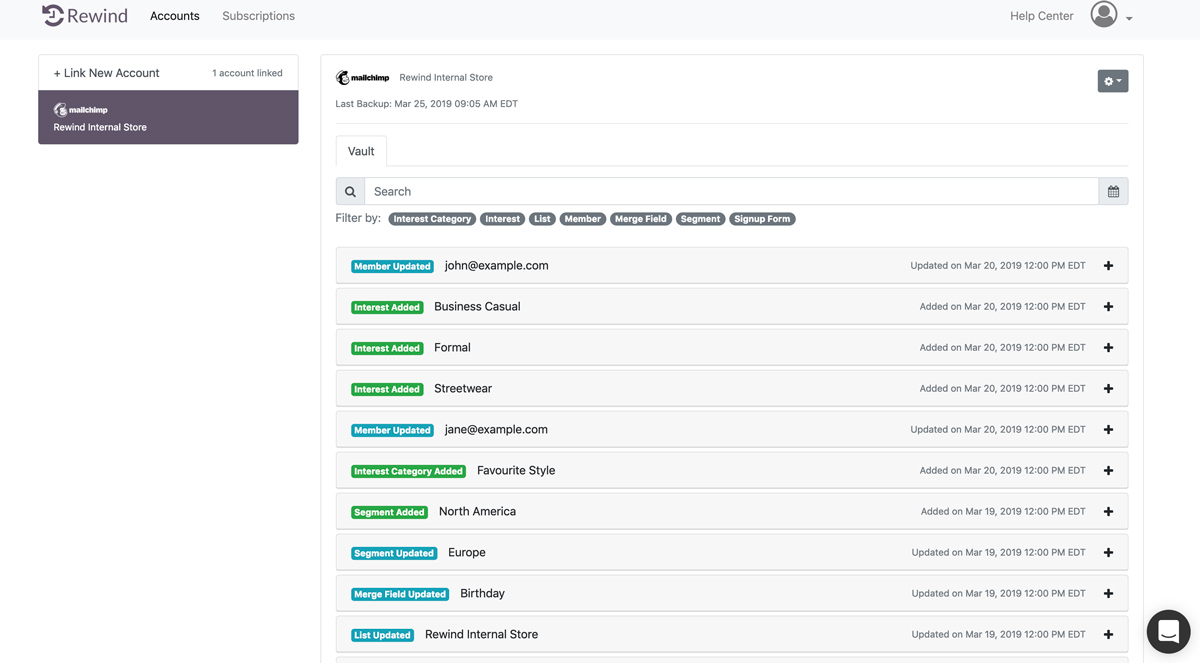
Get Started With Rewind for Mailchimp
- Create a Rewind account at app.rewind.com
- Once you’re in, click ‘Link New Account’ and select Mailchimp
- Sit back and relax while we prepare your first backup!

 Maura Woodman">
Maura Woodman">