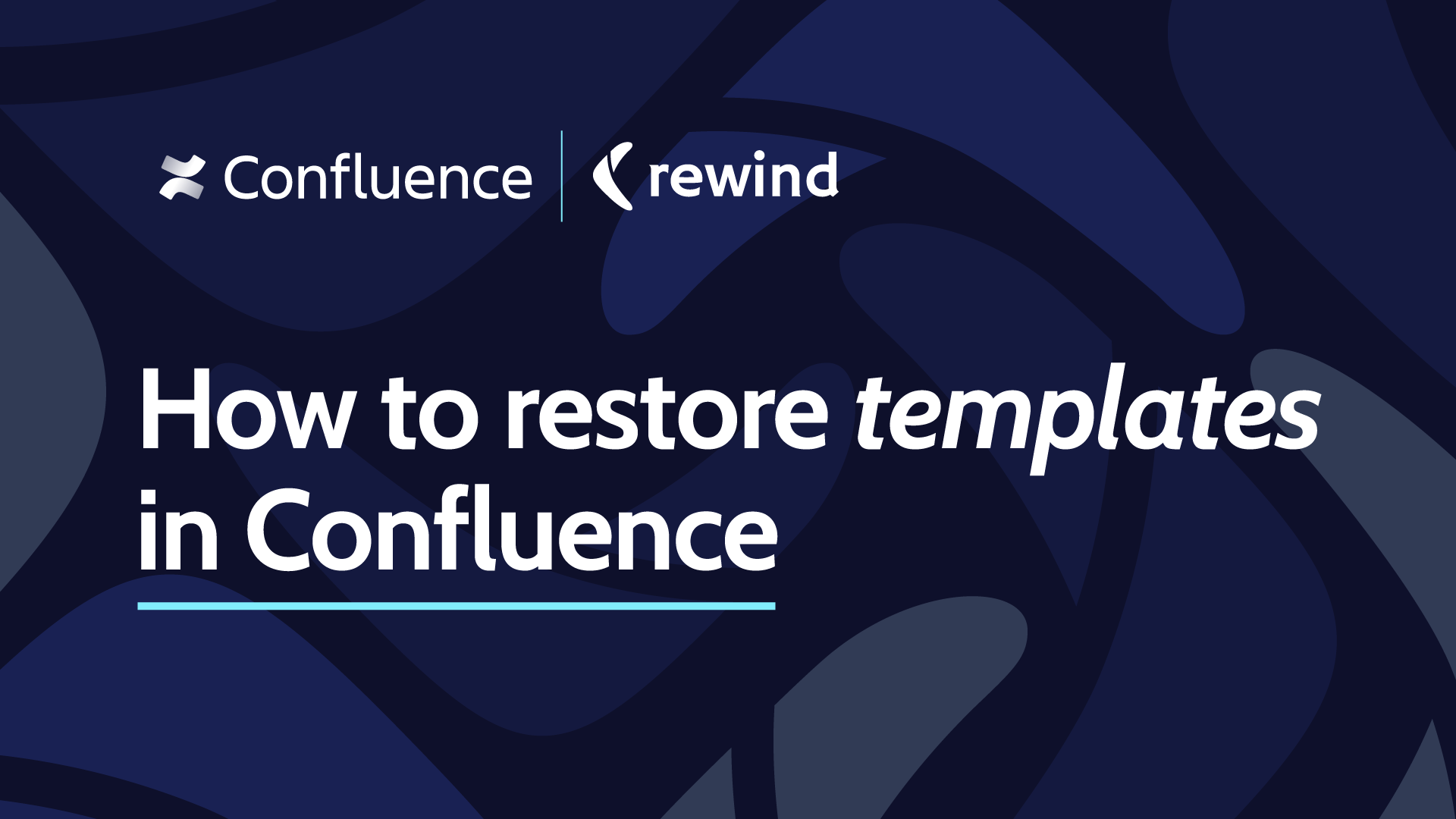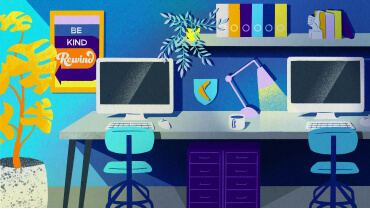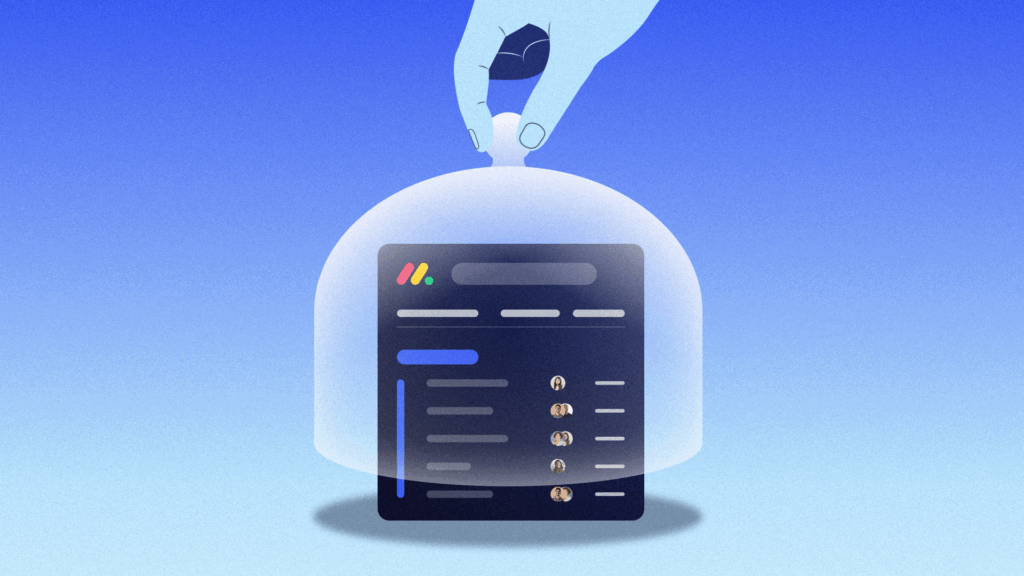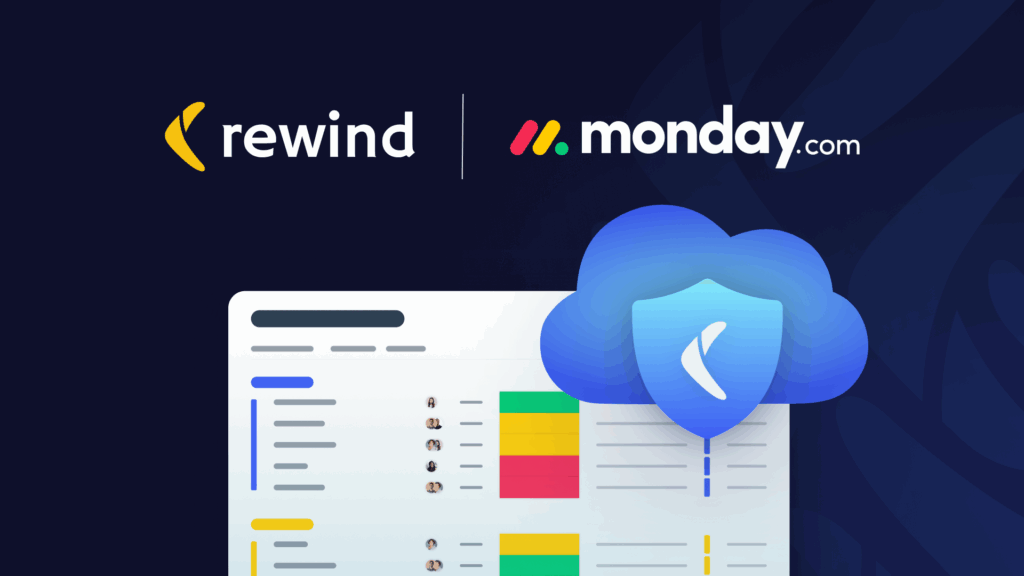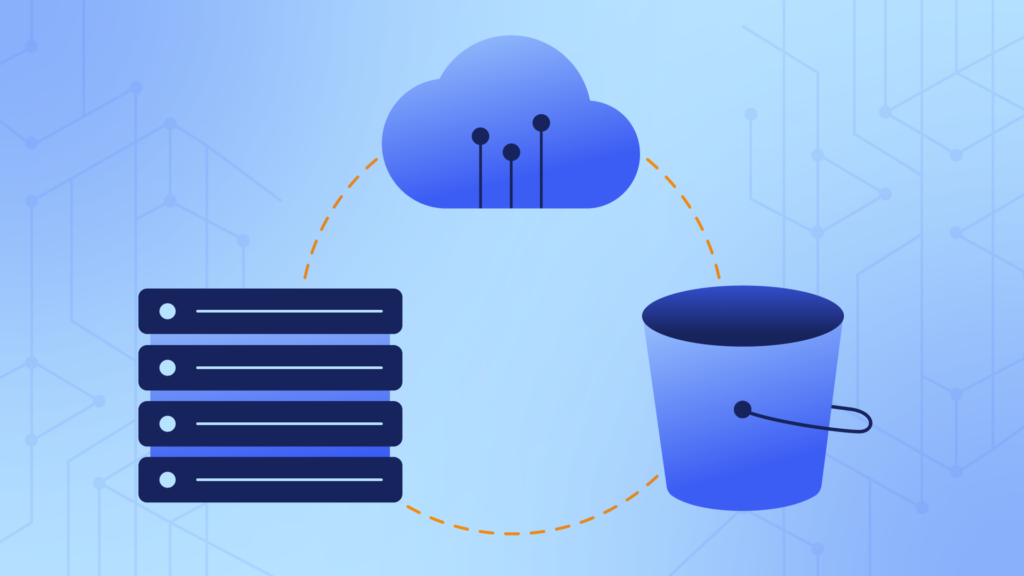Confluence is a powerful tool that remote teams can use to create knowledge bases and organize technical documentation within their companies. It uses spaces and pages to help you organize your information within the platform. It also provides templates to simplify the process of adding new pages to your Confluence workspaces, offering pre-populated content for various projects like to-do lists, minimum viable product (MVP) ideation, and incident reviews. Confluence offers over one hundred templates out of the box and allows you to create your own.
However, just like any other user-created object in the tool, templates are at risk of accidental deletion, particularly in collaborative environments. Additionally, there’s a risk that data loss could occur due to internal operations or service outages at Atlassian. This is because Atlassian follows a shared responsibility model for security, where they’re responsible for securing the application against external threats, while customers are accountable for safeguarding their endpoints, users, configurations, workloads, and data. The Atlassian Customer Agreement clearly states that “Atlassian does not warrant that Customer’s use of the Products will be uninterrupted or error-free.” This means that they do not guarantee the preservation or well-being of your data.
For example, in 2022, Atlassian suffered an outage of fourteen days for some customers. Although most of the data was restored, some customers lost up to five minutes of data. Depending on the company size, five minutes of lost data could mean significant losses, particularly if those five minutes coincided with a peak period of activity.
This guide explores strategies for restoring deleted templates in Confluence, helping you mitigate the repercussions of inadvertent deletions. Additionally, you’ll learn some proactive measures to prevent such incidents and explore the role of automated backup systems in providing peace of mind in any such scenarios.
How to Restore Deleted Templates in Confluence
As it stands, once you delete a template in Confluence, it’s gone permanently. This is because deleting a template is what’s called a “permanent action.” Interestingly, while this is mentioned in their documentation, the delete dialog box doesn’t inform the users about it:
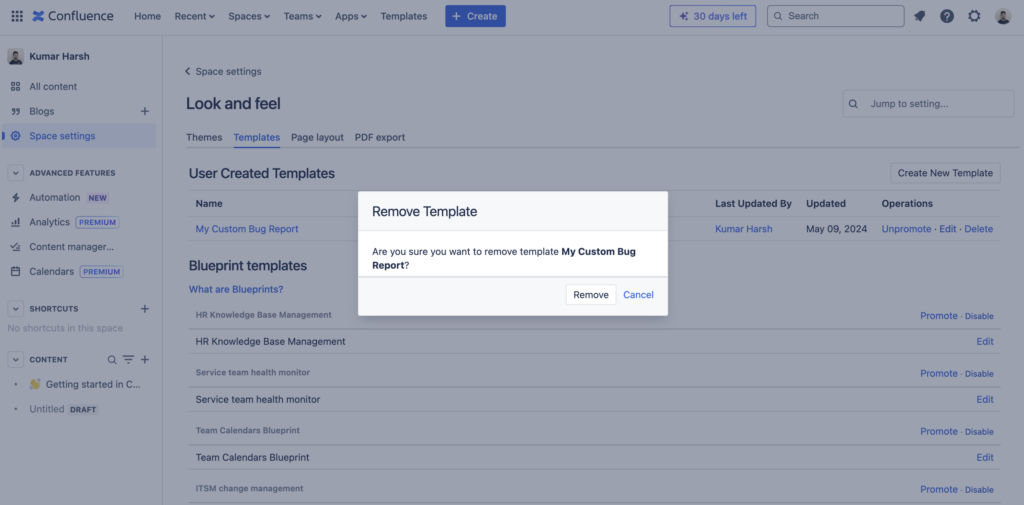
That’s why it’s important not to delete a template unless it’s truly unavoidable. However, there might be situations where you delete a template and then find yourself needing it again later on. Fortunately, with some foresight and planning, you can make sure there’s a solution in place for accidental deletions.
Regularly Back Up Confluence Data
Confluence is a hub of user-generated data that is usually important to the company’s functioning, as it can contain meeting notes, organizational knowledge, project-related notes, and more. This is why it’s key to back up your Confluence instance’s data periodically. Setting up an automated backup solution like Rewind is a practical way to ensure consistent and reliable backups.
With Rewind, you can schedule periodic backups of your Confluence instance, so you always have the latest data at your fingertips. This means that if a template gets accidentally deleted, you can effortlessly retrieve the most recent version from the backup and restore it within your Confluence workspace.
To get started, simply install Rewind for Confluence as an Atlassian app within your workspace. After setting up and configuring Rewind, you can set it to take backups on a recurring basis according to your chosen schedule. Additionally, you have the flexibility to initiate additional backups using the Rewind interface whenever necessary.
It’s important to remember that you need to set up Rewind before you encounter any issues like deleted templates. Once a template is deleted without a backup in place, recovery becomes impossible—so don’t wait until it’s too late.
How to Prevent Users from Accidentally Deleting Templates in Confluence
Because Confluence templates cannot be restored once deleted, you should establish measures to prevent incidents of accidental deletion. In this section, you will learn a few ways in which you can do that.
Unpromoting
One of the simplest ways of preventing a template from being deleted (and removing it from the top of the templates list) is to unpromote it instead.
Confluence allows you to promote a template to make it easier for your team members to find it on the Templates page. It makes your templates appear in a special Promoted tab on the Templates page:
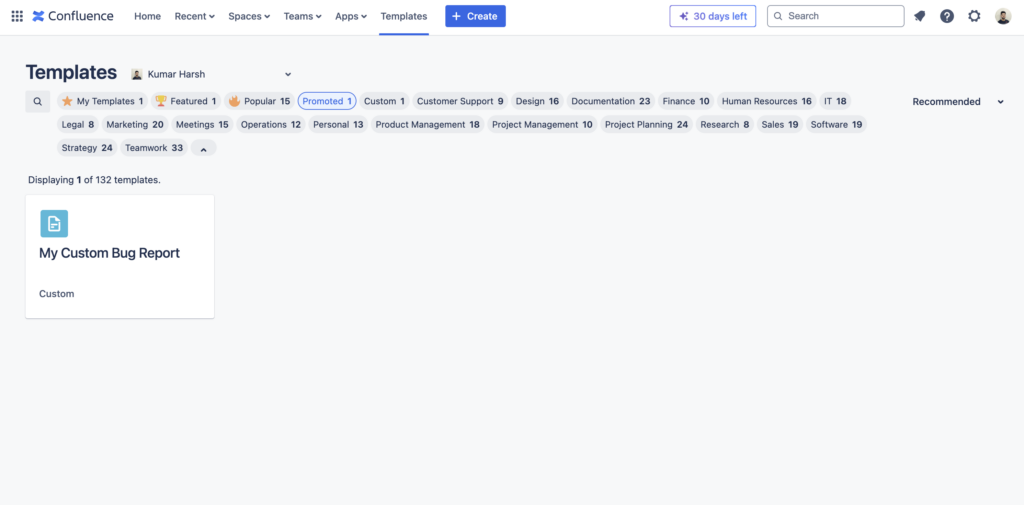
This method helps you prioritize and deprioritize custom templates in a large collection of templates. It does not really remove a template from the Templates collection. Promoting and unpromoting a template affects only its positioning in the templates list; a template that has been unpromoted can still be accidentally deleted by another member in the Confluence workspace. This method is mostly useful for teams that implement other best practices, such as setting up the right permissions and taking backups.
If you use this functionality to highlight your custom templates, you can consider unpromoting the template you’d like to mark as Archived to remove it from the list of promoted templates. You can always promote a template again as and when you need it.
To unpromote a template, you need to first select the space where the template has been created from the top navigation bar:
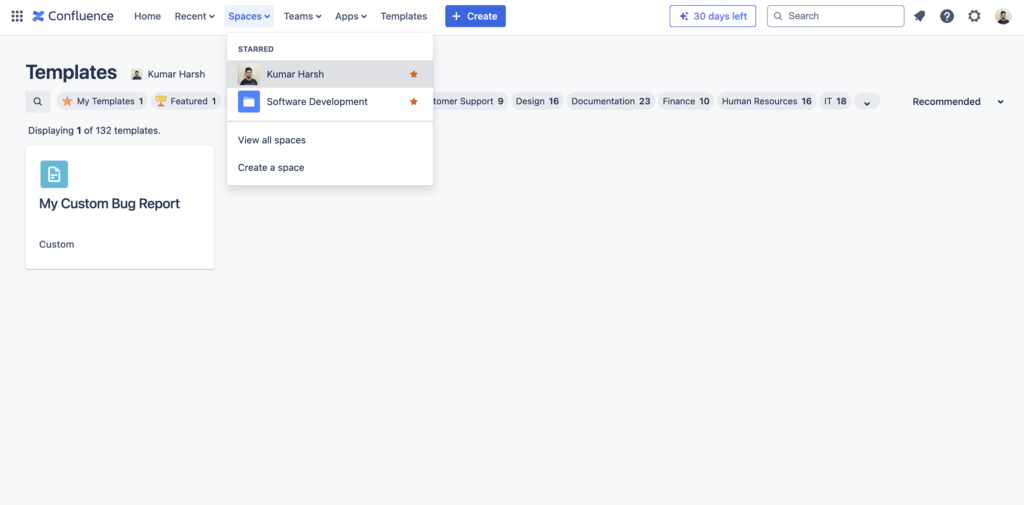
Click Space settings in the left navigation pane:
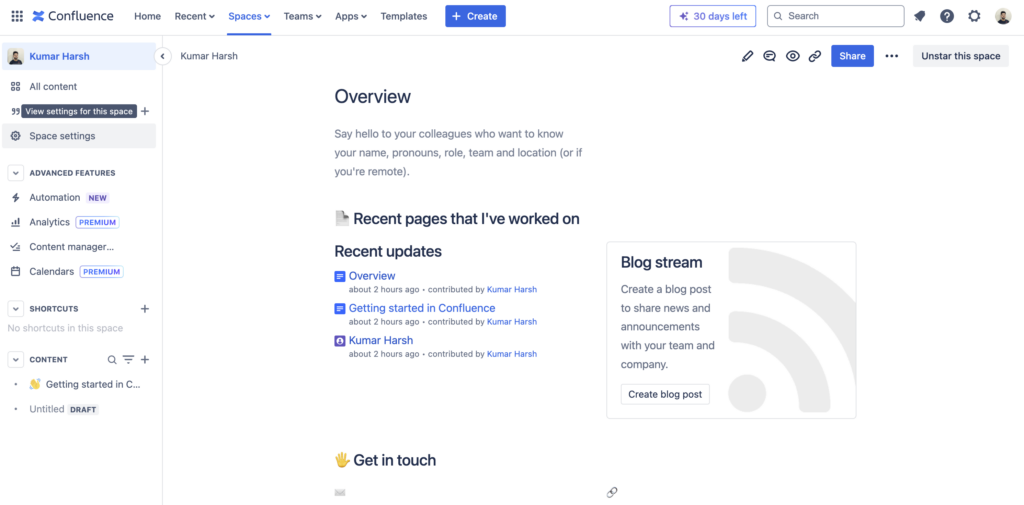
Select Templates under the Look and feel section on the Space settings page:
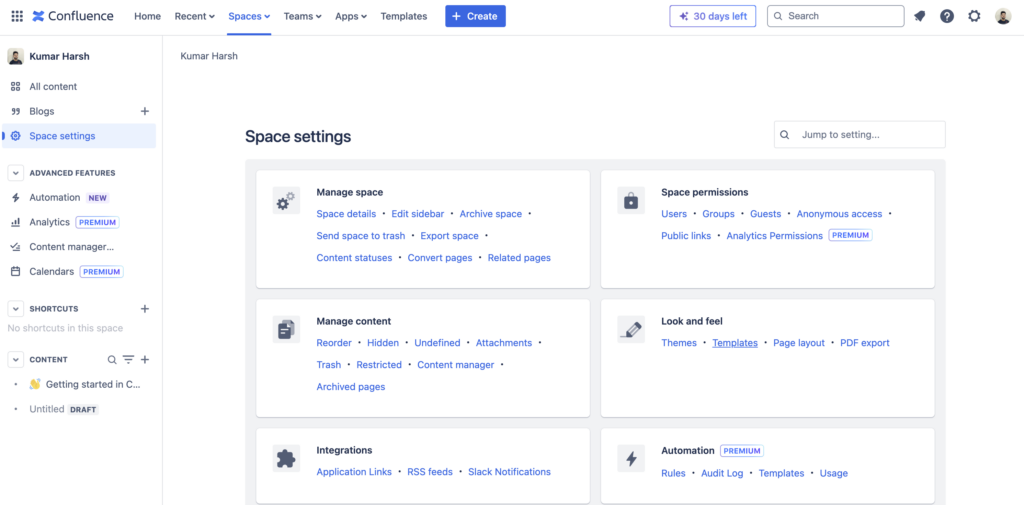
This opens a list of all available templates in the space. Your custom-created templates are listed at the top. The templates that have been promoted have a link titled Unpromote in the Operations column:
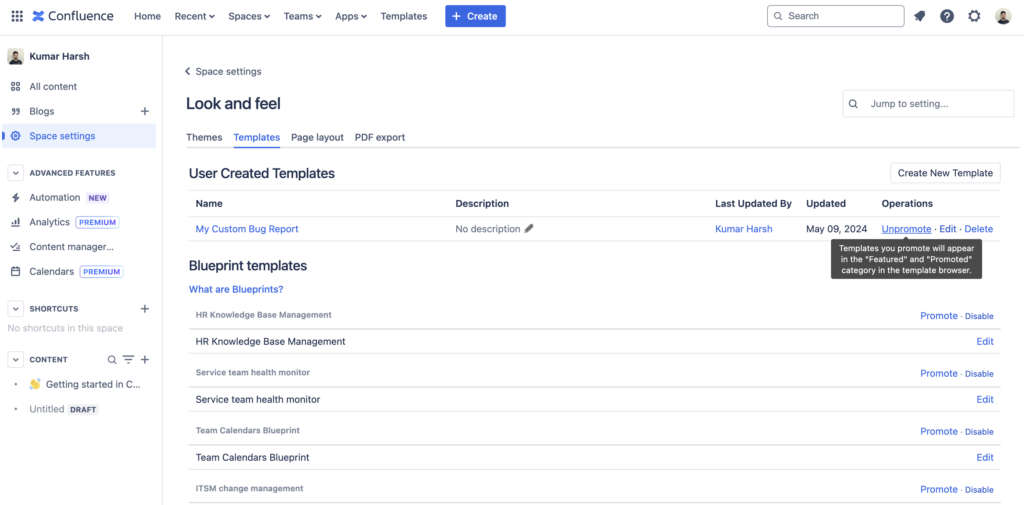
You can click this link to unpromote the template. Once you click the Unpromote link, the text changes to Promote, indicating that the template has been unpromoted and no longer shows up in the list of promoted templates on the Templates page. You can click the Promote link to promote the template once again.
Permissions
An effective way to reduce (but not fully eliminate) the risk of accidental deletions is to limit the number of people who can delete templates. Confluence only allows space admins to create and edit templates in the space. This means that if you restrict the number of space admins to only those people who really need such permissions, you can easily reduce the chances of team members accidentally carrying out operations like this.
If you are looking to restrict edit access to global templates, you need to make sure you carefully pick your Confluence admins who have permission to create or edit global templates in Confluence Cloud. In any case, it is always a best practice to provide such sensitive roles to only those who really need it and keep the count of such people as low as possible.
Backups
As mentioned, the most effective way to ensure you don’t lose any important data if something goes wrong is to regularly back up your data. Atlassian, the company behind Confluence, doesn’t take responsibility for any of the data you create in your Confluence instance.
Platforms like Rewind provide automatic backups and scheduling, which can protect against data loss through accidental deletions, Atlassian operational errors, and misconfigured Atlassian apps.
User Education
You can also reduce accidental deletions by raising awareness about their potential impact on company resources. While there are options like trash bins for individual elements such as pages and blogs, deleting templates is permanent and irreversible—a fact that should be clearly communicated to team members.
Establishing a system where deletion requires explicit permission from designated team members can help prevent accidental removals. You can also implement a periodic review process, perhaps on a quarterly basis, to thoroughly examine all templates and ensure that any deletion operation is intentional, thereby reducing the chances of accidental deletes.
You can also try other ways to mark templates as out of use. For example, if your team prefers using the Alphabetical view on the Templates page, as shown in the following graphic, you can consider updating the name of the template to start with characters that would take it to the bottom of the list, such as “zzz-“. However, this is not a very clean solution, and hence, the decision to use it lies on your team’s judgment:
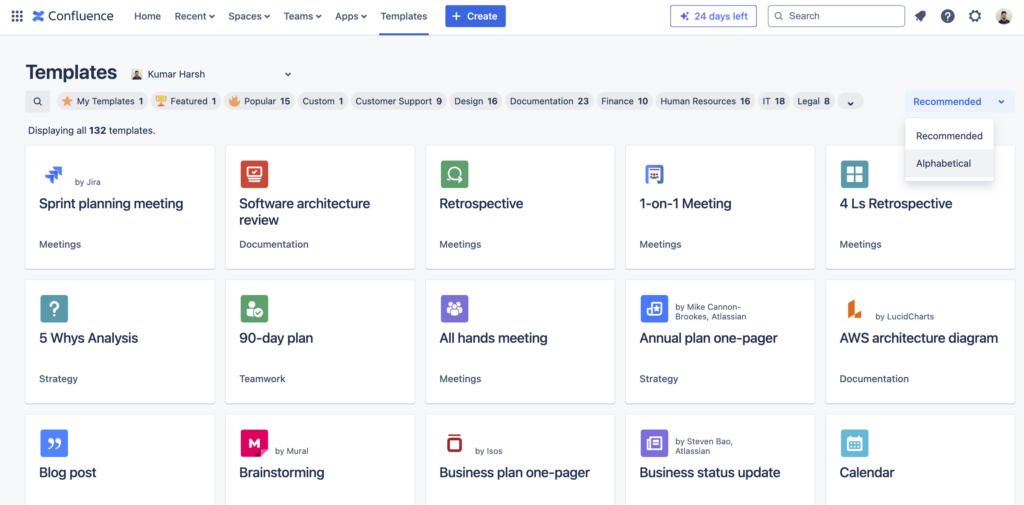
You should also keep your team informed about your backup systems. They should be aware that there’s a dependable method for rectifying errors, which can help foster peace of mind when it comes to destructive actions like deletions. This underscores the importance of backing up your Confluence data regularly. The Atlassian Cloud Terms of Service explicitly state their nonresponsibility for any data loss, emphasizing the need for proactive backup measures.
Conclusion
As you’ve seen, Confluence does not offer the functionality to restore deleted templates. Still, there are some measures you can take to safeguard your Confluence templates.
One of the most effective methods is to implement a data backup solution like Rewind for Confluence for your Confluence instance. Rewind can help facilitate frequent backups and on-demand restoration for Confluence and for other software-as-a-service (SaaS) applications, such as Jira, Trello, and Bitbucket.