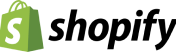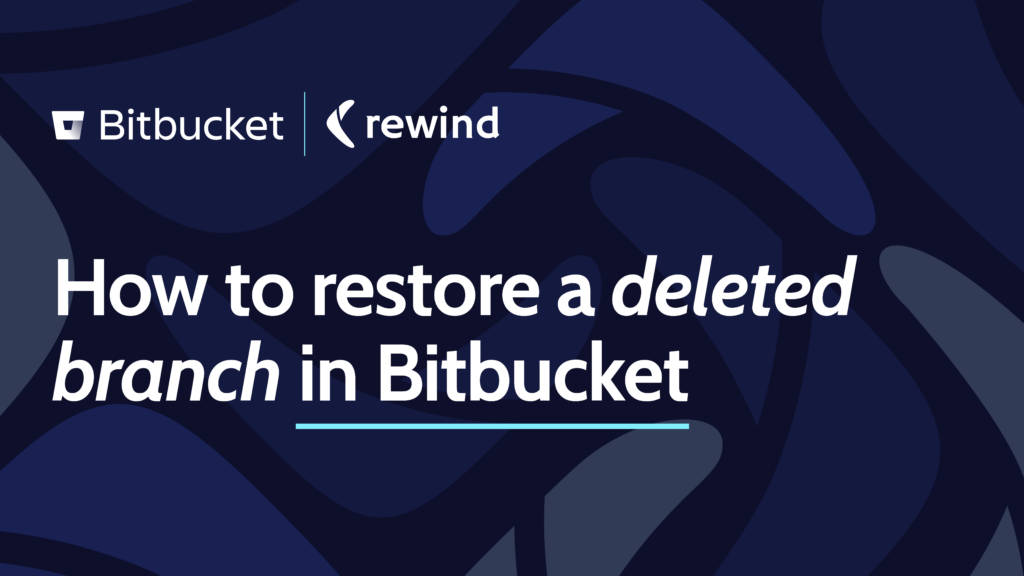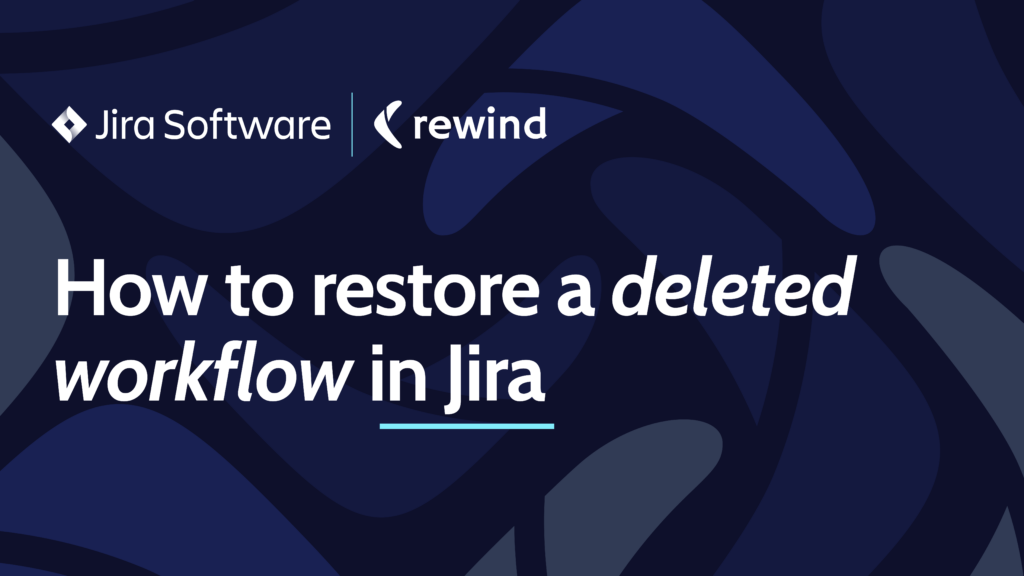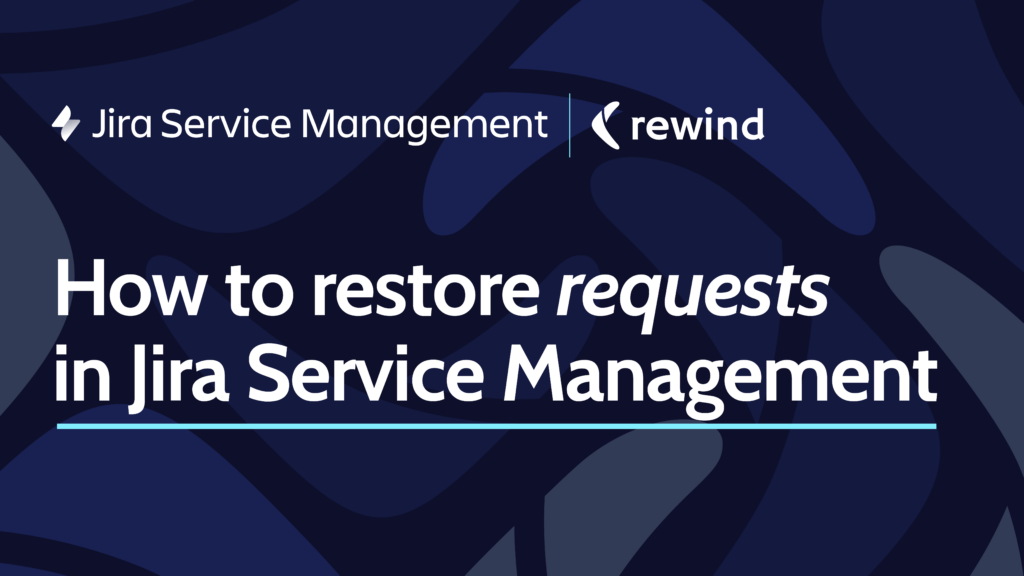Updated July 2023
Having a backup for your Shopify store is a recommended best practice to ensure the security of your business-critical data. It’s like an ecommerce insurance policy for your online store. There’s no worse feeling than deleting something and realizing that it’s gone forever.
“But wait”, you might be thinking. “Doesn’t Shopify back up my store?” The short answer is no. Shopify performs platform-wide backups, but it cannot restore your individual account data (read more here). Like many SaaS apps, Shopify users are responsible for securing their account-level data under the Shared Responsibility Model.
Understanding the Shared Responsibility Model
Shopify operates under what’s known as the Shared Responsibility Model. Essentially, this means that keeping Shopify store data secure is a joint responsibility between Shopify and you, the merchant. So, who does what? Shopify takes care of all the software, infrastructure, and disaster recovery elements of its platform. As a Shopify Merchant, you take responsibility for user permissions, password security, third-party applications, and backing up all the data in your account.
Like most reputable SaaS providers, Shopify has robust measures in place to ensure its platforms and supporting infrastructures don’t experience outages or performance issues. Moreover, they employ skilled security teams who monitor and respond to any security threats that might result in data loss or system unavailability. However, in the event of a disaster, Shopify’s backups cannot be used to recover everything to a previous point in time or to recover just a selection of your store data.
What forms of “disaster” are we talking about here? Unfortunately, anything from human error and malicious attacks to software glitches caused by third-party software are some of the ways merchants lose store data. While Shopify maintains disaster recovery backups of its platform, this backup isn’t designed to provide merchants with account-level backups. This means you may risk losing your important Shopify store data if you don’t back it up elsewhere.
A real-life data loss nightmare
Data loss disasters can occur when you’re trying to do something really simple, as one of Rewind’s clients learned. They were making some routine updates to their website when they noticed a few issues. “As a safety precaution, during bulk uploads to the catalog, we keep it to two columns. We’ll have the SKU that we’re modifying and then the actual metadata that we’re changing. But the uploads we had done kept getting overwritten,” said the client.
Frustrated, he decided to try another tool offered by his bulk upload and export tool, Excelify. Unfortunately, the upload didn’t work as planned: “In this case, that safety protocol didn’t work out because the new command I tried removed all of the metadata. We had deleted copy, product images, and pricing – for roughly 1,600 SKUs,” he recalls.
“In about 45 seconds, I created three and a half weeks of work tracking down and re-inputting lost data.”
Putting the deleted data back wasn’t as simple as hitting “undo.”
True peace of mind
Ultimately, deploying a reliable backup solution is the only way to achieve true peace of mind about the security of your business-critical data and prevent expensive downtime that could result in customer frustration and lost sales.
Thankfully, there are various ways you can protect and secure your Shopify store from any mistake or disaster and prevent expensive downtime. We’ll outline three different ways you can go about backing up and restoring your data. Which one will you use for your Shopify store?
TLDR: If you’re looking for the fastest and easiest way to backup and restore your Shopify store, look no further than Rewind Backups. We automatically back up your Shopify store every day and make it easy to restore data when needed.
3 ways to back up your Shopify store
Next, let’s consider three possible Shopify backup options available: backing up your Shopify store manually, building a backup solution, or setting and forgetting with a third-party solution.
Option 1: Manually Backup and Restore Your Shopify Store
Step 1 – Export Data to a CSV file
Shopify suggests that merchants can use CSV files to perform a manual backup of their store. It is important to note that you cannot export your entire store – just parts of it. The following data can be exported from your Shopify store using CSV files:
- Products
- Customers
- Orders
- Gift cards
- Discount codes
- Theme
For each of the items listed, go into your Shopify Admin, go to Products or Customers (and so forth), then click Export. Now that you have a CSV file of your data, it’s important to be aware of the issues that come with this method.
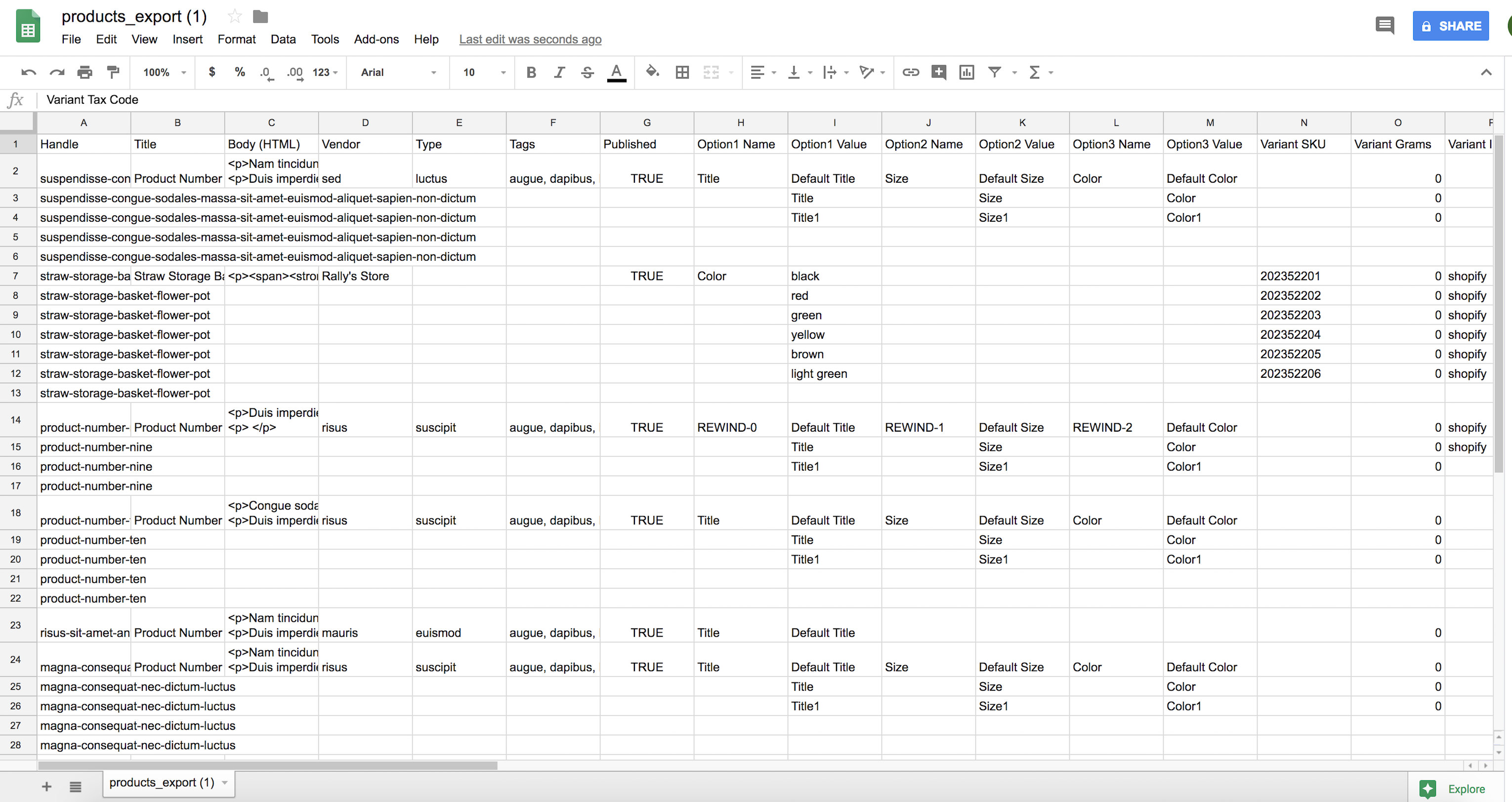
NOTE: Shopify warns merchants of the following:
- Sorting your CSV file in a spreadsheet program can cause product variants or image URLs to become disassociated
- Importing a CSV file that has been sorted might overwrite your existing products with bad data, which cannot be recovered
- Once data is imported for a CSV file, it cannot be undone
For an in-depth guide, we compiled this blog post: CSV files and Your Ecommerce Store: Everything You Need to Know.
Step 2 – Copy and paste item properties
Shopify exports selective data – it only includes what Shopify deems to be relevant. Unfortunately, this doesn’t include custom categories for products, doesn’t capture images, or how your store has archived and indexed items. This information must be copied and pasted into a document or spreadsheet program.
If this step is not completed and you were to restore a product from your CSV files, other than the product catalog, you would need to recreate properties as needed from the CSV data. For example, if a product was deleted you would somehow have to archive and index it. If you deleted an image for a product, it is gone forever. The use of CSV files is extremely limited for the reasons mentioned above.
Step 3 – Copy and paste remaining store data that Shopify could not export
To back up the information in your store that Shopify cannot export, manually copy and paste the rest of your store into a spreadsheet or word document. For example, a blog post will require you to copy and paste the content, category, and any images included.
Step 4 – Organize backed up data
Now that all your Shopify store data is backed up, organize it in a way that is easy to access and retrieve when needed.
Step 5 – Secure your backup
Hackers, malware, and disgruntled employees can threaten the security of your Shopify store backup. Here are three things you can do to ensure that your store data is safe.
- Use encryption – Your data will be protected by code that can only be unlocked by a set number of keys that are given to authorized users. The keys must be kept in a protected place to ensure unauthorized users don’t decode the files.
- Follow the 3-2-1 rule – keep three copies of a backup, across two different mediums, and one off-site.
- Test regularly – this will identify any vulnerabilities of your backup before disaster strikes
Step 6 – Repeat steps 1-5 regularly, to capture new changes made to your Shopify store
Because this is a manual process, steps 1-5 must be repeated whenever a change is made to have the most accurate and up-to-date backup. Creating a backup schedule or assigning a team member to this task can ensure that your manual backup is always up-to-date.
Step 7 – When a small mistake is made or disaster occurs in your store, import CSV files
This process looks different depending on the type of data restoration you are trying to accomplish. Let’s say we are dealing with a CSV file containing products.
If you are wanting to restore all of your products – from your Shopify dashboard import the product CSV file and the changes will be reflected in your store.
If you are wanting to restore a single product or subset of products – if you are to make a small mistake, you need to sort through the CSV (which contains ALL of your products) to import specific changes to the affected subset of data. This is a timely task, which is another reason why we do not recommend CSV files as a backup solution.
Step 8 – Paste remaining store data from your backup
Items such as blog posts and product images have to be manually entered to restore your store. If any information is missing from your CSV file, or other documents, you would need to recreate the properties as needed from the raw data.
Option 2: Building a Backup Solution for Your Shopify Store
Before getting started, please note – this is a simplified guide. There are many things to consider when creating a backup tool such as being GDPR compliant, abiding by data storage regulations, and implementing extensive data security measures to ensure the safety of the store and customer data.
If you have enough resources on your team and are thinking about building a backup solution for your Shopify store, here’s how to get started:
Step 1 – Use Shopify’s public APIs to create a backup tool
To use Shopify’s APIs some steps must be taken, which can be found here – Getting Started with Shopify’s APIs.
There are many different APIs available through Shopify, each with its uses. Once you have a better understanding of the APIs that are available, you can then plan out how to leverage them to get all the available information from your store, and at what frequency – so you can try to capture the changes you’re making. This will require building out the infrastructure to support making these API calls to Shopify, handling the responses that Shopify sends back, and how to properly store the information you receive.
Step 2 – Secure your backup
The same steps as outlined in Step 5 in the previous section.
This step is crucial. If the developer building this tool cannot guarantee the security of the data, it may not be worth it. The security of your store and customers’ data is at risk if this step is not met, which can have devastating impacts on your business.
Step 3 – Regular testing and maintenance on the backup solution you’ve built
From our experience backing up Shopify stores since 2015, we can tell you that one of the biggest challenges is keeping up with Shopify’s changing APIs. Shopify recently announced some updates coming to their APIs, most notably in versioning.
This means that if you build a backup solution today, it may become broken soon after if your app doesn’t support the new versions of the APIs. This would have a big impact on your resources if a breaking change gets introduced. It is critical that you keep up to date with Shopify’s APIs and regularly test your solution. This will identify any vulnerabilities of your backup before disaster strikes.
Step 4 – When disaster strikes, sort through your data and figure out what needs to be restored
This is typically the part that most people overlook, so pay close attention!
When performing a restore function in your backup, you have to sort through the data that was backed up. This looks different depending on if you have backed up some items or your whole store. Additionally, this process will vary depending on if you are restoring a deleted item or an earlier version of an item (or store). There may be multiple items affected, because of the dependency they have on one another, and the order of operations.
Option 3: Set Rewind & Forget It
Going through the process of manual backups or creating your own backup solution isn’t a terrible idea, but if you don’t know how or don’t want to, let Rewind Backups for Shopify take care of it!
Good backup and recovery software solutions reduce workforce overheads. There’s no need to hire an expensive engineer to restore lost data — the right recovery software solution does the heavy lifting with the click of a few buttons.
In addition, having a solid backup solution prevents disruptions to customers during their shopping experience. The best way to ensure that shoppers have a positive, uninterrupted experience is to have your website data backed up and accessible.
Choosing the right Shopify backup app for your store needn’t take up an excessive amount of time, but ideally, you should do some research and compare your options in terms of price and functionality. The best place to start when evaluating Shopify backup solutions for your store is Shopify’s app store. Here, you’ll find a range of backup options, together with customer ratings and review, demos, and handy how-to video guides.
You’ll see that Rewind Backups for Shopify has a stellar customer rating! Our solution automates daily backups of your Shopify store. Rewind protects the data that drives your business by monitoring and capturing changes as they occur, allowing you to revert and restore any small mistakes or disasters. We are able to do this by using all of Shopify’s public APIs to ensure that we provide the most holistic and accurate backup for your store.
Our dedicated team continuously works with these APIs and is on top of every change that comes along. We look at backups from Shopify’s perspective. This allows us to backup and restore the data accurately and in the same format that Shopify expects. This is one of the reasons why Rewind is the only backup and recovery solution that is certified for all merchants, including those on Shopify Plus. This means no duplicates and ensures third-party dependencies continue to work.
You also get all the assistance you need: Our professional team will help get your shop back to normal. We have been trusted by 25,000+ shops and are accessible via chat, email, and web.
Paul Goldston asked, “share your top 3 Shopify apps and why”
1. Rewind – It’s cheap insurance
— Kurt Elster🛍 (@kurtinc) November 20, 2020
2. Klaviyo – Marketing automation with the tightest Shopify integration
3. Privy – Impressive pop-up builder to turn anonymous visitors into subscribers. Great for running giveaways too
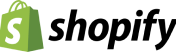
How many orders does your store get every month?
As experts in cloud-to-cloud data backups, security is at the core of everything we do. Our priority is to provide a reliable, secure, and transparent service.
Just take a look at the complete list of security measures at Rewind: rewind.com/security
How Rewind Backups Work
BACKING UP DATA
There are three ways Rewind works to make sure your Shopify store is always backed up:
- Automatic backups every night at 12:00 am local time to capture new changes
- Real-time, automatic backups while you work on your Shopify store
- Launch a manual backup whenever you need it
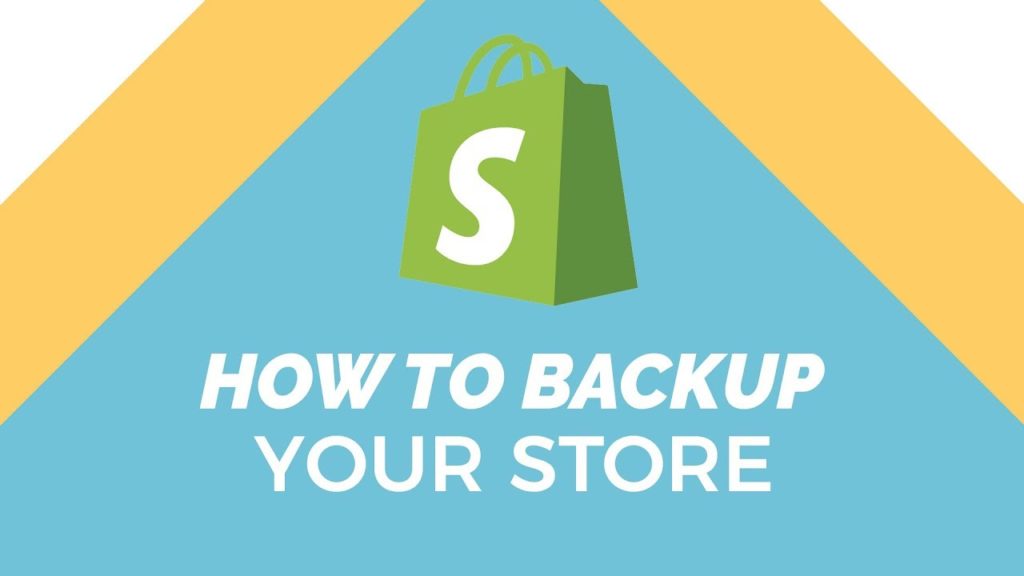
Rewind is a set it and forget it system and we send a weekly summary email that lists how your backups have been updated.
RESTORING DATA
You have a lot of flexibility in how you restore your data. You can use Rewind Backups to restore:
- A single item through the Rewind Vault, without losing any subsequent work
- A group of items through the Account Rewind tab
- Your entire Shopify store – see how easy it is in the video below!
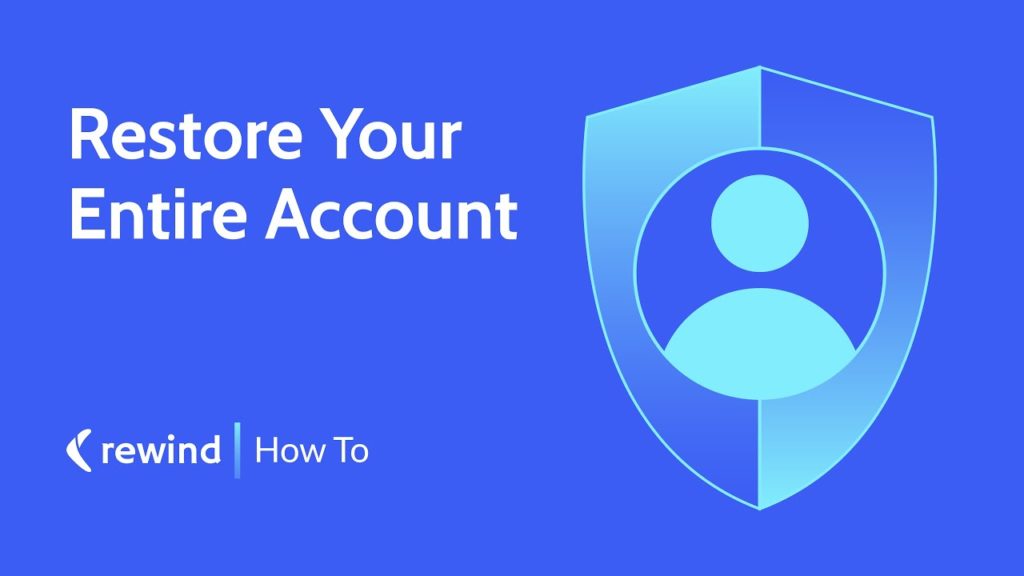
The age-old question: Export, Build, or Buy?
If data backups are important to you – and they must be since you’re reading this – you should be using one of the three options. Call us biased, but we recommend using Rewind – the option that will put the least amount of strain on your team and provide the broadest coverage of your Shopify store.
The cost of a developer’s time to create and maintain a backup solution will add up quickly, as well as manual backups. Manual backups require you or someone on your team to spend hours each week maintaining regular exports and searching for the data needed for restores. The holes in these solutions can lead to devastating effects on your Shopify store. Take it from one of our customers, Andrew Saunders:
“Do yourself a favour and download this plugin. Even though I have not used it – I wish I had downloaded it on my other store when 60% of my product images were deleted after importing a CSV file and costing me weeks of work locating and uploading the images again. Don’t take the risk.”
Rewind takes care of your backups and restores for a low monthly fee, letting your team focus on what it does best. Backups are our passion and our bread-and-butter: we live and breathe backups so you don’t have to!
Rewind Staging can even duplicate your entire store in minutes, allowing you to build safely in a test environment, set up wholesaling or international stores, and more.