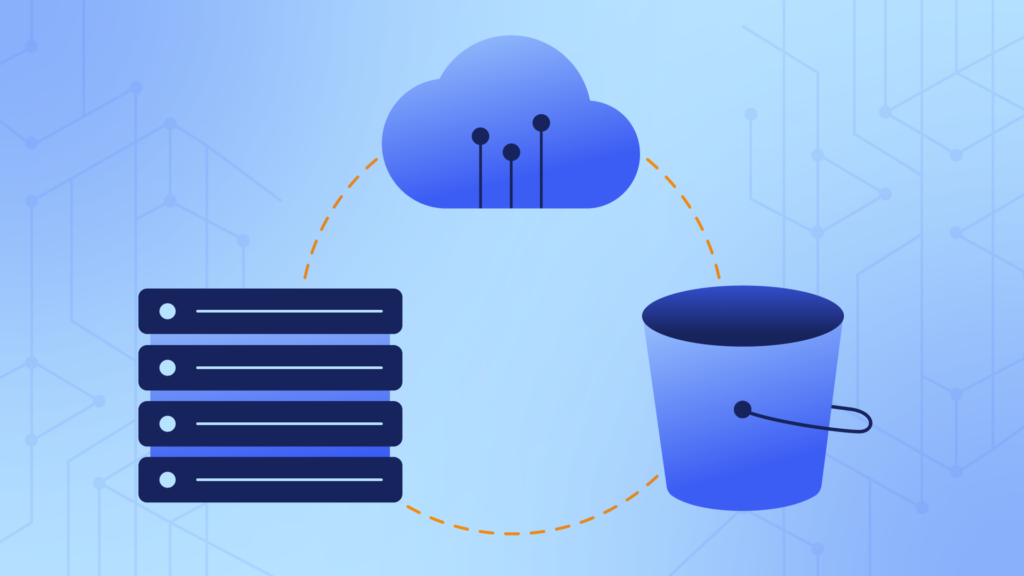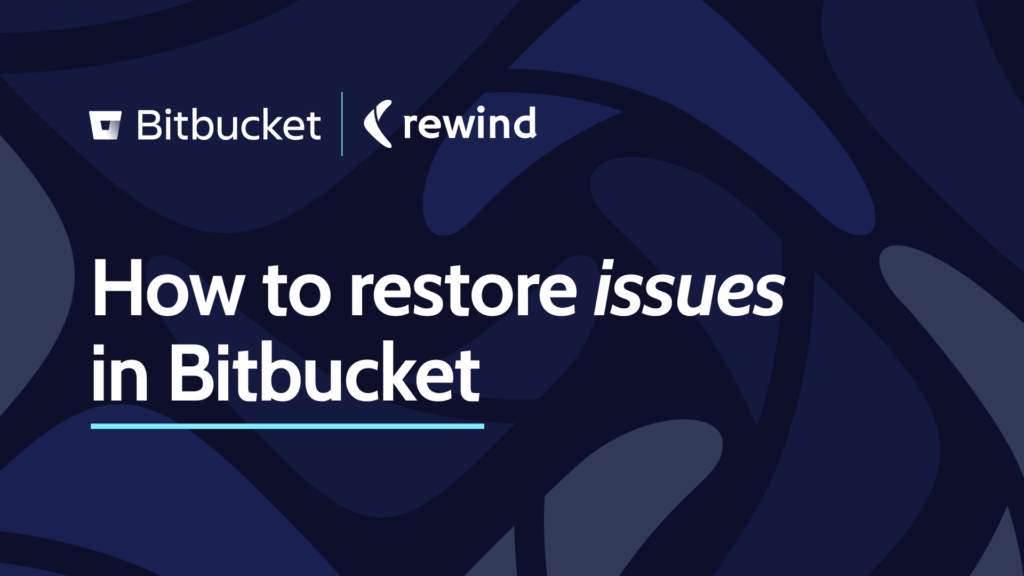I had a good bookkeeping life before cloud accounting technology rolled around. In fact, it was great.
It still is. Better actually. Cloud accounting technology has vastly improved the way I work and the delivery of my services to my clients. More on that in a minute.
I love the routine of bookkeeping. It’s organized – the steps and stages are a soothing rhythm of calm and control. There’s a hard start and finish – so for someone task-oriented, like say – me, it’s terrific. There is puzzle solving and mapping and precision.
In the end, you create useful information to help your clients grow and prosper. The personal satisfaction level can be pretty amazing.
In the days of old, as in less than a decade ago, the technology was far different than today. And the mundane task load was heavy. Opening mail, entering transactions, cutting cheques, printing invoices, mailing stuff…and then filing, filing, filing!
And there was this thing. A really important thing. But a real pain in the butt thing. Backing up an accounting file. And sending a backup to safe havens (or forgetting to), sharing or reinstalling a backup (and then realizing it was the wrong file version).
Bookkeeping was task heavy, risk heavy and collaboration with client light.
Not anymore. Cloud technology has changed all that.
Actually, to be clear, people have changed all that. Without the founders, developers and those that have put themselves out there to create the tech, there would be no new version of my business (and personal) life. My gratitude knows no bounds.
Here’s my summary of the Then and Now of my bookkeeping life all courtesy of my marvellous app stack!
QuickBooks Online
QuickBooks Online is accounting software that allows you to manage sales, expenses and keep track of daily transactions. It can also be used to invoice customers, pay bills, generate reports and more!
| Then | Now | |
| Go get the mail. Open the mail. Go get a bandage for the paper cut. Discard envelopes. Flatten receipts. Sort receipts by vendor/date… |
|
Transactions posted from receipt publishing applications. |
| Create invoices, print invoices, take to the approver for confirmation, fold, stuff into envelopes and mail. Or PDF invoices, download to computer. Open email program, compose a message and attach PDF, send to approver. Approved, compose customer message and attach to email. Drag PDF to storage folder or print and put in a folder of invoices to be paid. Wait for payment, find a folder to receive cheque against invoice. Move to “Invoices Paid” folder to be filed at a later date. |
|
Create invoices. Invite approver to view invoices. Invoices seamlessly emailed to customers and into Receipt Bank and archived. Receive payments through QuickBooks Online Merchant, eTransfer or Plooto. |
| Sign into bank, download bank CSV file and upload to the accounting program or initiate pre-set connection. No rules, post transactions from screen. Matched transactions are automatically pulled into the reconciliation. |
|
Automated bank feeds to bring data into the program, match to transactions or create rules, and then have ticked off automagically in the reconciliation window. Make changes or find matches from multiple related transactions on screen. |
| Initiate reconciliations once the bank statements arrive in the mail or are downloaded from bank. Sort by 3 criteria, click off transactions – generally one at a time. No filter. Reconciliation can be an onerous process even if the transactions and feeds have been managed well. |
|
Initiate reconciliations with automatically fetched statements or download from the bank. Reconciling is quick and effective with transactions ticked off. If not ticked off there are multiple sort and filter options to easily assess and correct the troubles. Reconciliation is generally a super quick process if the transactions and bank feeds have been managed well. |
| File progress, oversight and insights are conducted through reporting. |
|
QuickBooks Online Accountant and overview tab to see where the transaction, bank feed and reconciliation process is. |
| Reports are generally run by accounting professionals and provided to clients. And tax professionals. |
|
Easy access to custom reports for all parties and auto emailing groups of reports on a schedule. |
| Very little access to real-time data unless full-time accounting professionals are involved. Collaboration is not through the programs but through report review. |
|
Real-time collaboration and meaningful financials for clients, their tax professionals and related parties. |
Plooto
Plooto allows you to manage payables and receivables in minutes. Pay your vendors and collect money from clients using this simple and cost-effective technology.
| Then | Now | |
| Sign in to the accounting program. |
|
Sign in to Plooto using 2-factor authentication verification. |
| Find the “To Be Paid” folder. Sort through to match to open bills in the accounting program. Sort and filter in an accounting program to initiate payments. Make sure they coincide with hard copies. Click off payments to be made. |
|
Sort and filter bills to be paid on-screen to initiate payments. Click off payments to be made. Click pay now. |
| Get out cheques or check the designated printer to make sure it is full. Check the starting number matches in the program. Click pay/print now. |
|
An email goes to the client for payment approval with attached images of bills. |
| Reprint rogue cheques 🙁 Add toner. Take cheques to the approver’s desk. Track down approver to let them know the cheques are ready. |
|
The client approves the payment. |
| Get ready to leave for the day. Approver then realizes they need to change a payment. Take off your coat and repeat steps 2, 3 and 4. Add in a step for voiding cheque and pulling “paid bill” from the incorrect folder. |
|
The client declines some vendor payments entirely or just specific bills. Bills go back into the system for payment at a later date. |
| Mail cheques (don’t get me started on this one!). |
|
Payments filed by vendor automatically. |
| Field calls and emails from vendors on payments. |
|
Email notification goes to vendor defining bills to be paid and when |
Rewind
Rewind is the leading backup solution for your business-critical web apps like QuickBooks Online, Shopify, Shopify Plus, Trello, and BigCommerce. They automatically back up any changes that occur in your QuickBooks Online files, allowing you to restore your data to a particular point in time. You can restore one item, a few items, or the entire company file!
Whenever I took on a new client file the very first thing I did was map their current process for backing up the accounting files, the managing and sharing systems. It was never – as in not one single time – even close to disaster-proof. By disaster, I’m referring to many things. Actual location disasters such as theft, fire or flooding. Hardware and software disasters. Human error disasters from data entry mishaps to uploading incorrect backups and not having data integrity processes.
Some of these “then” best practices I still have in place even with Rewind integrated. Redundancy for the sake of redundancy – I can’t help myself. I know many of you reading this feel exactly the same.
Get Rewind for QuickBooks Online
Backup Process:
| Then | Now | |
| TB, GL, AR, AP reports auto emailed weekly or monthly to a specific email address with filters to file them in client folders. I don’t want to deal with them until I need to. |
|
Open the reports I emailed to myself regularly (thank heavens!). |
| Close books with a password to lock users out of the file for closed periods. So far none of them realize there is a workaround to unlock the books without the password so I say a silent prayer every month that they never find out. |
|
Review audit trail in Rewind which has the history of changes displayed in a great interface. |
| Freak out when closed periods are incorrect. |
|
Quickly and accurately assess and restore the entire company file, a large segment of transactions, a few selected items or a single item before the disaster occurred. (Crazy right?) |
| Freak out when data has been mucked up by app integrations and/or humans in any period, closed or current. |
|
I have confidence in the cloud knowing a small mistake (or even a big one) won’t lead to a huge disaster. |
| Spend time in the audit trail trying to source changes and corrections. |
|
Sortable in Rewind. |
| Open the reports I emailed to myself regularly (thank heavens!) to draw comparisons. |
|
Comparisons are highly viewable in Rewind. |
| Evaluate the extremity of the situation. |
|
But not panicking! |
| Freak out – again – if this is an error I am responsible for. |
|
No need to freak out. I have an app to fix this! |
| Feel client empathy for the bill I’m about to send to them if this is their issue. |
|
It’s no longer going to be a big bill – if there is even one at all. |
| Deploy Bulk Deleter and/or Saasant, patience and hope. |
|
Initiate a “rewind” with Rewind. |
End of file life/disengagement backup:
| Then | Now | |
| Run, get approval and send reports to storage sites -Trial Balance, General Ledger, Accounts Payable, Accounts Receivable, Balance Sheet, Profit & Loss – Last Seven Years (this year only if all others have been run and stored) |
|
I still do this. |
|
Source documents.
|
|
Run a manual Rewind to export their data. |
|
Payment processing platform. QuickBooks Online, Waypay, Plooto… *
|
|
Request a copy of data to store on the client’s site (redundancy for the sake of redundancy). |
|
What else do you want/need? You can filter and “batch export” many things in QuickBO.
|
|
Rewind has you covered. These are all part of the backup file. |
Audit Process:
| Then | Now | |
| Activate QuickBooks Online file yearly |
|
Activate the client’s QuickBooks Online file or open a QuickBooks Online trial or shell file. |
| De-activate QuickBooks Online file yearly |
|
Activate the client’s QuickBooks O file or open a QuickBooks Online
trial or shell file. You can then re-import it into QuickBooks Online for auditing purposes. With! Images! ***import to fresh QuickBooks O nlinefile is on deck for December 2019 |
Receipt Bank
Receipt Bank makes it simple to capture, processes, and share my data. Plus, it’s completely paperless! I love this app because I don’t have to worry about data entry or keeping track of my paper receipts.
| Then | Now | |
| Go get the mail. Open the mail. Go get a bandage for the paper cut. Discard envelopes. Flatten receipts. Sort receipts by vendor/date… |
|
Upload receipts by app, drag and drop, scan or email. |
| Open email. Open attachments. Print attachments. Sort by vendor/date… |
|
Have receipts emailed in by vendors or forward with rules from email. |
| Open accounting program. Navigate to entering bills. Start entering receipts using squinty eyeball-method to find numbers, dates, amount, tax… Save and new, repeat the process. Navigate to entering expenses. Rinse & repeat. |
|
Automagical data extraction. Seamless publishing to QuickBooks Online using preset vendor rules and either individual posting or batch posting |
| Put posted receipts in a “To Be Paid” folder. Look for folder next accounting cycle to pay bills. Then transfer to the “Paid” folder to have receipts filed. File receipts in their final location in cabinet. |
|
Archive to storage for easy access later as you publish. |
| Revisit cabinet to pack up receipts for year-end collaboration with tax professionals. |
|
Invite tax professionals to view any receipts they wish. |
Conclusion: Cloud Accounting Apps Make Everyone’s Life Easier
I have only touched the surface on my cloud accounting tech stack by outlining my base accounting apps. They have changed the way I work, collaborate with my clients and enhanced my life-work balance.
If I were to list all the applications that have brightened my business life I could be here all day.
To name a few though that should be up for consideration in optimal efficiency and automation basket there are the wonders of Acuity, GSuite and Zapier. These are my magic apps to organize my business (and me), tie everything together and create my hub of information.
Cloud accounting apps, if managed securely and effectively will brighten almost everyone’s “then and now”. Piece by piece, app by app – map what you need to lighten your load and create an optimal business model for you. You don’t need to take it all on and change your world in one swoop – that would be madness. Instead, embrace the apps one by one and the next thing you know you will have your own magical “then vs now”.
Learn more about how to back up QuickBooks Online.

 Kellie Parks">
Kellie Parks">