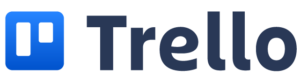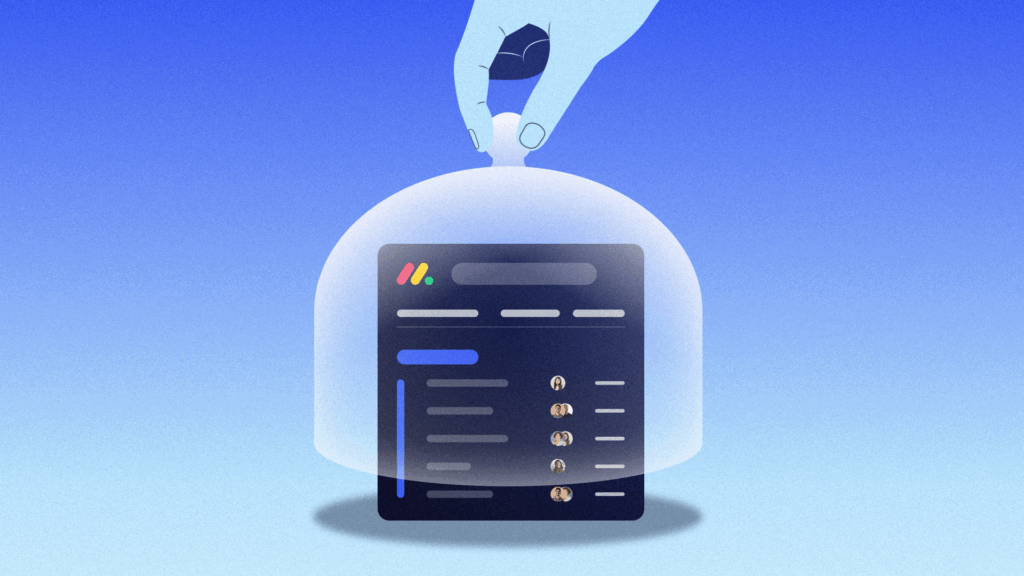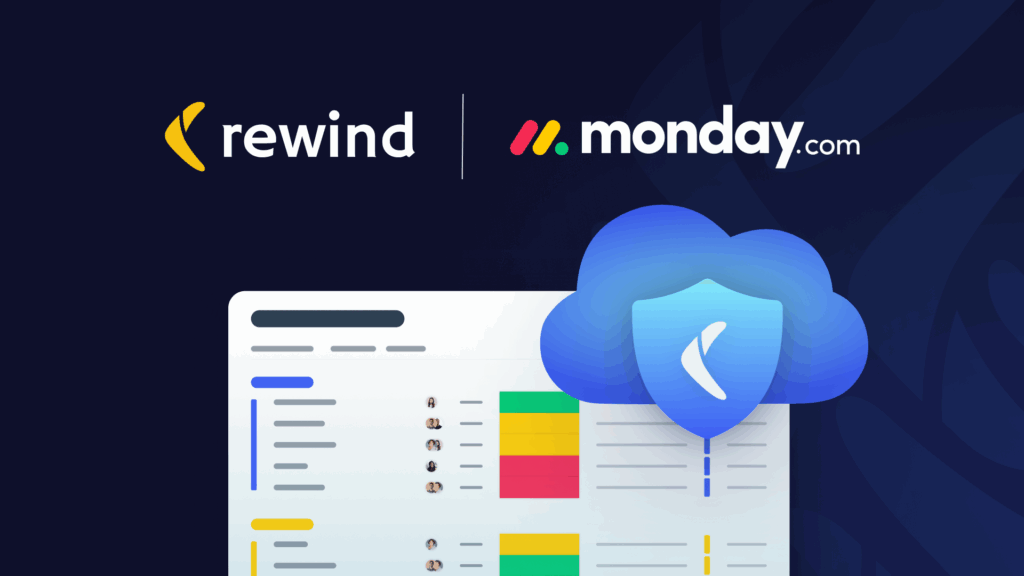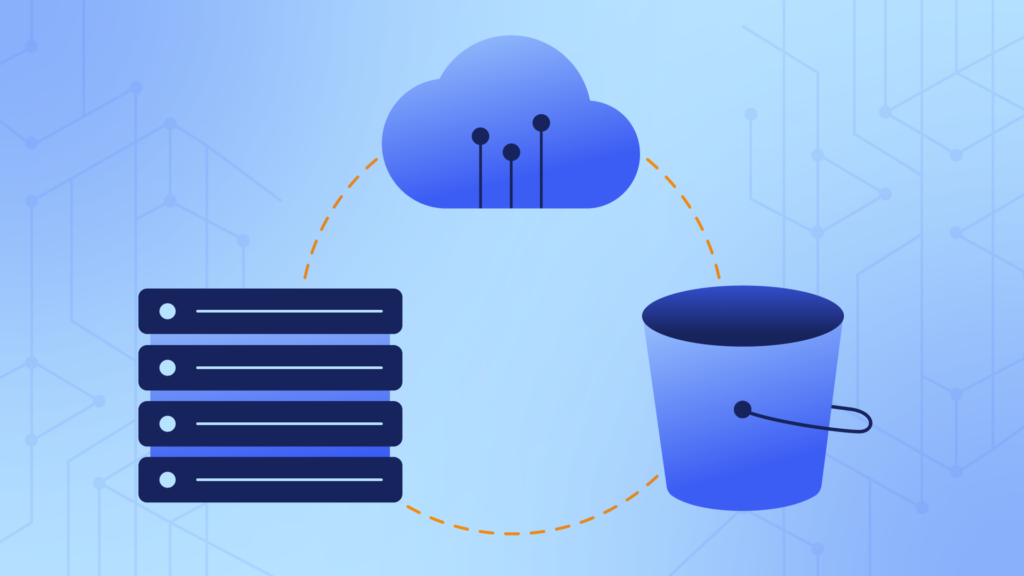With many teammates in many time zones, teams on Trello need to stay organized. A good way to introduce visual clarity is archiving old cards, boards, or lists that aren’t relevant to daily work, but still need to remain accessible. Of course, things move fast, and items often need to be unarchived. Learning how to archive and unarchive in Trello is an essential skill for your team’s collaboration.
It’s good to note that archived items are still visible (more on how to unarchive a card in Trello below), but deleted items are gone for good. Any boards with multiple collaborators should have a backup and recovery app in place. With multiple cooks in a (virtual) kitchen, there are more opportunities for mistakes to be made. Plus, scrolling endlessly through archived content is a frustrating waste of time. With Backups for Trello, you can just go back in time and bring your board back to the way it was on a specific time and date.
First we’ll learn how to archive in Trello, then dive into a few different methods of how to unarchive in Trello.
Archiving in Trello
Archiving boards, lists, and cards is a way to remove them from sight without permanently deleting them. Trello users can choose to archive lists or cards that are no longer in use but may need to be referenced in the future.
Trello boards can also be archived. When boards are no longer visible but haven’t yet been deleted, Trello uses the term “close”. So you can’t technically archive your board, but you can close it, which functionally is the same thing.
Archiving vs. Deleting in Trello
The main difference between archiving and deleting in Trello is that deleted items are gone – forever. Archived items are out of sight from your main dashboard, but remain searchable and retrievable. Archiving cards is like putting them in a closet, whereas deleting them is putting them permanently in the trash.
Benefits of Archiving in Trello
Let’s face it – archiving in Trello is some of the most satisfying spring cleaning activities around. A clean and organized Trello instance can help keep you focused and stay on task, as there’s no old cards cluttering up your dashboard. But archiving cards in Trello doesn’t just boost productivity; archiving boards, lists, and cards can actually speed up the performance of large boards.
Accessing Closed (Archived) Boards
To restore an archived board, navigate to the “Boards” button from the Trello homepage and click “View all closed boards”. You will see a list of every board you’ve archived.
How to Unarchive Closed (Archived) Boards
To restore an archived board, navigate to the “Boards” button from the Trello homepage and click “View all closed boards”. You will see a list of every board you’ve archived. Only Board Admins are able to open recently closed boards. To bring a board back, click on “Re-open”.
Accessing Archived Cards
To view a card you’ve archived, head to the board that used to host the card and click on “Show Menu” on the top right hand side of the board. Next, click “More” and navigate to “Archived Items”. You will see a list of every card you’ve archived on that board.
How to Unarchive a Card in Trello
To unarchive a Trello card, head to the board that used to host the card and click on “Show Menu” on the top right hand side of the board. Next, click “More” and navigate to “Archived Items”. There you will see every card you’ve archived on that board. To restore a card, simply click “Send to board”.
Accessing Archived Lists
To view a list you’ve archived, head to the board that used to host the list and click on “Show Menu” on the top right hand side of the board. Next, click “More” and navigate to “Archived Items”. Finally, click “Switch to lists” and you will see every list you’ve archived on that board.
How to Unarchive a List in Trello
To unarchive a Trello list, head to the board that used to host the list and click on “Show Menu” on the top right hand side of the board. Next, click “More” and navigate to “Archived Items”. Finally, click “Switch to lists” and you will see every list you’ve archived on that board. To restore a list, simply click “Send to board”.
Deleting Archived Items
Sometimes you may just want to delete a list or card – not archive it. We hear you. We wrote an entire blog post about deleting boards, cards, and lists in Trello.
Archiving Shortcuts
If you really want to flex your archive muscle, you’ll be happy to know that there’s a shortcut available for archiving cards. Hover your mouse over a card you wish to archive and press “c”.
How long are archived items saved in Trello?
Archived cards and lists as well as closed boards are saved forever. Unless someone on your team deletes archived items, they will remain in an archived state for as long as you like.
Conclusion
Archiving can be undone, but deleting in Trello is forever. What would your organization do if your Trello data was gone? Unfortunately, issues with Trello can happen, and data is sometimes lost. As the user, you’re ultimately responsible for securing the information in your boards, cards, and lists.
Having a complete backup of your Trello data is like a security blanket: if anything goes wrong, and an archived item can’t be found or is accidentally deleted, a backup can bring it back in seconds. Rewind Backups for Trello automatically backs up your boards, cards, and lists daily, so you’re always protected. If something gets deleted or you can’t unarchive (or find) an item, Backups for Trello can bring it back in seconds.