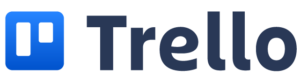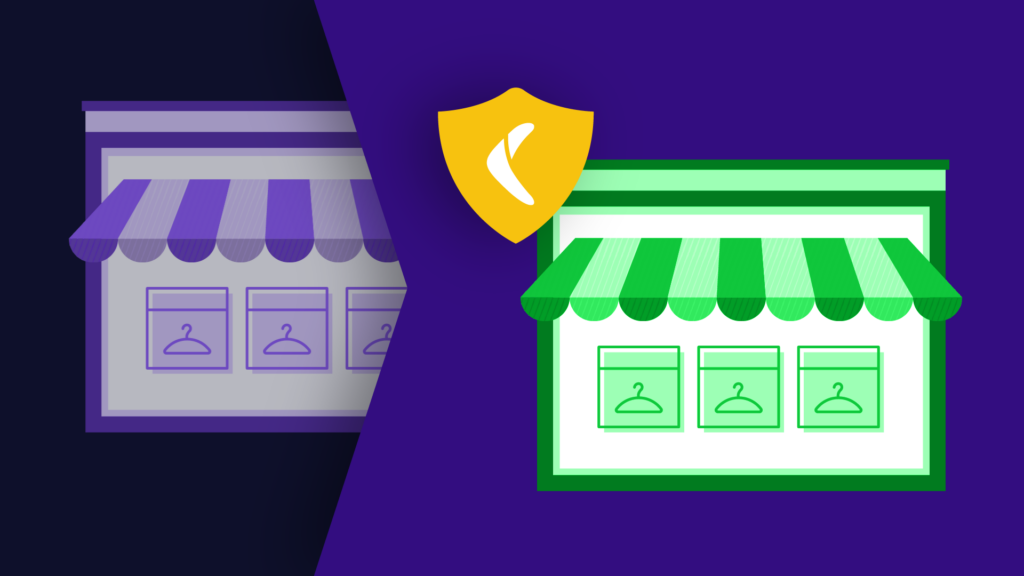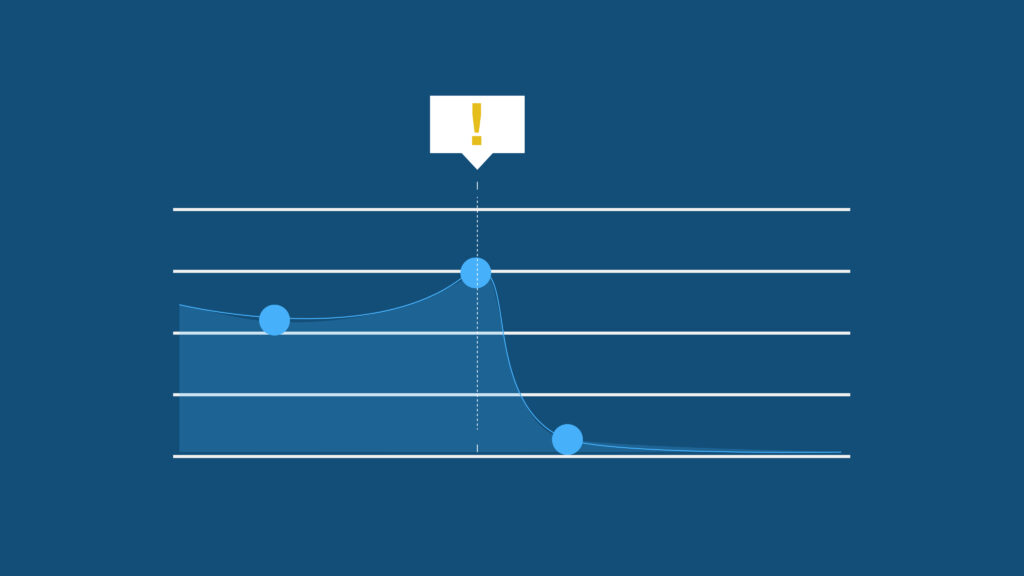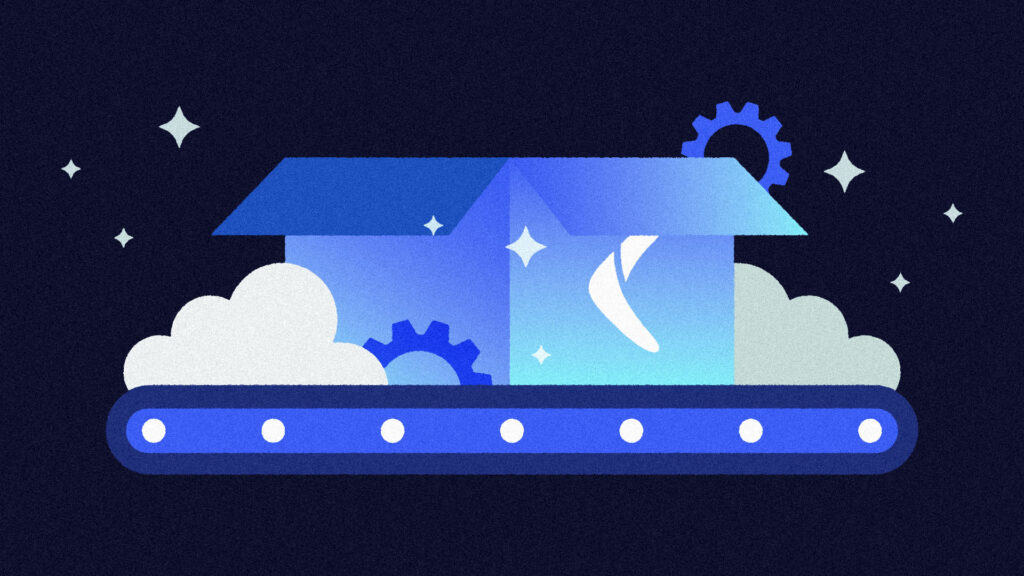Anyone who has ever had a Trell-uh-oh moment can tell you there is no undo button to be found. That’s probably why the platform prefers you to archive, not delete, when looking to get rid of old or extraneous cards, lists, and boards.
However, some data shouldn’t be stored forever. Whether it’s sensitive information or simply outdated, sometimes things need to be deleted. Permanently. Archiving just isn’t the same when it comes to data that needs to be deleted, whether it’s for security reasons, data compliance policies, or simply to clean out the old to make room for the new.
Trello makes users jump through seemingly endless hoops to avoid accidental deletions. While deleting things in Trello can be tedious, there are workarounds to delete boards, lists, and cards in Trello.
Keep in mind, however, that deletions in Trello are permanent – there’s no going back once you click “delete”. That being said, with a quality backup service in place, you’ll never actually be without an undo button.
In this blog post, we’ll walk you through how to delete a Trello board, card, or list. Feel free to jump ahead to the section you need.
How to Delete a Trello Board
Trello gives users two options when it comes to deleting boards in Trello.
The first option is to “close” the board, then delete it. “Closing” a board is similar to archiving a card; it removes it from your everyday dashboard (freeing up valuable space!) while still allowing you to access it if necessary.
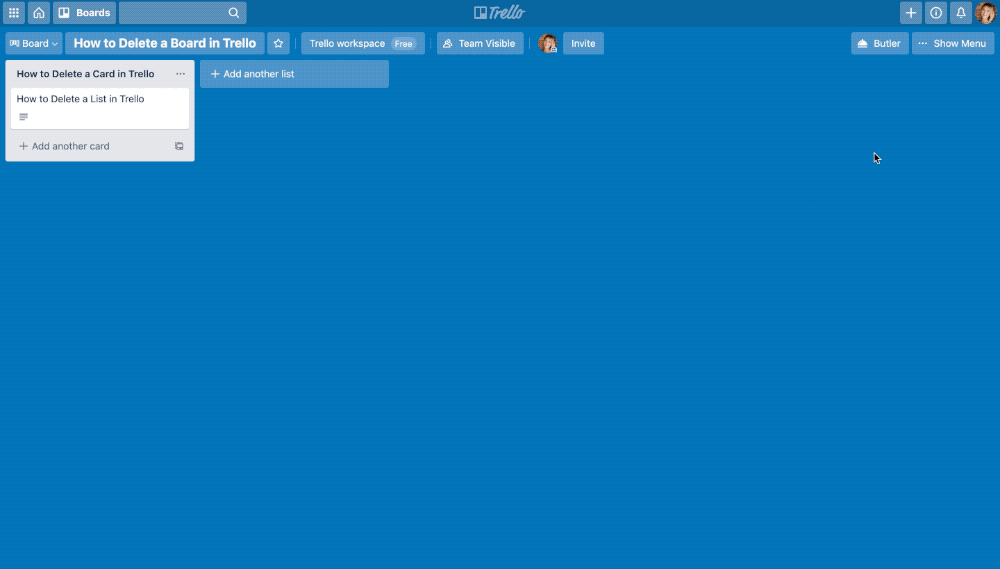
From the Board Menu, choose “More”, then “Close Board”. After the board is closed, you’ll be given the option to “Re-open” or “Permanently Delete Board”. Or, if you’ve already closed the board, head to your “Closed Boards” list by clicking on the word “Boards” in the header menu. There, you’ll see a list of your closed boards with a “Delete” button for any board that you are an admin for (Trello won’t let you delete boards you don’t own). Now your Trello board is fully deleted! Note that you’ll have to log in to the browser app, and not the Trello mobile app, to delete your Trello boards this way.
The second option to delete boards in Trello is to use their aptly named “Delete Boards” tool. First, you’ll have to close your Trello board, which is like archiving cards (but for your boards). This is easily done from the “Boards” menu; select “More”, then “Close Board”. Then, head to the Delete Board tool and select the name of the board you want to be deleted. If you don’t see the board you want to delete, ensure that you have admin access to that board. Voila, your Trello board is deleted!
How to Delete a Trello Card
If you’re anything like the average Trello-ite, you’ve got a card for just about every item on your to-do list. Once those cards get moved to “Done”, it’s time to delete them. There are a few different methods for deleting cards in Trello, depending on how many cards you want to delete at once.
To delete cards individually, you must first archive them. To archive a card, click on the card to open it, then select “Archive” from the bottom right. Once a card has been archived, a “Delete” option will be available, again in the bottom right menu. Trello requires a confirmation click, since deleting a card in Trello is permanent and can’t be recovered. If there’s a chance you’ll need the card again, archiving is a good option. Of course, a secure data backup gives you constant access to all of your data, whether you deleted it or not.
If you’re deleting a lot of cards (or just really hate extra clicking) there is also a Card Delete Power-Up. This nifty little Power-Up lets you delete a card in two clicks, without archiving first. Your boards have never looked so spic and span!
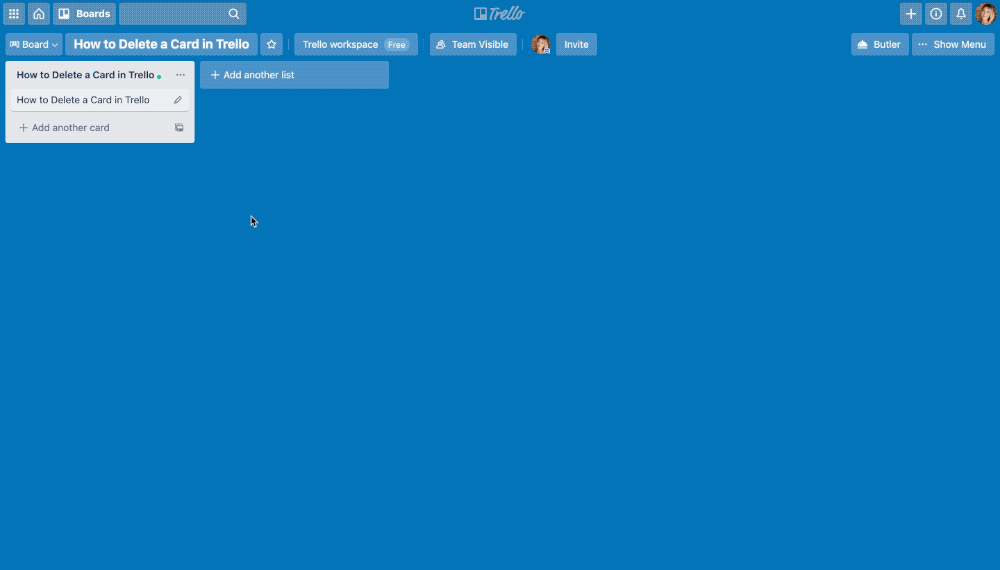
The previous two options are fine and good if you’re deleting a few cards here and there. But, sometimes you need to delete lots of cards, all at once. If you’re already a Trello power-user, you’ve probably used the Bulk Actions Power-Up to see the bigger picture. But did you know you can archive and delete cards with the Bulk Actions Power-Up as well? Currently, you can archive or delete up to 70 cards at once (that’s one productive day!). Therefore, this Power-Up is a great alternative to individually archiving and then deleting cards.
How to Delete a Trello List
If your Trello environment really needs a deep spring clean, you may even want to delete entire lists. Unfortunately, Trello doesn’t offer a way to delete lists. It recommends archiving lists by clicking on the three horizontal dots next to the list title, then choosing “Archive This List”. Archived lists are hidden and out of the way, but still available just in case you need to refer to them.
Deleting Trello Lists: the Workaround
If you really need to delete a list on Trello (and don’t want to waste time deleting each individual card on the list), there is a workaround. Instead of archiving your list, send it to a new empty board by clicking on the three dots icon, then selecting “Move List”. Once all of the lists that you want to delete are on the new board, you can close and delete it. Deleting a board also deletes all of the lists (and all of the cards on those lists) within that board. Be careful, however: like boards and cards, lists cannot be recovered once they are deleted.
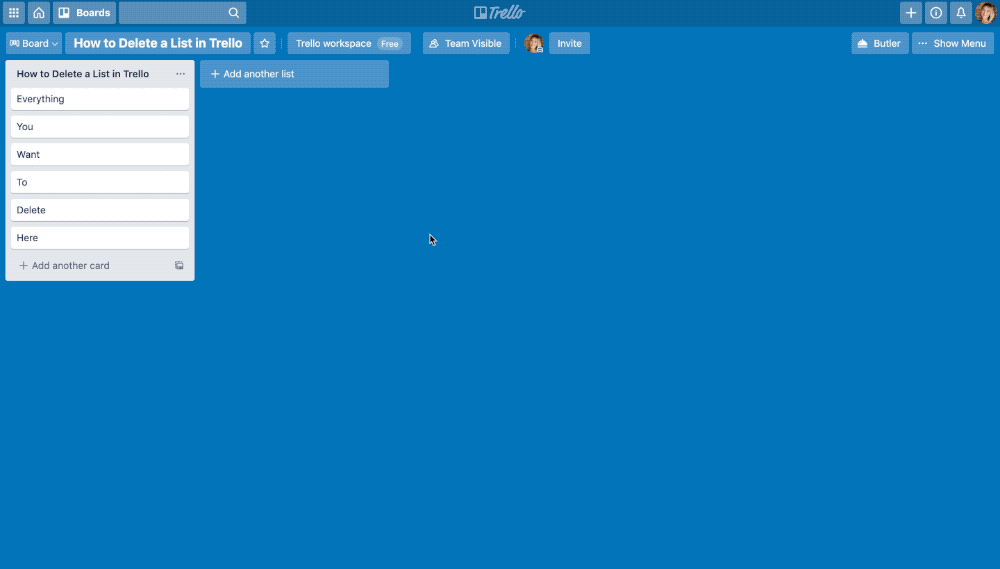
Deleting cards, lists, and boards in Trello is possible, but beware: like a quarantine haircut, the results are permanent. Of course, if you’re looking to protect all of your Trello data (deleted, archived, open, or anything in between) a secure data backup is your best bet.
Rewind automatically backs up your Trello account every 24 hours, so you’re always protected in case of accidental deletion or other data disasters.