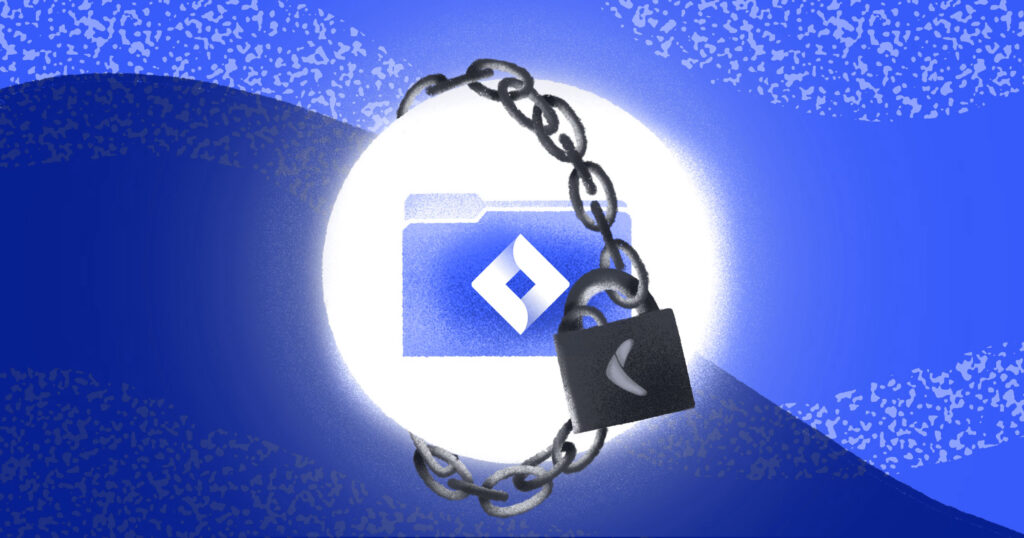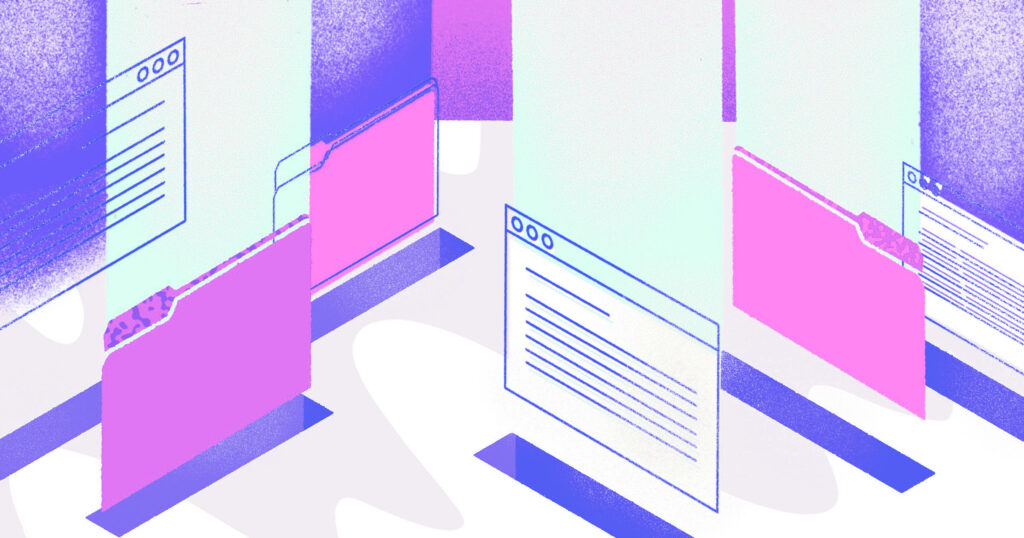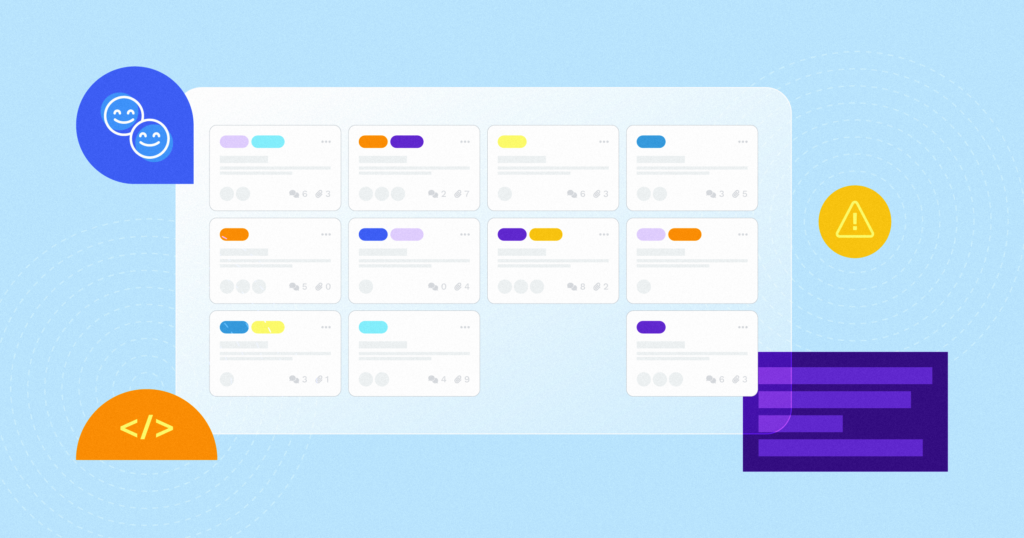Atlassian develops products for software developers, project managers, and other production-based teams. It’s the platform of choice for thousands of users, especially those who depend on Jira to fuel their businesses’ engines. For this reason, it’s vital to ensure the data you create and store in your Jira account is safe and accessible. That’s where having a reliable Jira backup solution makes all the difference.
In this article, we provide a detailed comparison of Rewind Backups for Jira and Atlassian’s native backup solutions, so you can understand each and make an informed decision about what works best for you.
All backups aren’t created equal
Despite the quality of Atlassian’s products and the stability of its platform, there’s one thing to be aware of: Atlassian backs up its platform as a whole, but it can’t recover your Jira account only. This is known as the SaaS Shared Responsibility Model. Here’s how it works:
Every new piece of data or content you create is hosted on the servers of whichever SaaS provider’s tool you are using. This data gets lumped in with all their other customers’ data and saved as unformatted computer code. So, finding and recovering account-level items would be like finding a needle in a field of haystacks.
Moreover, in their terms of service (which apply to all cloud products, including Jira Service Management and Jira Work Management), Atlassian explicitly states the limitations of their liability with respect to data loss, business continuity, and security:
“WE DO NOT WARRANT (…) THAT WE WILL PRESERVE OR MAINTAIN YOUR DATA WITHOUT LOSS. WE ARE NOT RESPONSIBLE FOR ANY OF YOUR DATA LOST, ALTERED, INTERCEPTED OR STORED ACROSS SUCH NETWORKS.”
That puts the onus on customers to implement a reliable third-party backup solution to ensure their data is safe and accessible in case of a data loss disaster or system downtime.
Regarding backups, the Cybersecurity and Infrastructure Security Agency (CISA) recommends that individuals and businesses use the 3-2-1 strategy. This backup rule involves:
- Creating one primary backup and two copies of your data
- Saving your backups to two different types of media
- Keeping at least one backup file offsite
There are several data loss dangers that this can avoid: A cyberattack that corrupts data or renders it unavailable, buggy third-party apps, incompatible software, deliberate deletion of data by a disgruntled employee, or old-fashioned human error. Overreliance on Atlassian’s platform is another factor to consider in the event their platform goes down. Here’s what can happen:
On April 5th, 2022, Atlassian customers lost access to their products. The outage spanned up to 14 days. To be fair, Atlassian was forthcoming about the circumstances leading up to the incident, citing “a communication gap between the team that requested the deletion and the team that ran the deletion,” coupled with “insufficient system warnings.” However, the incident represented a significant interruption to business continuity for the 775 customers who experienced an immediate deletion of their 883 sites.
Atlassian’s native backup solutions, Backup Manager and CLI Backup Solution – Early Access, can only go so far. To reduce dependency on a single platform like Atlassian, more organizations are choosing to protect their Jira cloud accounts with a third-party backup and recovery provider.
Your options for backing up Jira Cloud
Jira Backup Manager
Jira’s Backup Manager is Atlassian’s native backup solution for Jira, which allows manual exports to be performed as frequently as every 24 hours. Backup coverage includes pages, users, and attachments. However, Backup Manager doesn’t include storage for the backup snapshots; you need to save and version these in your own environment at your own cost.
Here’s an overview of the manual intervention required on your part to perform exports of your backup files from Jira’s settings menu.
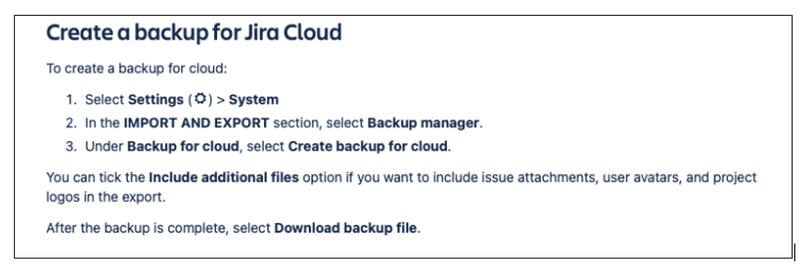
Now, it’s possible to automate Atlassian Backup Manager’s manual process by writing automation scripts. The catch is that it will cost you engineering time to develop and maintain those scripts – Atlassian doesn’t provide them.
Another downside is that backups with attachments can only be exported every 48 hours with Jira Backup Manager. (See the below “export error” message that appears if you initiate a backup less than 48 hours after the previous one). This is in contrast to a solution such as Rewind, which has a backup anytime function that allows you an unlimited number of backups to protect your data at any time you need.

Backup coverage is another issue to be aware of: Backup Manager protects three items (pages, users, and attachments), as seen below. Attachments are optional and need to be selected.
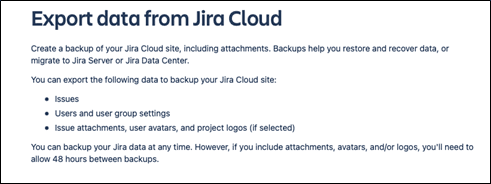
Backup Manager also doesn’t provide cloud storage for your backups. Backup snapshots need to be stored in your chosen environment at your cost.
Finally, while Backup Manager supports restores as imports, they can only be performed on an account-level (site-level) basis. Item-level restores aren’t supported. Restores need to be initiated manually. The process is similar to the manual export process with the additional requirement of unzipping and organizing the backup snapshot in the required format and conducting the restore manually using the folder created.
CLI Backup Solution – Early Access
Jira has been developing a CLI (command line interface)-based backup and data recovery solution, which is currently in an Early Access Phase for testing purposes only. Atlassian has specifically stated that it’s not to be used in production environments.
At the time of writing, Atlassian hasn’t shared this solution’s completion timelines. Although it’s been free for testing purposes as of September 2022, it’s not clear what its price will be when its restore capabilities are developed. Some SaaS companies, such as Shopify and QuickBooks Online, have introduced restore capabilities and offered them as part of their highest-priced plans. Some believe that Atlassian is likely to follow the same approach.
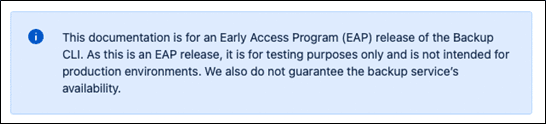
The CLI Backup Solution’s setup configuration is manual. Only an administrator can do the setup, and it’s again through CLI with three steps:
- Step 1: Downloading the Backup CLI jar file
- Step 2: Configuring the system (Java RE 11 download is required)
- Step 3: Firewall configuration to allow specific domains
Like Backup Manager, the CLI Backup Solution isn’t automated. Backups need to be run manually, and files need to be saved in your preferred environment. This creates a dependency on the device the administrator is using to create backups.
Backup time is another drawback. Every backup is a full backup, which means they take longer to complete compared to incremental backups. Incremental backups allow you to back up the difference vs. the previous backup version. Thus, they’re much faster. The CLI backup solution involves the following steps:
Step 1: Connect your product to the CLI
- Open the operating system’s CLI (e.g., Terminal on Macs or Command Prompt on Windows).
- Navigate to the folder containing the Backup CLI and run the provided command.
- From the output, copy the Migrate from the URL.
- Switch to a browser and then to the tab. Choose your destination cloud site. This tab should have opened automatically.
- Paste the Migrate from URL.
- Follow the remaining instructions.
Step 2: To start a new backup using the jar, run the provided command.
Step 3: Keep/version the backup snapshots in the desired location.
The CLI Backup Solution also lacks any user interface like Rewind’s Vault, which shows the backup snapshots/items in a list or calendar view. Their documentation explains how to find the items in a backup snapshot.
What’s involved in performing backups? The CLI Backup Solution requires manual coding using the command line interface to create backups. It’s not automated and requires an administrator to run the code provided by Atlassian daily. This makes it prone to human and equipment errors. Alternatively, the process can be automated using scripts, but it’s up to you to develop and maintain your own automation scripts.
Regarding backup coverage, Atlassian CLI provides full coverage, similar to Rewind’s solution. However, it doesn’t provide cloud storage for the backups, and the backup snapshots must be stored in your environment at your own cost. Below are the item types covered in Atlassian’s CLI solution:

Currently, Jira CLI only supports backups; it doesn’t yet support restores.
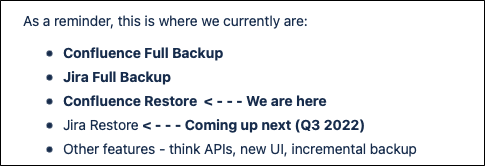
Rewind Backups for Jira
Rewind Backups for Jira is a managed service that saves you development time and prevents the loss of your critical data hosted on Jira. Rewind automates your daily backups with advanced data recovery capabilities, including one-click account recovery and granular, item-level restores so that you can recover from human errors, disasters, and any type of data loss scenario in a few clicks.
Setup takes only a couple of minutes with the Rewind Backups for Jira Cloud app on the Atlassian marketplace. Rewind is the G2 Winner in the “Easy Setup” category in 2022.
Once you set up your account, your automated daily backups start immediately. No coding or scripts are needed. In just one click, you can initiate unlimited backups anytime you need through Rewind’s on-demand portal. Backups and restores include all the items on Jira (pages, spaces, blog posts, attachments, comments, templates, themes, and more). Rewind also includes coverage for data in Jira Service Management and Jira Work Management.
Rewind’s portal allows on-demand and automatic restores (for both account and item levels). You can restore your whole instance in one click through Rewind’s on-demand portal. You can also recover a single item of your choice (e.g., an issue) for a chosen day through Rewind’s on-demand portal in a couple of clicks.
Your data is encrypted in transit and at rest utilizing industry standard protocols (TLS 1.2 and AES-256). Rewind is the only SOC 2 Type 2 compliant Jira backups app on the Atlassian marketplace. Rewind is also GDPR, PIPEDA, SOC 3, and CCPA compliant. Please visit https://security.rewind.com for our CAIQ report, Pentest report, and more.
Customer service support is available seven days a week by email and chat, and Rewind has received a 9.5/10 rating for Quality of Support on G2. Enterprise customers can also get phone support five days a week. Restore assistance is also provided for issues beyond self-serve capabilities to enterprise customers.
Feature comparison table
That’s quite a lot to take in! To simplify your decision process, we’ve compiled the following high-level feature comparison table for all three solutions, followed by a functionality-specific comparative assessment:
| Feature | Rewind | Backup Manager | CLI Backups |
| Easy setup | ✅ Marketplace app | ✅ No setup needed | ❌ Manual setup required |
| Automatic daily backups | ✅ | ❌ Manual | ❌ Manual |
| Anytime backups | ✅ Unlimited | ❌ Not supported (48-hour frequency) | ❓Not specified |
| Backup coverage | ✅ Full coverage | ✅ Full coverage | ✅ Full coverage |
| 365-day backup retention | ✅ | ❌ Manual | ❌ Manual |
| Automatic backup versioning | ✅ | ❌ Manual | ❌ Manual |
| Encryption at transit & at rest | ✅ AES-256 | ❓Not specified | ✅ HTTPS |
| Account (site-wide) restores | ✅ | ✅ | ❓Early Access |
| Item-level restores | ✅ | ❌ Not supported | ❓Early Access |
| Phone support | ✅ For enterprise customers | ❌ Not supported | ❌ Not supported |
| Restore support | ✅ | ❌ Not supported | ❌ Not supported |
| Development cost | ✅ No initial development cost | ❌ Automation, maintenance, and storage costs | ❌ Automation, maintenance, and storage costs |
Detailed Comparison of Functionality: Rewind vs. Backup Manager vs. Jira CLI
Automation: Rewind provides automated daily backups and advanced, on-demand restore capabilities. Jira Backup Manager requires manual backups and manual restores. Coding is required with the Jira CLI solution.
Restore capabilities: Rewind supports both account-level (site-wide) and item-level data recovery. Jira Backup Manager only supports manual restores at an account level (it doesn’t support item-level restores). The Jira CLI solution doesn’t have restore capabilities, even in the testing phase.
Backup retention: Rewind provides a 365-day backup version history with easy access through its on-demand portal. Jira Backup Manager and Jira CLI require manual versioning of the exports and manual search of the backup files.
Backup storage: Rewind provides unlimited cloud storage for backups. Jira Backup Manager requires your own storage at your own cost. Jira CLI requires customers’ own storage with varying costs to the customer depending on the cost of their storage.
Backup frequency: Rewind supports unlimited anytime backups. Jira Backup Manager requires a minimum of 48-hour intervals between backups.
Incremental backups: Rewind supports fast incremental backups after the first full backup. Jira Backup Manager and Jira CLI both require a full instance backup for every backup, greatly increasing the time it takes to run backups. Also, the process depends on the device running the operation.
Redundancy: Rewind provides additional redundancy as a third-party service provider. As a service provided by Atlassian, Backup Manager and Jira CLI increase your dependency on Atlassian.
Full version: Rewind has a fully functioning product. Jira CLI is in the early access stage and is for testing purposes only. Atlassian doesn’t recommend using it in production environments and doesn’t yet guarantee that it will work.
Closing thoughts on native Atlassian Backups vs. Rewind
When choosing a backup solution, there’s a lot to consider: the level of security it offers, the manual effort involved, the customer support available to you, what is and isn’t possible to back up and restore, the costs involved, and how long backups take.
We trust this article helps you understand your options and make an informed choice regarding backing up your Jira cloud.
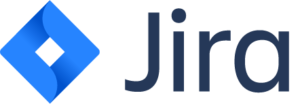
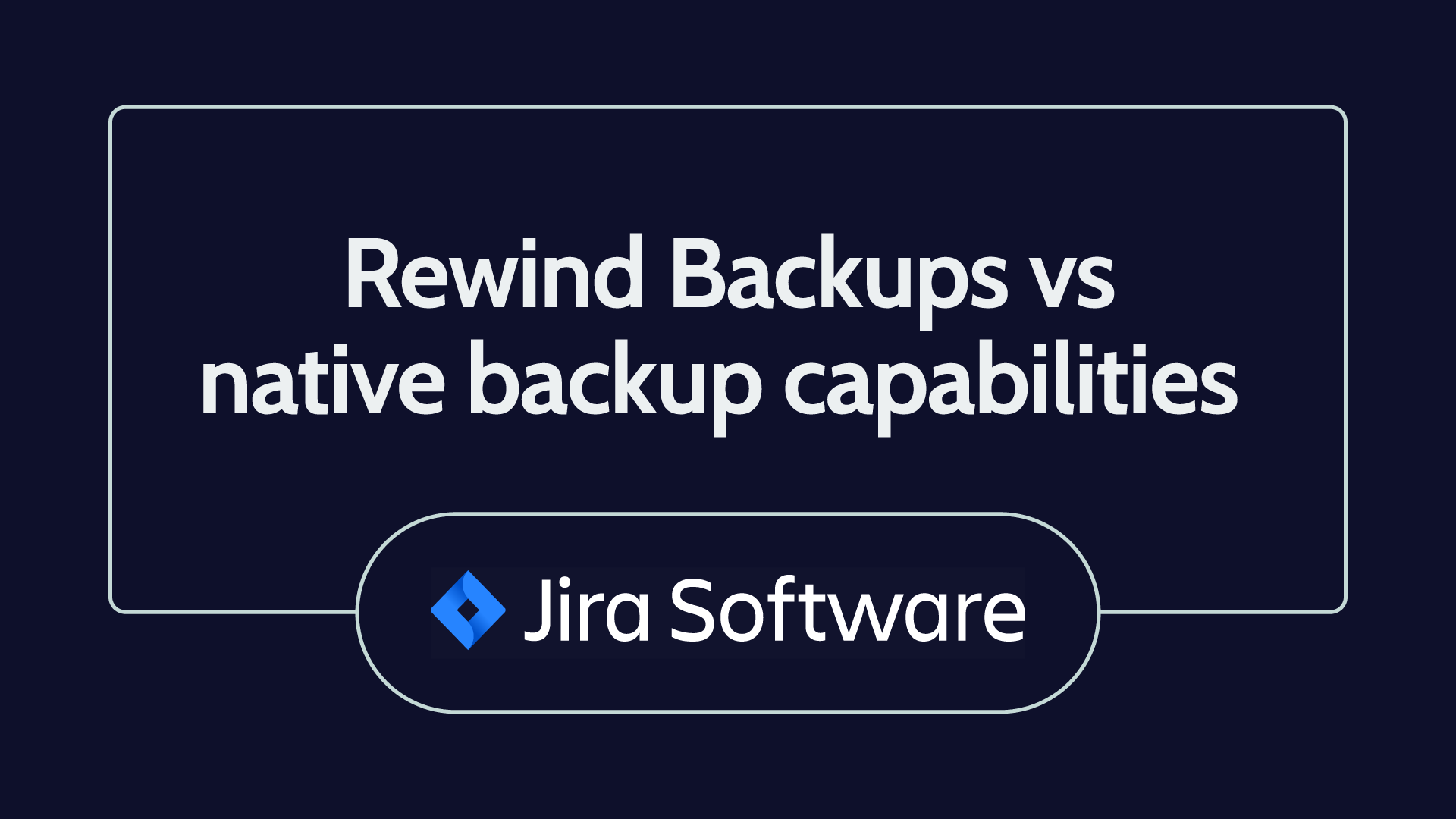
 James Ciesielski">
James Ciesielski">