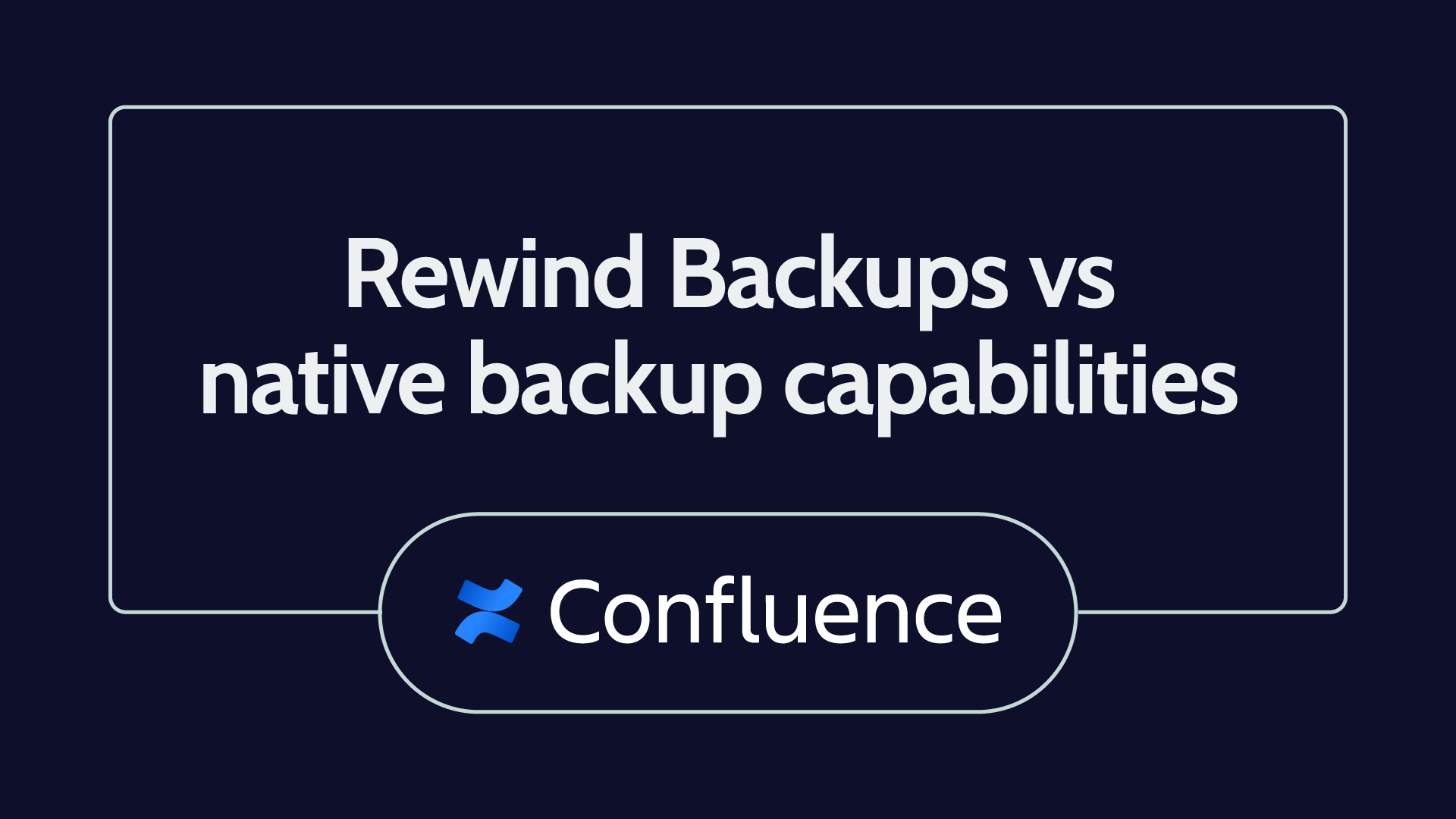The volume and value of your Confluence data increase as your projects grow and new users are added. How would your business manage if you were to experience a devastating loss of Confluence data?
While Atlassian’s platform is generally stable, don’t make the mistake of assuming you’ll have comprehensive backup coverage through Atlassian’s native features.
In this article, we’ll explore Confluence’s native backup and restore capabilities, available as Confluence Backup Manager or the Command Line Interface (CLI) Solution (Early Access). We’ll compare these solutions to what you receive from a third-party backup service provider like Rewind.
Why do I need to back up my Confluence data?
When it comes to data loss, corruption, or unavailability, it’s important to understand what could go wrong.
First, people make mistakes. Accidental deletion is the primary cause of data loss, and 85% of cybersecurity data breaches are caused by human error. Mistakes can cause significant damage to an organization’s reputation and revenue. Unfortunately, human intervention resulting in data loss isn’t always accidental. It’s not unheard of for disgruntled employees to delete data to reduce their workload or “settle a score” with their employer.
Confluence offers a basic archive and trash system, but it’s very easy to permanently delete pages from your account. Other data loss scenarios result from a user importing the wrong data file, malicious cyberattack, a buggy or poorly configured third-party app, or something going wrong during third-party integration set up. Reverting bulk updates can be a long and painful process.
It’s important to understand that while Atlassian does its best to keep customers’ data secure, it limits its liability in this regard. Its terms of service state:
“WE DO NOT WARRANT (…) THAT WE WILL PRESERVE OR MAINTAIN YOUR DATA WITHOUT LOSS. WE ARE NOT RESPONSIBLE FOR ANY OF YOUR DATA LOST, ALTERED, INTERCEPTED OR STORED ACROSS SUCH NETWORKS.”
Atlassian TOS
Atlassian is not unique with these stipulations; the Shared Responsibility Model dictates that SaaS platforms are not responsible for the individual account-level data created by their users. Data security is a shared responsibility between the platform and the user.
Another reason for considering a third-party backup solution is business continuity risk. As an Atlassian customer, you’re probably aware of the company’s April 2022 cloud services outage that went on for weeks for certain customers.
An Atlassian spokesperson commented on the incident, “While conducting maintenance, a script action resulted in a small number of our customers being unable to access their products. We can confirm this incident was not the result of a cyberattack, and there has been no unauthorized access to customer data. We know our customers rely on our products to get their work done, and we are sorry for the disruption this causes.”
Around 400 Atlassian customers were impacted by the outage, which is only 0.18% of the company’s 226,000 customers. Although this only makes for a small group of customers, those affected experienced frustration at being unable to access their data.
Lastly, having a reliable, third-party backup solution in place is simply a security best practice. The Cybersecurity and Infrastructure Security Agency (CISA) recommends that individuals and businesses use the 3-2-1 backup strategy. This means having at least three copies of your data: two on-site but on different devices or mediums and at least one copy off-site. Utilizing cloud backup checks off both these boxes, as it’s a separate medium and is stored off-site.
Let’s take a closer look at some of your options for backing up your Confluence data.
Confluence Backup Manager
Confluence Backup Manager is Confluence’s proprietary backup solution that allows you to perform exports every 24 hours manually. Backup coverage includes pages, users, and attachments. Backup Manager doesn’t include cloud storage for backup snapshots, which means you need to save and version them in your own environment and budget for the cost.
Backup Manager requires you to do manual exports of your backup files from Confluence’s settings menu, as seen below:
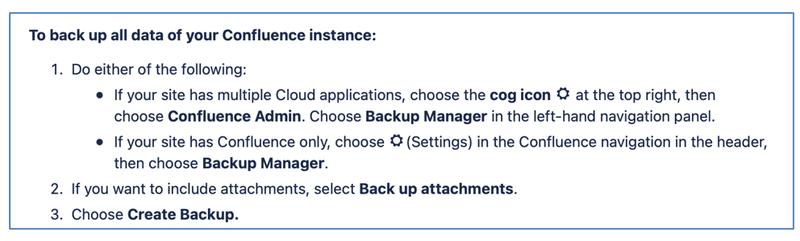
It’s possible to automate this manual process using automation scripts, but you’ll need to write and maintain them yourself.
Backup frequency is also something to be aware of. With Confluence Backup Manager, you can only export backups every 24 hours. If you try to initiate a backup before 24 hours have passed since the previous backup, you’ll get an error message (see below).

Backup Manager protects three items: pages, users, and attachments. Attachments are optional. Only your admins can perform backups.
Backup Manager’s restore capabilities are somewhat limited. It supports restores as imports, but they can only be performed on a space level. Account-level (site-level) restores aren’t supported. So, to recover your account, you would need to initiate multiple space restores.
The process is similar to the manual export process, but you also need to select the backup file for the space that will be imported. All the items in the backup snapshots will be restored, except user accounts and groups.
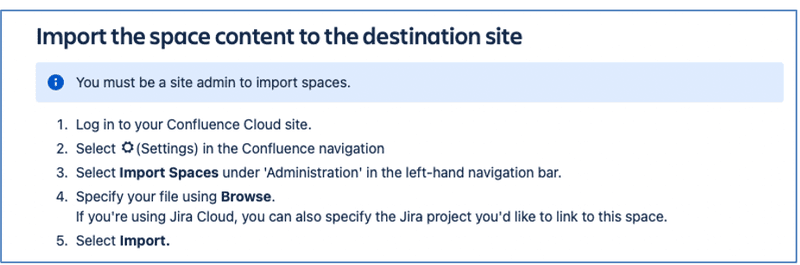
CLI solution (early access)
Confluence is developing a CLI (command line interface)-based backup and data recovery solution, which is in an Early Access Phase for testing purposes only. Atlassian made it clear that the solution is not to be used in production environments.
We’re still not clear on the CLI Solution’s completion timelines. Right now, it’s available for free, but there’s no indication of what the price will be once its restore capabilities are developed. Atlassian will likely adopt the approach taken by other SaaS companies like Shopify and QuickBooks Online, which offer restore capabilities in their most expensive plans.
The CLI Solution’s setup configuration is manual. Setups can only be performed by administrators through CLI, with three steps:
- Step 1: Downloading the Backup CLI jar file
- Step 2: Configuring the system (Java RE 11 download is required)
- Step 3: Firewall configuration to allow specific domains
CLI backups aren’t automated. Backups need to be run manually, and files need to be saved in your preferred environment. This creates a dependency on the device the administrator is using to create backups.
Also, with CLI, backups are “all or nothing.” Every backup is a full backup, and therefore, they take longer compared to Rewind’s incremental backups (which allow you to back up the difference vs. the previous backup version, accelerating the process).
The CLI backup process includes the following steps:
Step 1: Connect your product to the CLI
- Open the operating system’s CLI (e.g., Terminal on Macs or Command Prompt on Windows).
- Navigate to the folder containing the Backup CLI and run the provided command.
- From the output, copy the Migrate from URL.
- Switch to a browser and then to the tab Choose your destination cloud site. This tab should have opened automatically.
- Paste the Migrate from URL.
- Follow the remaining instructions.
Step 2: To start a new backup using the jar, run the provided command.
Step 3: Keep/version the backup snapshots in the desired location.
The CLI Solution has no user interface, but you can read supplied documentation that tells you how to find the items in a backup snapshot.
Creating backups with the CLI Solution requires manual coding using the command line interface. It’s not automated, and your administrators will need to run the code provided by Atlassian daily. This introduces the risk of human and equipment errors. Alternatively, the process can be automated using scripts, but developing and maintaining those falls to you.
Backup storage isn’t included in the CLI Solution. You’ll need to buy cloud storage for the backups and backup snapshots. The following items are covered in Atlassian’s CLI Solution:
- Users and group data
- Space data (e.g., user-generated content such as pages, comments, and attachments)
- Confluence global data (e.g., templates)
Confluence CLI currently supports backups but not guaranteed restores. In August 2022, Atlassian started testing CLI-based restore capabilities with a few customers as a part of the Early Access Phase. Atlassian has emphasized that the product should only be used for testing purposes and never deployed in a production environment.

According to an August 2022 announcement, the CLI backup solution will support both selective (item-level) and account-level restores of all items in the backups (entire Confluence account information) with the following items:
Users and group data
- Users
- Groups
- Memberships
Space data
- User-generated content (pages, comments, and attachments)
Confluence global data
- Templates
CLI restores need to be initiated by an admin through the CLI. The steps to initiate a restore are manual and include the following:
Step 1: Connect your product to the CLI
- Open the operating system’s CLI (e.g., Terminal on Macs or Command Prompt on Windows).
- Navigate to the folder containing the Restore CLI and run the provided command.
- From the output, copy the Restore CLI URL.
- Switch to the browse and Connect a product tab; this will open automatically.
- Paste the Restore CLI URL.
Step 2: To start a new restore, use the jar and run the provided command
- The destination URL of the backup snapshot must be provided
- There’s detailed documentation available that explains how to restore an item of choice
Step 3: Check log/Confluence account for the restored files.
Bespoke backup solutions for Confluence- is it worth it?
Wondering about the possibility of DIY-ing your backup solution for Confluence? It may be more complicated than you expect, depending on your number of users, the amount of third-party integrations you use, and the compliance requirements you follow. Use our calculator for a custom estimate of what it would cost your organization (in terms of both time and money) to build a backup solution for Confluence in-house.
Rewind Backups for Confluence
Rewind Backups for Confluence is a managed service that saves development time and makes sure your critical data is safe at all times.
Rewind offers automated daily backups and advanced data recovery capabilities, including one-click account recovery and granular, item-level restores. All this means you can recover from human errors, disasters, and any other type of data loss incident in a few clicks.
Once you’ve downloaded the Rewind Backups for Confluence app from the Atlassian Marketplace, setup takes only a couple of minutes, which is why Rewind is the G2 Winner in the “Easy Setup” category in 2022.
Your daily backups will be automated and start immediately after account setup, and there’s no need for any coding or scripts. Just log onto Rewind’s on-demand portal and initiate unlimited backups at any time.
Backups and restores include all the items on Confluence (pages, spaces, blog posts, attachments, comments, templates, themes, and more). Rewind’s portal allows on-demand and automatic restores (both account and item level). You can restore your whole instance or just a single item (e.g., a page) for a chosen day in a few clicks.
Advanced security is another prized feature of Rewind Backups for Confluence. All data is encrypted in transit and at rest utilizing industry standard protocols (TLS 1.2 and AES-256). Rewind is the only SOC 2 Type 2 compliant Confluence backup app on the Atlassian marketplace. We’re also GDPR, PIPED, SOC 3, and CCPA compliant. Visit https://security.rewind.com to view our CAIQ report, Pentest report, and more.
If award-winning customer service is what you’re looking for, Rewind is likely your best option. You can access support seven days a week via email and chat. We also have an impressive 9.5/10 rating for Quality of Support on G2.
If you’re an enterprise customer, you can also get phone support five days a week and restore assistance for problems beyond self-service capabilities.
Feature comparison table
We understand that there’s a lot of information to process when selecting your backup solution. That’s why we’ve put together this comparison table for all three solutions. We’ve also included a more detailed overview of specific features and functionality in the section that follows.
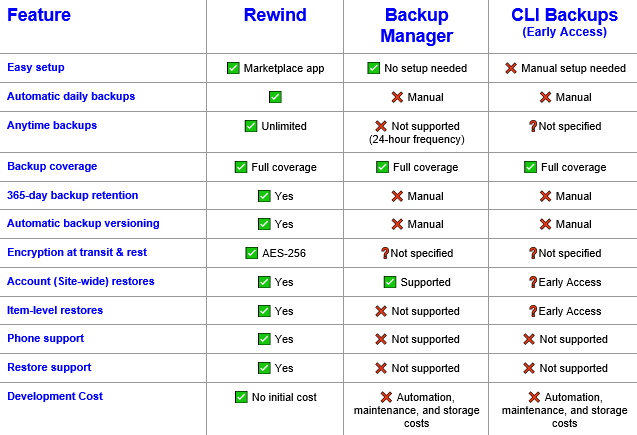
Confluence Backup Manager vs. CLI solution vs. Rewind
Automation
Confluence Backup Manager requires manual backups and manual restores. Coding is required with the Confluence CLI Solution. Rewind provides automated daily backups and advanced, on-demand restore capabilities.
Restore capabilities
Confluence Backup Manager only supports manual restores by importing one space at a time. Confluence’s CLI Solution’s restore capabilities are still being developed, and there’s no expected completion date. Rewind supports one-click account restores site-wide.
Backup retention
Rewind provides a 365-day backup version history with easy access through an on-demand portal. With Confluence Backup Manager, you need to manually version exports and search for backup files.
Backup storage
With Confluence Backup Manager and the CLI Solution, you need to buy your own storage. Rewind provides unlimited cloud storage for backups.
Backup frequency
With Confluence Backup Manager, you need to wait at least 24 hours between backups. Rewind gives you unlimited anytime backups.
Incremental backups
Confluence Backup Manager and the CLI Solution require full instance backup for every backup, so they take much longer to complete. The process also depends on the device running the operation. Rewind supports fast incremental backups after your first full backup.
Redundancy
As Backup Manager and the CLI Solution are Atlassian’s own services, using them increases your dependency on Atlassian. Rewind is an independent third-party service provider.
Backup retention
Confluence Backup Manager and the CLI Solution require manual versioning of exports and manual search of backup files. Rewind gives you a 365-day backup version history via an intuitive on-demand portal.
Full version
As the Confluence CLI Solution is still in the early access stage, it’s not recommended for anything other than testing (and it certainly shouldn’t be used in production environments!). Rewind and Backup Manager are fully functioning products.
Next steps
Data loss isn’t something any business welcomes, but fortunately, there are plenty of options for securing your Confluence account data. The best choice for you will depend on the nature of your business, the type and volume of data you generate and store, and your budget.