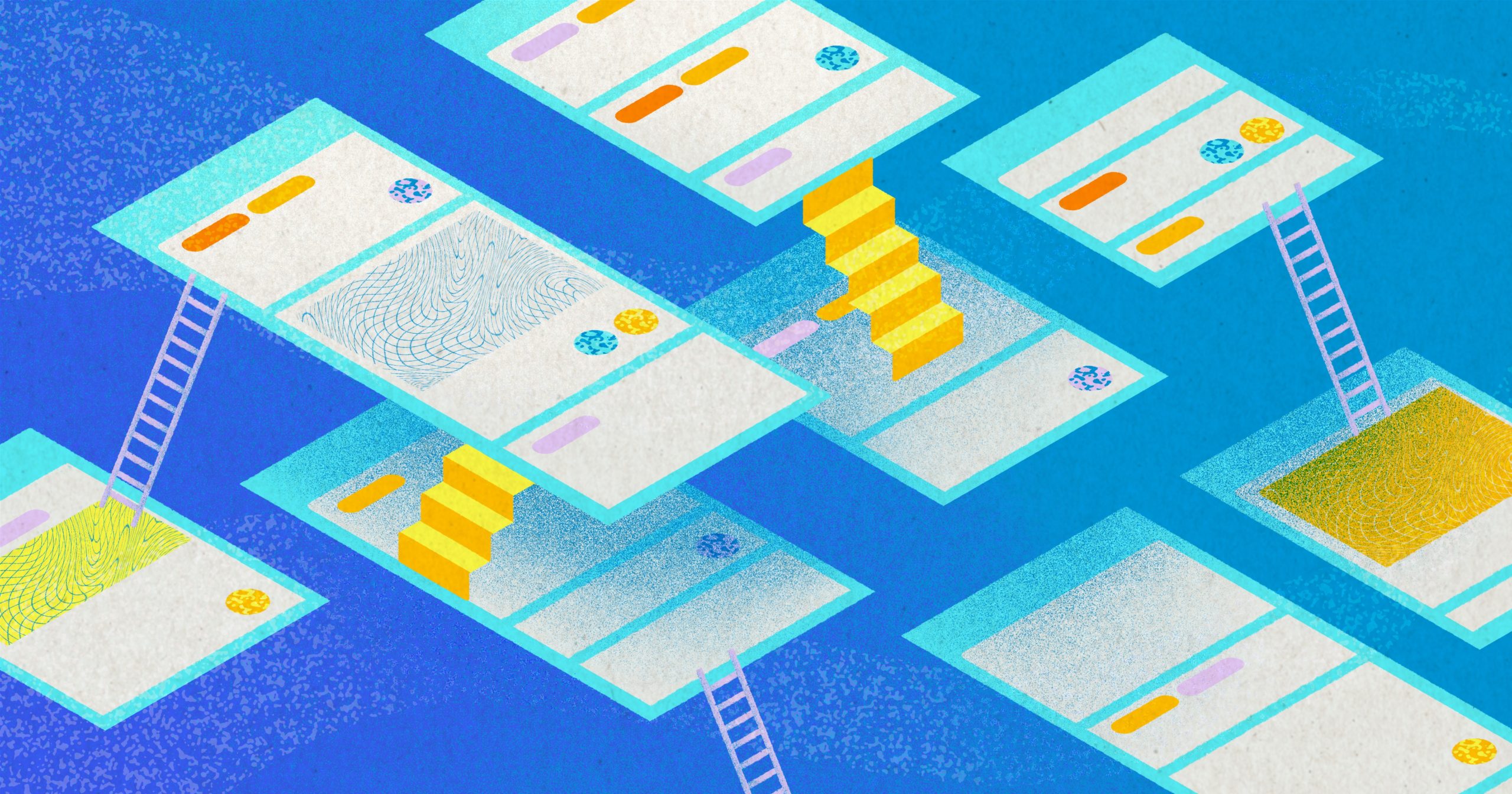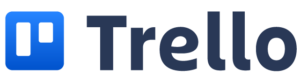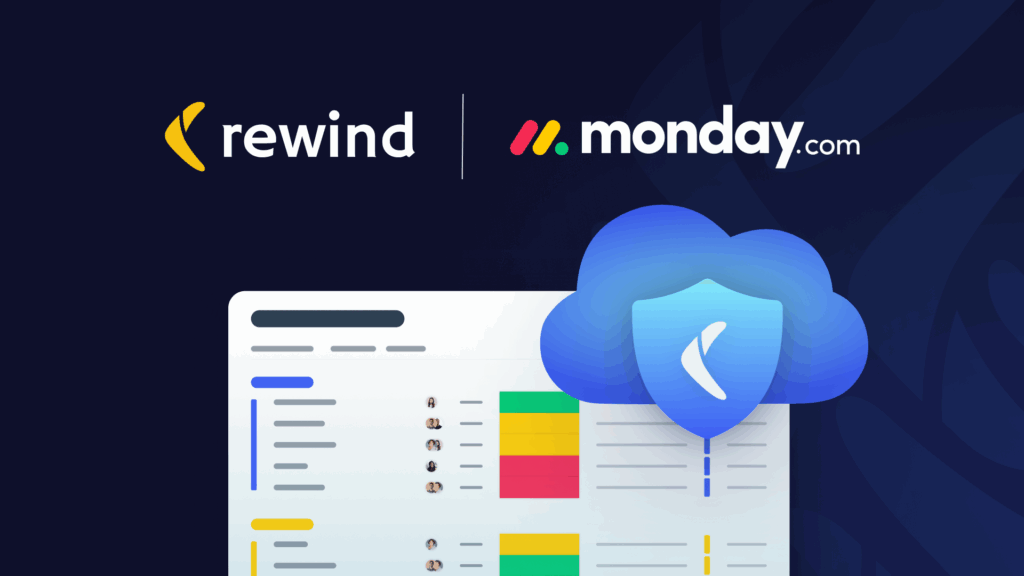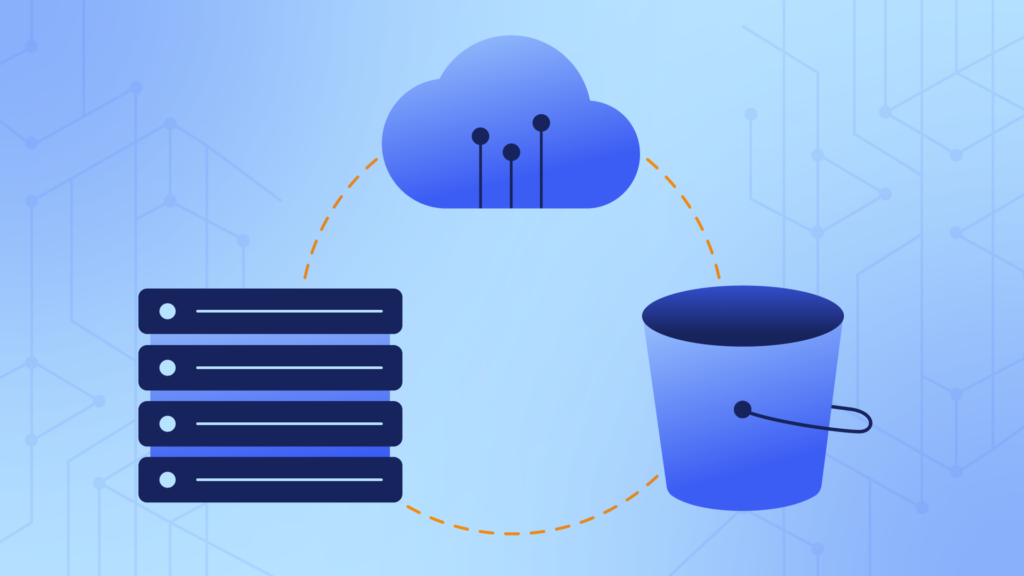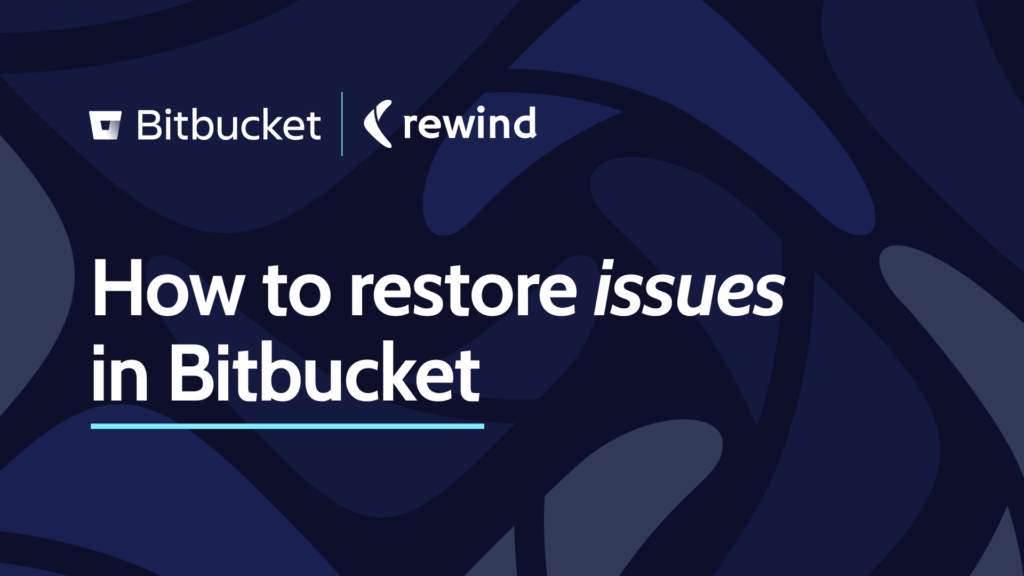After two years of relative uncertainty in the workplace, employees are finally making their way back to normal . . . but what qualifies as ‘normal’ has shifted. Some employees are back in their old offices, others have opted for fully remote positions, and many combine the two options by working according to a hybrid model.
Working together while working apart can be challenging. According to Gartner’s Hybrid Work Employee survey, 70% of HR professionals are more concerned about employee collaboration than before the pandemic began. To bridge collaboration gaps, many companies utilize work management tools such as Trello.
Trello is a free, Kanban-based project and task management tool used by nearly 50 million people worldwide to collaborate and keep track of their tasks. While Trello is a user-friendly platform, some best practices can help you make it a more efficient way to collaborate with your team.
What is Trello used for in the workplace?
Virtually any company or industry can find ways to use Trello to manage their tasks, projects, and more. With Trello, you can achieve these tasks (among many others):
- Follow your task and production workflows from inception to completion
- Manage schedules
- Keep an eye on the progress of your projects
- Manage the hiring and onboarding at your company
- Integrate calendar tools to manage your time
- Manage scrum workflows within your software team
How do private and public Trello boards work?
Trello uses the popular Kanban system of project management. In Kanban, your workflow is broken down into columns on a task board. Each column represents a production phase and tasks currently in progress. When jobs are completed, you move them to the next step. Your workflow can be as uncomplicated or as detailed as you like.
For example, if you’re managing your personal workload, you could use four simple columns labeled Planned, In Progress, Blocked, and Completed. But if you’re working as an HR manager, your tasks might be a little more complex such as Advertising, Interviewing, Vetting, Offer, Contracting, Amendments, Approvals, Hiring, and Onboarding.
How to navigate Trello
Trello was designed to be intuitive so that nearly anyone can use it, even with limited technical skills. If you’re logging in for the first time, you’ll encounter these elements:
- A virtual bulletin board – a place to track the team’s progress, project, or workflow. It consists of columns to organize tasks and subtasks of the project, to-do lists, and collaboration with colleagues.
- Lists – a set of columns to group subtasks of the project.
- Cards – the portal for your various tasks. You can move them from column to column, add due dates, assign them to other team members, and leave notes for each other.
- Assignments – the tasks allocated to specific team members.
- Timelines allow you to see the due date of all of your projects.
- Power-Ups – the plugins used to add additional functionality to Trello.
How to invite people to Trello
Depending on how your board is set up, you may need to be an administrator to send invites. If there aren’t any restrictions, adding team members can be done with a simple click of the Invite button. If the team member you wish to invite already uses Trello, you can just search for their name. If they aren’t using Trello, you can enter their email address and click Send Invitation. Their permission level will remain at “virtual” until they join Trello, but you can still add them to Trello cards in the meantime.
If you don’t want to give someone full access to a Trello board, you have the option of adding them as an Observer. Observers can view boards and cards, comment and vote on cards, and download attachments, but they can’t move or edit cards, change board settings, or tick boxes on checklists.
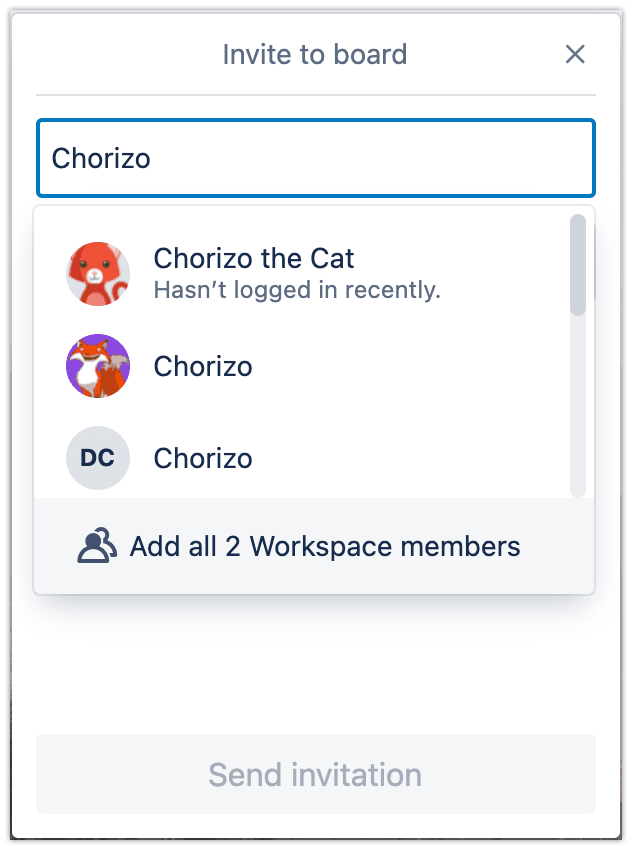
How to assign tasks in Trello
Trello allows you to assign tasks to a team member by selecting the Trello card you would like assigned, navigating to the Add To card menu, and selecting Members. You can then use the search option to find the team member(s) you’d like to assign. They’ll receive a notification and an email to let them know they’ve been assigned a task.
How to share a Trello board
The Share Trello Board functionality allows you to invite many people to a board simultaneously rather than individually. Click on the Invite Members button on your virtual bulletin board, and then select Invite people by giving them a special link. This function creates a public link that you can email to others. Anyone with the link can automatically join your board (even if the email has been forwarded), so be careful when you choose this option.
How to make a Trello board public
The Trello board administrator can change the board’s visibility from private to public. To do this, they can click on the right of the board’s name and select a new setting, such as Private or Public. Private boards can only be viewed and edited by users added to the board and administration. Public boards are available to anyone on the Internet and appear in search engines. Only members can edit public boards, but anyone with the link can view it, with or without a Trello account.
Making the most of Trello for team collaboration
Trello is a wonderful collaboration tool that can improve productivity within teams. But when several people can access the tool and start editing and moving data around, the higher the risk that something will go wrong. It’s always a good idea to periodically back up your Trello boards in case something goes wrong or data is lost. Rewind Backups for Trello gives you the freedom to collaborate and the peace of mind knowing that you can restore your Trello data in minutes if you need to.