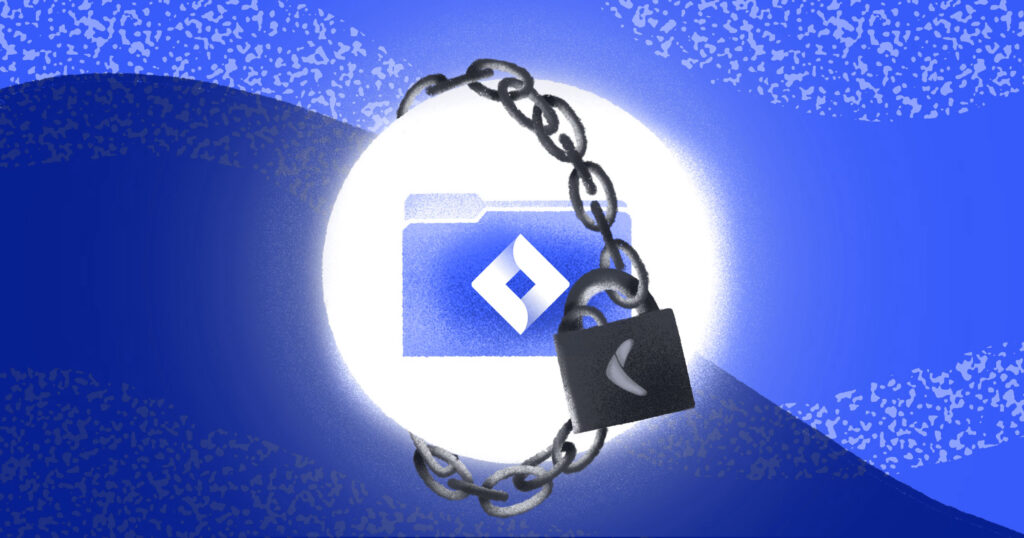Atlassian, the company behind Jira, has decided to discontinue support for their server offerings, including Jira Server, after February 2024. They stopped selling Server licenses in February 2021, and in February 2023, they also discontinued sales of Server apps and third-party plugins. This means that Server products will no longer receive support for bug fixes, and users may face security vulnerabilities if they don’t migrate to Jira Cloud before February 15th, 2024.
Atlassian’s decision to focus on cloud-based solutions is aimed at providing greater accessibility, flexibility, and scalability.
While no one using Jira Server would refuse those additional benefits, they do come at a cost that isn’t reflected in your monthly bill: a new Shared Responsibility Model for the data you store in Atlassian’s cloud. Under this model, users and platforms share the responsibility for data security and continuity, including backups.
In this article, you’ll learn how to migrate your data from Jira Server to Jira Cloud, keeping data security and continuity in mind. In doing so, you’ll learn about a few key considerations you need to take into account when migrating as well as common pitfalls you can avoid.
What are the data-related limitations and cost of Jira server migration?
Although Jira Cloud offers several advantages including reliability, scalability, simplified administration, and out-of-the-box features for automation, it’s important to note that it also has some limitations, including the following:
- Backup and recovery options: Jira Cloud comes with an option to export data, but they are limited compared to what you’ve likely established with your on-prem instance of Jira Server. You lose your ability to run any backup scripts you’ve already written, and you’ll have to rewrite large sections of your disaster recovery runbooks to accommodate your new cloud infrastructure.
- Data storage: Data storage can be limited with Jira Cloud plans unless you’ve opted for the premium or enterprise plan. The free and standard plans offer 2 GB and 250 GB worth of file storage, respectively.
- Plugin compatibility: While Jira Server has countless plugin options available, Jira Cloud has a more limited number. This means, if you’re heavily invested in custom plugins, you’ll need to rewrite your code for plugins. On the other hand, if you purchased the plugin from the Atlassian Marketplace, to avoid losing your solution, you’ll need to ensure that there is a version available for Jira Cloud.
- Customization: Due to the architecture of Jira Cloud, which prioritizes a consistent user experience, the customization options on Jira Cloud are limited. This means that certain features, such as the ability to create advanced themes and space layouts with apps, like the Refined for Confluence plugin, that are available on Jira Server may not be available on Jira Cloud.
In addition to understanding the limitations of cloud offerings, you need to consider the financial implications of your migration. This includes factoring in the size and complexity of your Jira instance as well as the migration strategy and method that you’re planning on using.
Following are some of the costs you will incur during the migration process:
- Subscription fees: Jira Cloud operates on a subscription-based pricing model, so you need to compare plans and pricing information and select the one that is most in line with your business requirements.
- Migration tools: Even though Atlassian provides free migration tools to move your data from Jira Server to Jira Cloud, depending on your level of expertise, you may need to consult the Atlassian Partners, especially in cases where you have complex configurations in Jira instance.
- Customizations and plugins: As mentioned previously, the plugins used in Jira Server may not be compatible with Jira Cloud. As a result, you may need to rebuild or replace your customizations with the equivalent functionality in Jira Cloud, which may involve additional development or licensing costs.
- Training and support: The user experience and interface in Jira Cloud may be different from that of your Jira Server. As such, support and consulting services may be required for the purpose of adoption and adaptability to the new system.
Aren’t Jira’s snapshots/backups good enough on their own?
With Jira Server, your IT administrators could point to the server room, or quickly log into a remote system, that stored your backups. They could audit the backup and recovery runbooks, including processes and scripts, at will. There was a confidence in the control that only on-premises infrastructure can provide.
With Jira Cloud, you lose that capacity to natively and comprehensively backup your data unless you plan well ahead of time. You can download your data in JSON or CSV formats, but that doesn’t capture all the data items, connections, and dependencies between them. Does your team know how to instantly restore critical information, stored in human-unreadable JSON blobs, during a data loss emergency?
Atlassian’s CLI offers limited backup and recovery options for Confluence. Other backup options include a custom script or a dedicated backup and recovery solution like Rewind Backups for Jira.
How migration strategy and methods from Jira Server to Jira Cloud affect data safety
According to Atlassian, migrating to the cloud is a journey that can take up to nine months (or longer), depending on the size of your team and the complexity of your instance.
Jira Server migration can be a complex undertaking that demands careful planning and execution. To avoid potential failures or data loss, it’s recommended that you upgrade to the latest version of Jira Server before proceeding with the migration process. This is because specific requirements must be met to ensure compatibility between Jira Server and Jira Cloud, given their differing architectures.
Before you begin the migration process, you need to assess your team’s cloud readiness. This involves completing a series of steps to ensure a seamless transition:
Steps to migrate from Jira Server to Jira Cloud
Atlassian has outlined six fundamental steps that you need to take to successfully complete your migration journey:
- Assess: During this stage, you need to evaluate the benefits and drawbacks of migrating to the cloud and determine if it’s the right choice for your organization. Factors such as potential gains and losses should be addressed.
- Plan: In the planning phase, you define the migration strategy and outline the necessary steps to complete the process.
- Prep: During this phase, you need to ensure that the team responsible for the migration is aligned and prepared to carry out their roles effectively. Additionally, preparations need to be made to get the cloud environment ready. For instance, if you use third-party apps and plugins in your Jira Server, you should connect to your cloud site and install them before migration to ensure their data is accurately transferred. Your data’s readiness and preparation will depend on your migration strategy and method, which will determine the items on your pre-migration checklist (more on this later).
- Test: The testing phase helps you evaluate the effectiveness of your migration strategy and procedures for transferring data. This phase also provides insight into the duration of the overall migration process.
- Migrate: After the testing phase, you’ll be able to confidently migrate your data and users while simultaneously resolving any issues that may occur during the migration process.
- Launch: During the launch phase, you decommission your Jira Server and help your users adapt to the new environment.
These steps are pivotal. For instance, before migrating your data to Jira Cloud, you need to evaluate your current Jira Server setup. Thanks to third-party plugins and custom code, Jira Server provides more customization options than Jira Cloud; this means you need to make sure that the plugin vendor has developed a version compatible with the cloud if you’ve extensively customized your Jira instance. If you don’t, migration will be impossible, and your solution won’t transfer to the cloud.
Similarly, if you’ve customized your Jira Server with scripts and custom code using Java APIs, you may need to rewrite your code to use REST APIs for compatibility with Jira Cloud.
Atlassian provides a pre-migration checklist for each migration method (more on this later) that can help you prepare for the migration process. It’s important to assess your Jira Server against the pre-migration checklist of your selected method. This will help you identify specific requirements that need to be addressed such as your user migration strategy, particularly if you’re using an external directory.
Choose the right migration strategy
One of the most important things to consider is the strategy you’ll use to migrate your data to Jira Cloud. There are three common approaches:
- The Lift and Shift approach should be considered if you want to keep all your data (i.e., projects, issues, attachments, etc.) the way it is. In this approach, everything is migrated at once and you have a shorter overall migration timeline.
- The Start Fresh approach is suitable when you don’t need to use your existing data or want to begin working in the cloud right away and then migrate your data at a later date. This approach involves keeping a read-only version of your Jira Server, which doesn’t require maintenance fees or upgrades, allowing you to access your data whenever you need it.
- The Optimize and Shift approach is recommended when you want to reevaluate and improve your current way of doing things. Most customers use this opportunity to archive redundant projects, streamline their workflows, and standardize most of their schemes (i.e., issue type schemes or workflow schemes).
Choose the right migration method
Just like the strategy, there are three common migration methods available for Jira Server:
- The recommended method is to use the Jira Cloud Migration Assistant (JCMA), which is a free app developed by Atlassian that can be installed on your Jira Server.
- Another method is to use the Jira Cloud Site Import, which requires you to import the XML backup of your Jira Server to Jira Cloud. This is only available if you have more than 1,000 users on your Jira Server.
- The third method requires the use of a CSV import to migrate your data and is only encouraged if the first two methods do not meet your needs.
Complete a pre-migration checklist
The migration method you’ve chosen will determine the checklists that you need to work with. For example, if you opted to use the JCMA, it will help you review your data to ensure that all your users have a valid and unique email address. However, you still need to go through the pre-migration checklist for JCMA, where you will be mandated to create a user migration plan depending on the Atlassian products you want to migrate. This includes ensuring that your Jira Server is running on a supported version.
Once you’ve finished the checklist, you’re ready to perform a test migration.
Back up your data
Although backing up your data is included in your pre-migration checklists, it’s particularly important for cases where you already have some data in your Jira Cloud. In these instances, you need to back up the data on your Jira Server or your Jira Cloud before commencing the migration process. This will enable you to easily recover or restore your data in the case of any unforeseen incidents.
If you already have some data in your Jira Cloud site that you want to migrate to, in order to avoid a failed migration and/or data loss, it’s recommended that you take a snapshot using an app like Rewind Backups for Jira Cloud. Before taking the snapshot, you should put Jira in read-only mode, especially when you’re performing the production migration. This prevents your users from updating the data in your instance during or after the snapshot is taken.
Plan for downtime
The size of your data determines the time that is required for the completion of the migration process. To be able to accurately estimate your downtime, you need to have successfully performed a test migration.
The test migration is a crucial part of the migration process because it prepares you for any incidents that you may face. Similarly, upon the successful completion of the test migration, you’ll be able to test the accuracy of your data in the cloud in comparison to your data in Jira Server. For instance, you may want to test the effectiveness of the post functions that are relying on third-party plugins/apps in your workflow.
Maximizing gains and limiting data losses during Jira migration
Before migrating to Jira Cloud, you need to be aware of a few pitfalls so that you can avoid making an already-complex process more complicated. Following are a few common pitfalls:
Insufficient planning and preparation
Insufficient planning and preparation is one of the most common pitfalls when migrating to the cloud. To avoid any complications during the migration process, it’s crucial to evaluate your current infrastructure and data to identify any possible issues. This includes verifying that you’re running on the latest Jira Server version to prevent data loss, ensuring that your third-party plugins have a migration path or a contingency plan, and accurately determining the size of your data to select the appropriate cloud plan.
If you’re not familiar with the processes or you don’t have the capacity to learn, make sure you consult with an Atlassian Partner or reach out to Atlassian Support if you’re planning to buy any of their premium products. You’ll be assigned a Cloud Migration Manager and support engineers from Atlassian that will work with your internal team until the migration is complete.
Not performing an app assessment
According to the Atlassian Team, many companies don’t assess the compatibility of third-party plugins prior to migration. It’s easy to forget about these plugins when your focus is primarily on the data (*ie* projects, issues, and workflows).
For companies who are heavily invested in customized solutions, this can become a huge issue because it results in a broken user experience that can ultimately affect teams and stakeholders relying on this solution post-migration.
Not incorporating user management into the migration strategy
To avoid losing the association between your users and data such as reporter, assignee, and custom user fields, it’s important to migrate your users before migrating your data. Failure to plan properly could result in the loss of custom user fields.
Inadequate testing
Thorough testing prepares you for possible incidents during the migration process. Due to the architectural differences between Jira Server and Jira Cloud, some changes will occur in the cloud that you’ll only notice post-migration. With adequate testing, you can take proactive measures toward training and adoption.
Similarly, adequate testing will enable you to get an estimate of how much time you will need to perform the production migration, which in turn dictates when and how much downtime you need to plan on.
Lack of support and training
Depending on your team’s experience, you need to make sure that you have enough support. The user interface in Jira Cloud is quite different from what your team may be used to. As a result, users with little or no cloud experience will be dissatisfied and have issues adapting to the new system.
It’s important that you provide a comprehensive training guide for your teams to ensure a smooth transition to a cloud environment.
Conclusion
Because Jira Server will officially reach its end of life in February 2024, you need to migrate your data. In this article, you learned about all of the steps you need to consider when migrating.
When working through the migration process, the importance of planning well can’t be overstated. It’s essential for a smooth transition. If you opt for the Lift and Shift strategy and you already have a Jira site in the cloud containing some data that you can’t write again, proper planning and research can help you learn that you need to take a snapshot of your data in the cloud using a reputable backup app like Rewind Backups for Jira. After your migration from Jira Server to Jira Cloud, the Rewind app will enable you to restore the snapshot in conjunction with your migrated data.
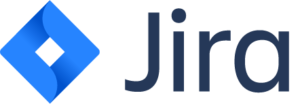
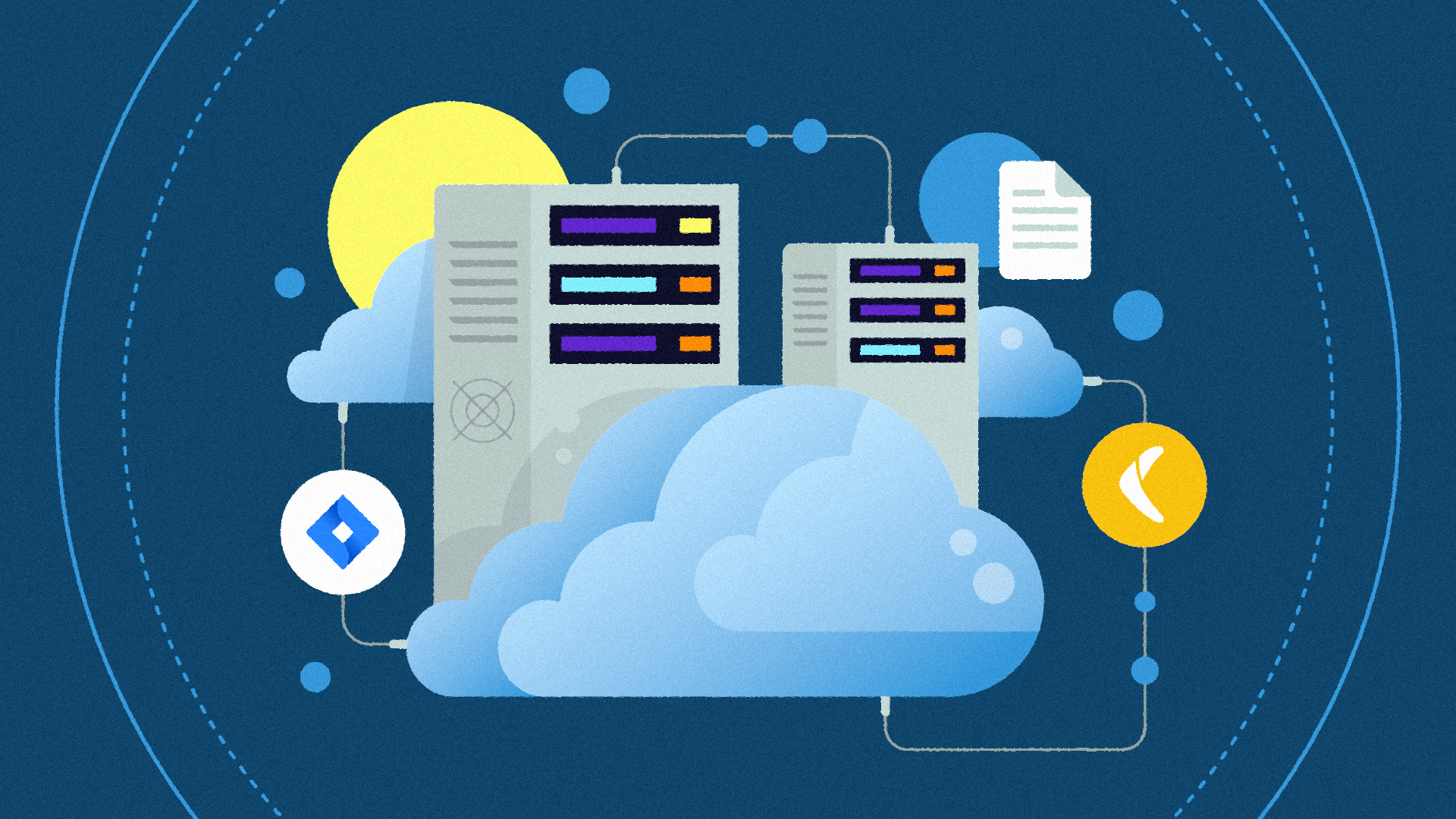
 James Ciesielski">
James Ciesielski">