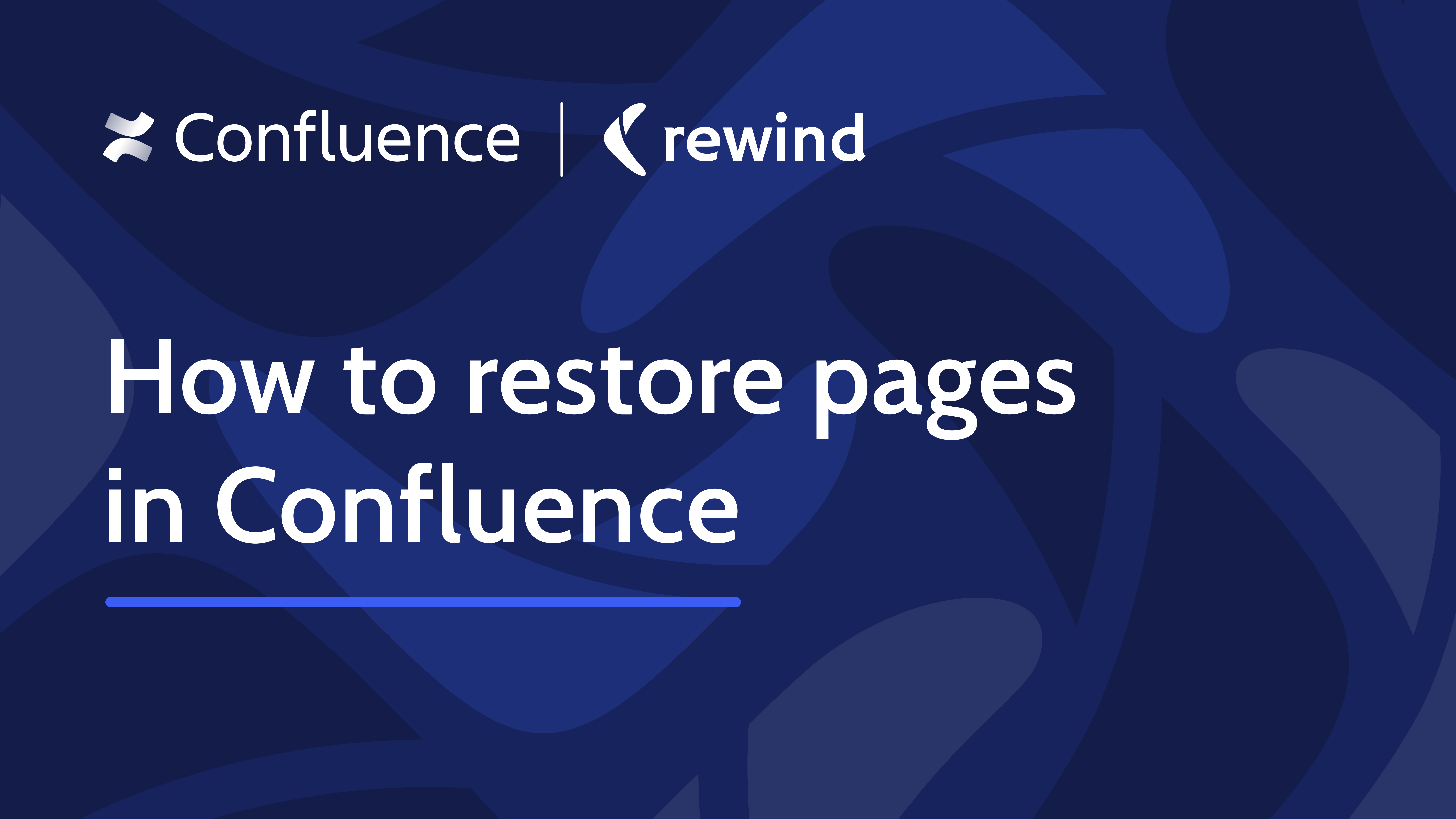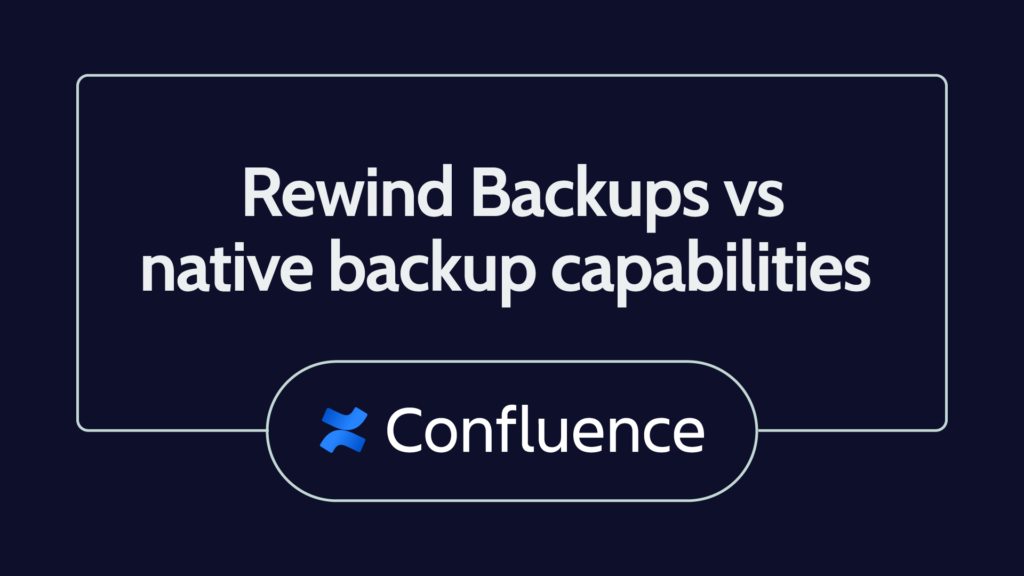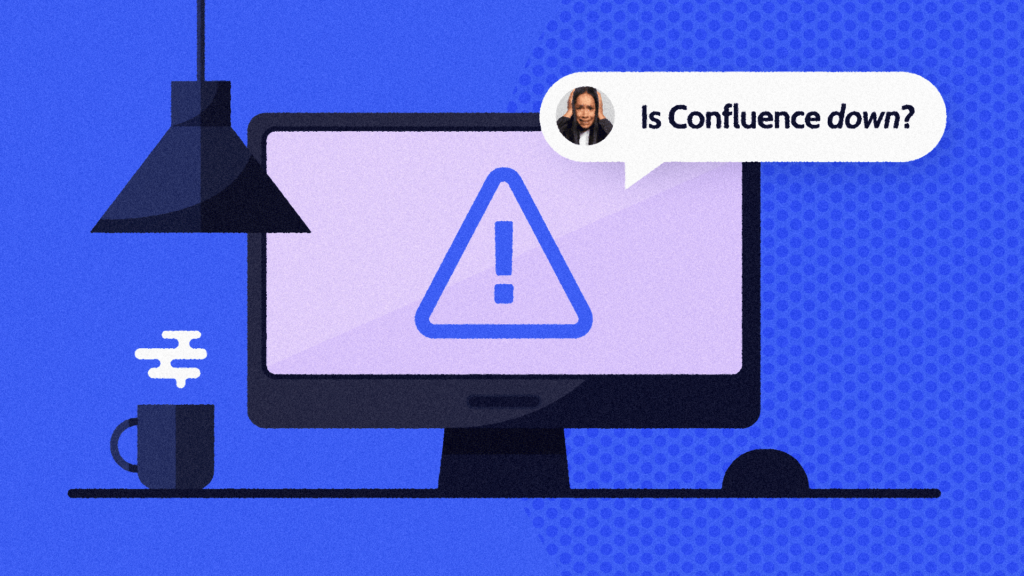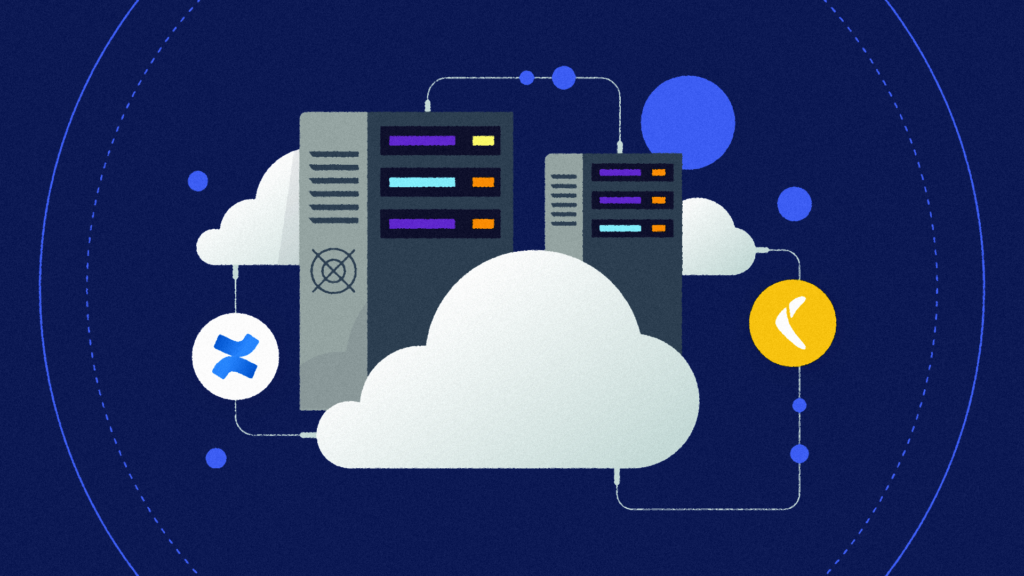Confluence is a great knowledge-based tool that offers collaborative workspaces and pages as the core elements for organizing information, documenting processes, and fostering collaboration. However, when you work in this type of group setting, there will come a time when someone on your team deletes pages to better organize the space, only to find out later that someone else on the team needs access to that content. It’s also possible that a misconfigured app on your Atlassian workspace ends up deleting a page in your Confluence workspace.
Atlassian uses the shared responsibility model for security, meaning that the provider (i.e., Atlassian) is only responsible for application security, and it’s the customer’s responsibility to manage endpoints, user security, configuration, workload, and data. Atlassian’s terms of service explicitly state that Atlassian does not ensure that your data will be preserved without loss. Security breaches, internal operational errors (manual or automated), or any other error on the part of Atlassian may result in the loss of your data.
For instance, the 2022 Atlassian outage is a good example of this. When trying to delete a legacy Atlassian app for Jira, a team accidentally deleted customer’s sites. The outage lasted up to 14 days, and even after the restoration was complete, some customers lost up to five minutes of data. Depending on your industry and scale, this can cause significant business losses.
In this tutorial, you’ll learn how to handle this type of situation and restore deleted pages in Confluence. You’ll also learn how to prevent this problem and how an automated backup system can ensure these types of deletions can be quickly corrected.
How to restore deleted pages in Confluence
The good news is, restoring deleted pages is a simple exercise, given that they haven’t been permanently deleted or purged from the trash.
To restore a deleted page, click on the Space settings option from the left navigation pane and choose Manage pages:
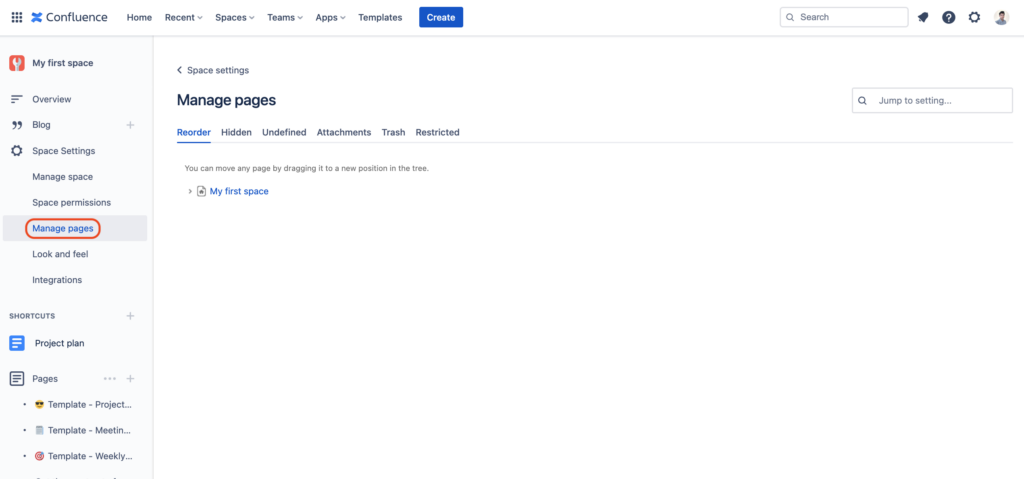
Click on the Trash tab:
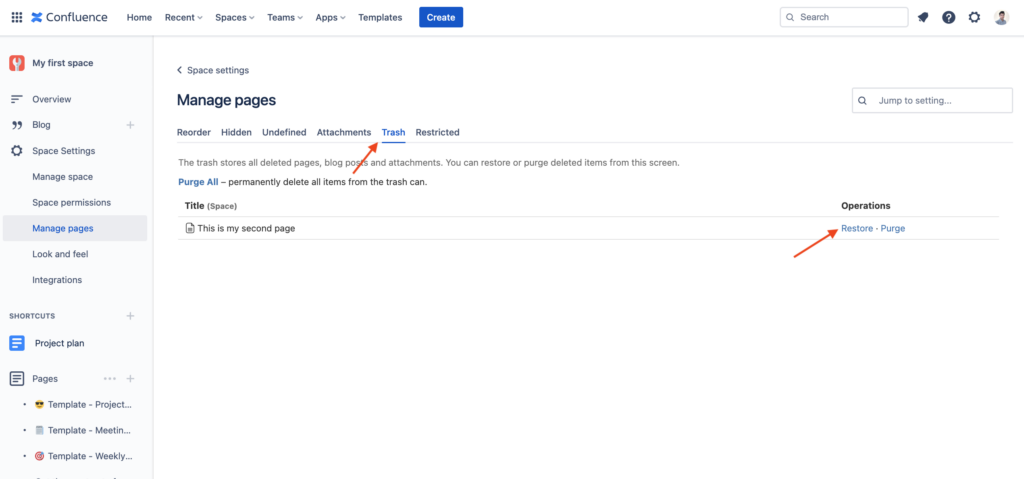
Then click the Restore link next to the page that you want to restore. Confluence will ask you for confirmation before restoring the page:
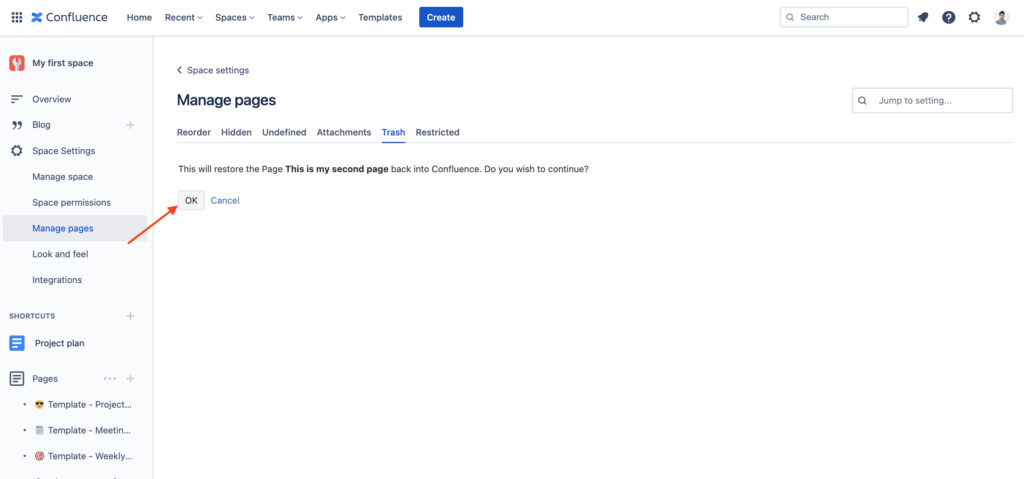
Once you click OK, the page will be restored to the root of the space’s hierarchy. You can then navigate to the page and place it wherever you wish.
Additional reassurance: Frequent backups
In Confluence, there’s a degree of reversibility if you accidentally delete pages, as they can be restored from the trash. Pages in the trash remain in the trash forever until you manually purge them. Or, if you’ve configured a retention rule for your space, they may be automatically deleted after a predefined period. If you complete either of these actions, the page gets deleted permanently. Other actions, including deleting a space, are also irreversible. But again, when it comes to pages, you still risk accidentally purging pages from the trash and losing that content forever. It’s best to have an alternative solution before situations like this occur.
Additionally, if you end up deleting a page hierarchy, restoring the pages from the trash will result in everything piling up at the root of your space. At this point, you’ll have to manually reorganize the pages back into their original hierarchy by clicking on each page’s options list, selecting Move, and choosing the location you want to move it to. However, as you probably know, the page hierarchy is already gone so if you don’t remember how the pages were arranged, you’ll need to figure it out once again. And even if you remember how they were arranged, you’ll need to rebuild the structure from the top, which is a tedious process if the hierarchy is deeper than three or four levels. You can avoid all this by implementing a backup system to restore the pages.
An automated backup system like Rewind is an effective solution to swiftly restore accidentally deleted data in your Confluence instance, regardless of whether Confluence supports restoration. And particularly for situations where a page hierarchy was deleted, Rewind can help you restore your pages in the correct hierarchy, with the correct links and comments.
Additionally, Rewind can help you restore all data dependencies. If your pages are arranged using a collection of spaces and categories, you can restore the entire dataset with its dependencies intact when using Rewind Backups. This is currently not supported by any restoration process offered by Atlassian natively.
Rewind seamlessly integrates as an Atlassian app within your Atlassian workspace, providing a user-friendly interface to initiate backups manually or establish recurring schedules for automated backups of your Confluence data.
With Rewind Backups, you can alleviate concerns about accidental data deletion from any of your Atlassian workspaces. You can easily roll back your Atlassian workspace to the last backup state and easily restore your data when needed.
How to prevent users from accidentally deleting pages in Confluence
Even though restoring deleted pages is relatively easy– unless of course they’ve been purged or deleted from the trash– it’s still best to try and avoid the situation in the first place. In the following section, we’ll provide you with some tips and tricks to reduce the number of accidental deletions of Confluence pages with better data security practices for your instance.
Archiving
One of the best ways to avoid accidentally deleting Confluence pages is to break the habit of deleting pages. Instead, opt for archiving pages that are no longer needed.
Archiving involves moving the page to a concealed directory named “Archive”, removing it from the main public hierarchy of your Confluence knowledge base while retaining its accessibility for reference purposes.
It’s important to note that all archived pages are removed from “quick search” results and analytics. However, if needed, you can still include archived pages in search results by tweaking your advanced search settings.
If you have links on current pages that lead to an archived page, those links will still work. The only difference is that the archived page will show a banner saying “Archived” at the top.
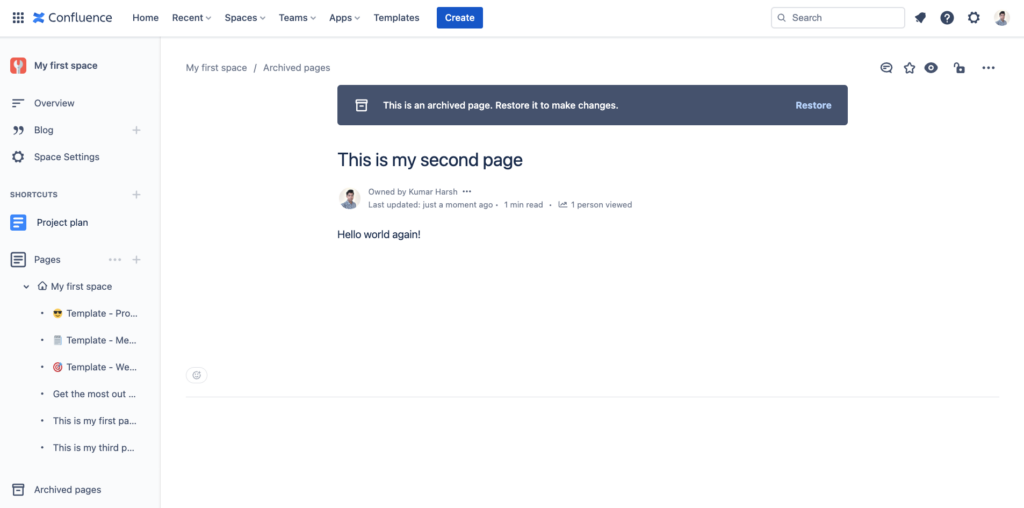
Archiving does restrict some actions you could otherwise implement with pages, such as editing or liking them. These actions will go back to normal once you unarchive a page.
Archive a page
The process of archiving a page is similar to that of deleting it. To do so, click on the three dots at the top right of the page and choose the Archive option:
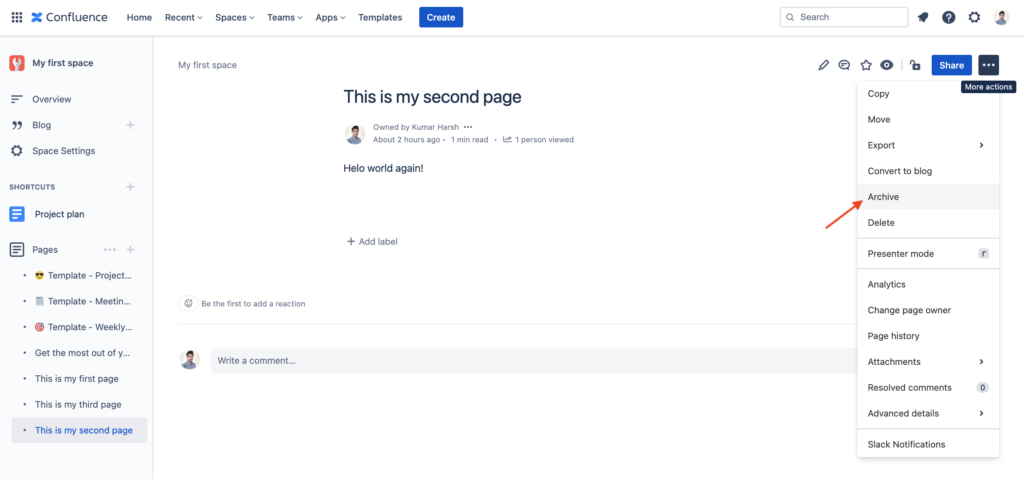
You should see a message at the bottom of your screen saying “Page archived”:
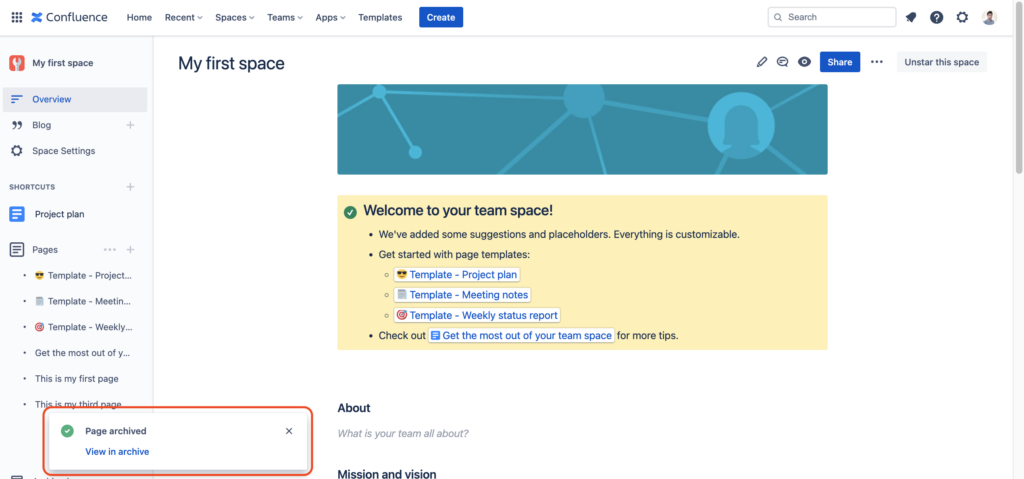
To view the page, just click the View in archive link in the message.
Restore an archived page
If you want to restore an archived page, navigate to your home page and click on Archived pages on the left navigation pane:

On the Archived pages page, you’ll see a list of all of the archived pages from your space. Click on the three dots (options icon) next to the page you want to restore, and choose the Restore option from the context menu:
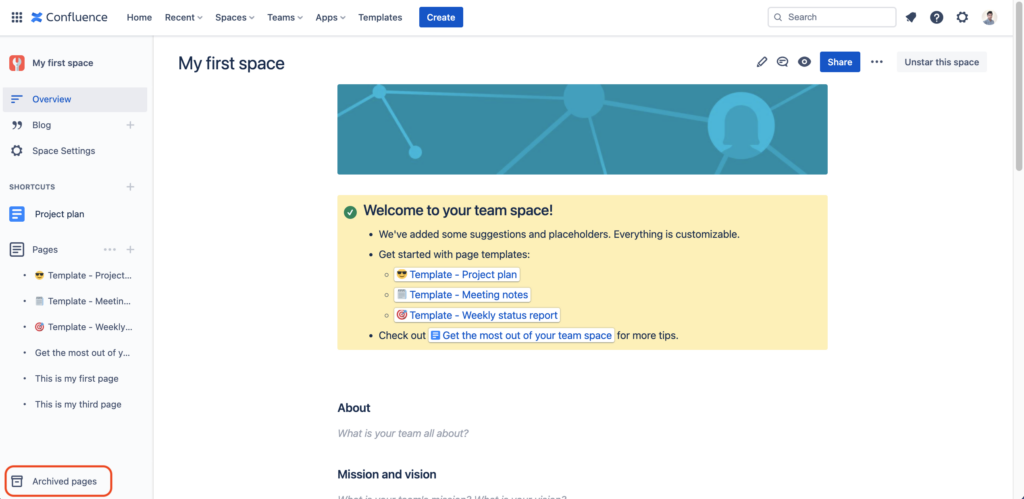
This will open up a dialog box asking you to provide the location where you want to restore the page:
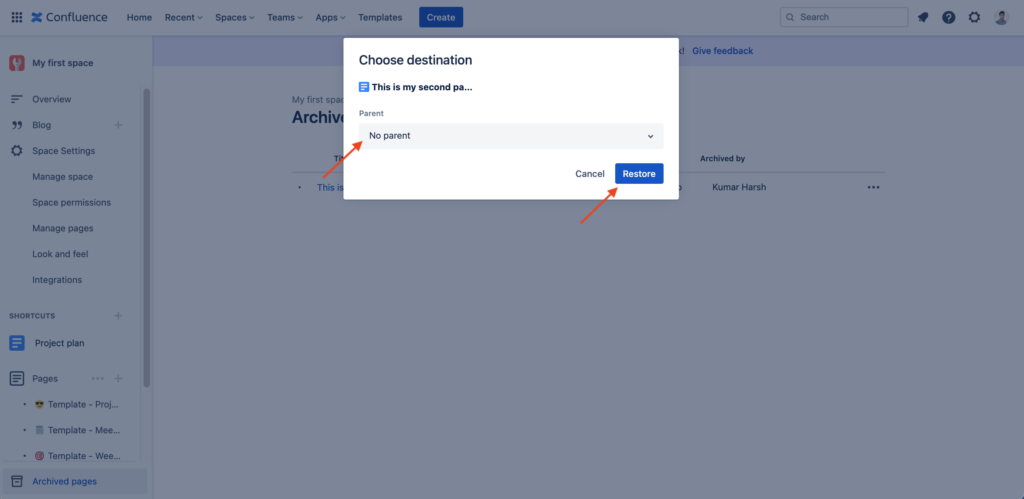
After you choose a parent and click the Restore button, the page will be removed from the archives and placed at your desired location.
Permissions
To prevent users from accidentally deleting pages from your Confluence workspace, it’s best practice to set user permissions. For instance, you can set permissions in each space to restrict users from adding, archiving, or deleting pages.
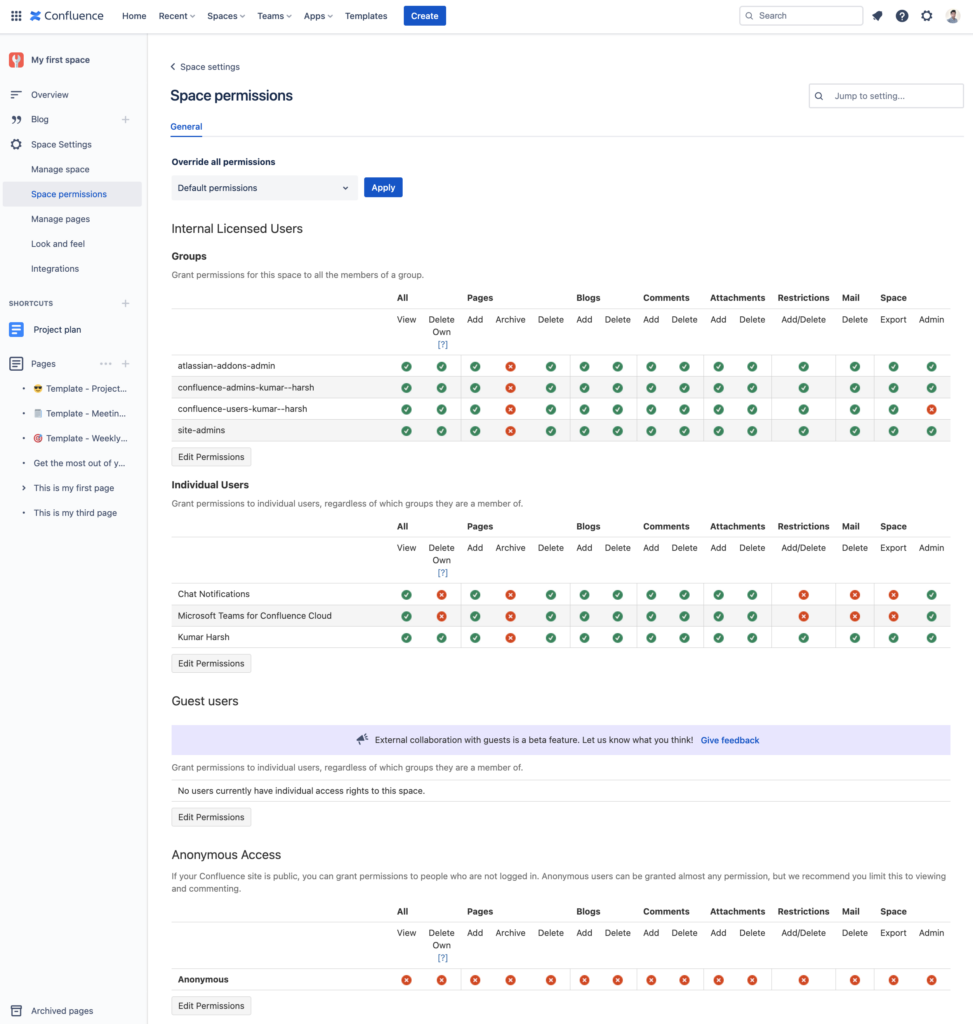
Confluence enables you to set permissions for individual users or set up user groups to control the permissions for a set of users based on their roles or responsibilities in the team.
Page restrictions
Apart from setting up space-level permissions, you should also consider setting up page-level restrictions to prevent the accidental deletion of sensitive/important pages. To do this, go to the page you need to protect and click on the lock icon next to the Share button at the top:
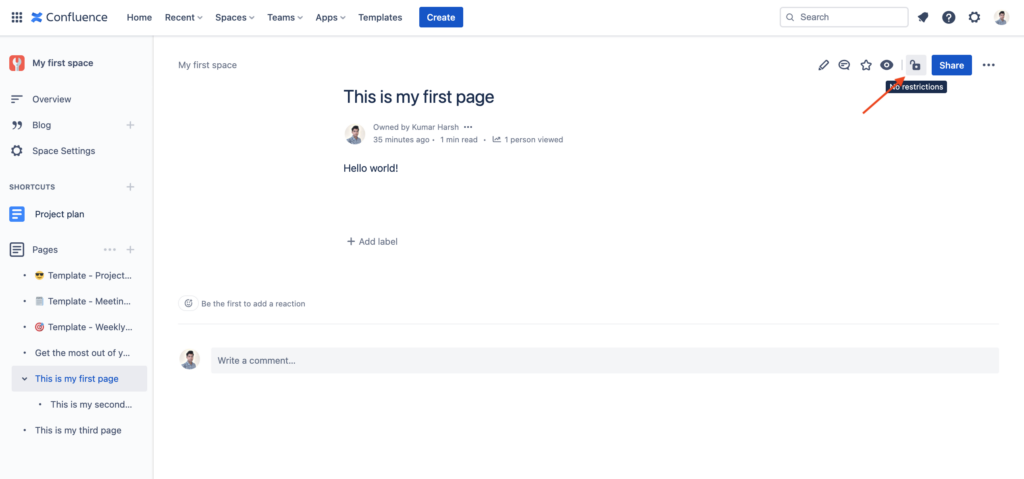
A dialog box will open up, showing you the details of the restrictions set up for this page. Click on the dropdown containing “Anyone in the space can view and edit” to change it to “Anyone in the space can view, only some can edit” or “Only specific people can view or edit” to restrict access (and permissions) to this specific page.
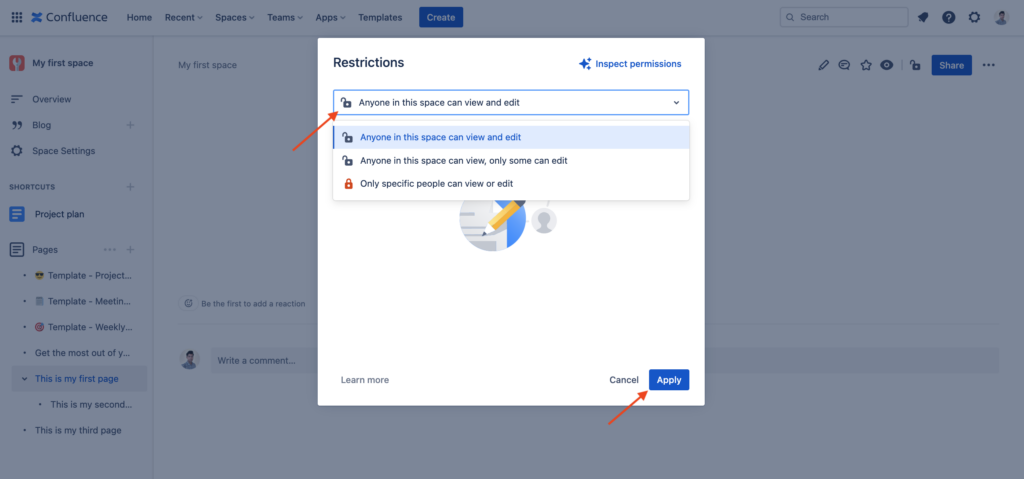
Backups
As previously mentioned, frequently backing up your Confluence instance ensures minimal data loss in the case of accidental deletion, malicious actors/employees, or misconfigured or buggy apps.
You should assess the scale and importance of your Confluence spaces and their data and set up routine backups using a tool like Rewind Backups for Confluence. This will go a long way in helping you restore normalcy in case of situations including accidental deletion and unauthorized modifications. If you do accidentally delete an essential page, business processes may be forced to stop until the data is restored. Rewind Backups offer you one of the fastest ways to restore data and get your team back to business quickly.
User education
When it comes to being careful about accidental modifications and deletions, it’s important to educate your team members on the impact of their actions. Make sure to talk to your team about how purged pages cannot be recovered and why archiving a page is almost always better than deleting it.
In case things go wrong, let them know if there are frequent backups in place that can be used to roll back information.
Conclusion
Restoring a deleted page in Confluence is an easy process that can save you from the panic of losing valuable information. By following the steps outlined in this article, you can easily retrieve deleted pages and restore them to their original state.
Taking advantage of Confluence’s built-in features, such as the trash bin and version history, ensures that even accidental deletions can be easily rectified. However, there may be situations where pages are permanently purged.
That’s why it’s recommended that you use alternative options such as archiving instead of deleting and implementing fail-safes like regular backups using a tool like Rewind Backups for Confluence.
How many Confluence users are in your organization?
Rewind provides on-demand backup and restoration services for SaaS data including a number of Atlassian apps, including Bitbucket, Jira, Confluence, and Trello. With automated backup routines in place and the ability to restore data on-demand with Rewind, you can remain assured that your Confluence data is safe from incidents like accidental deletions, malicious actors, buggy or misconfigured apps, or any other cause of data loss.