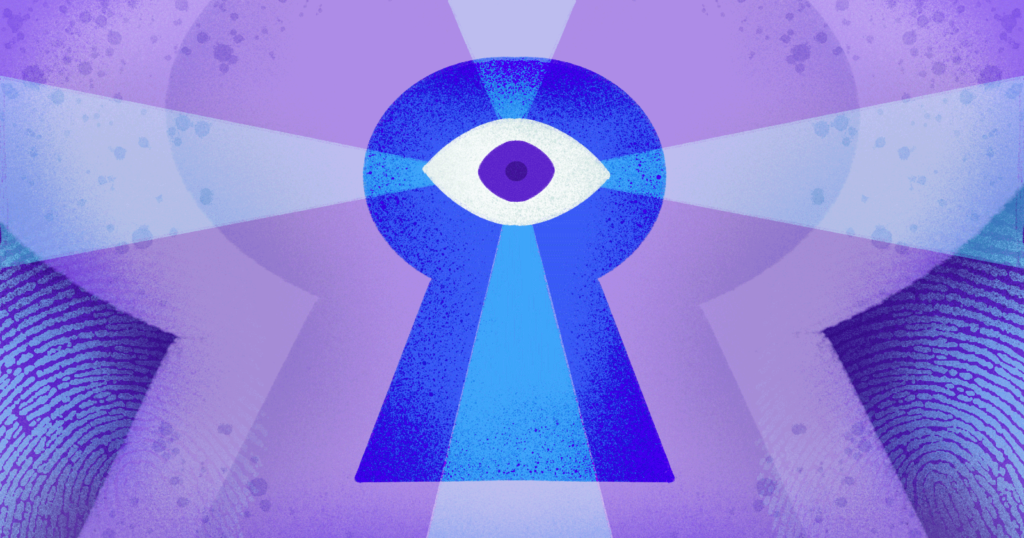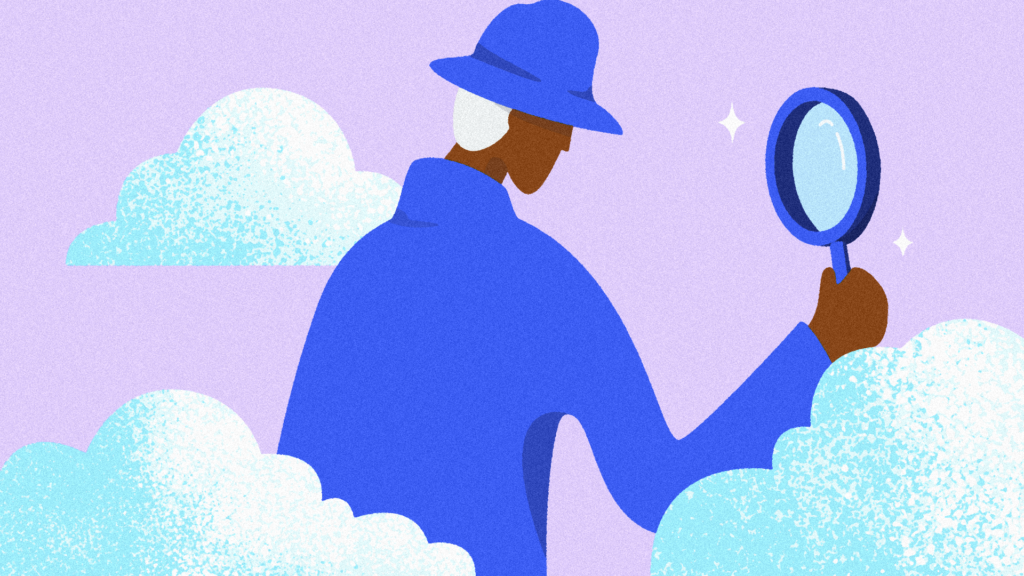In order to prepare QuickBooks Online for advanced restore, it is best practice to create backups of the reports until today and to the restore date.
In this guide, learn how to:
- Quickly export data
- Create custom backup reports
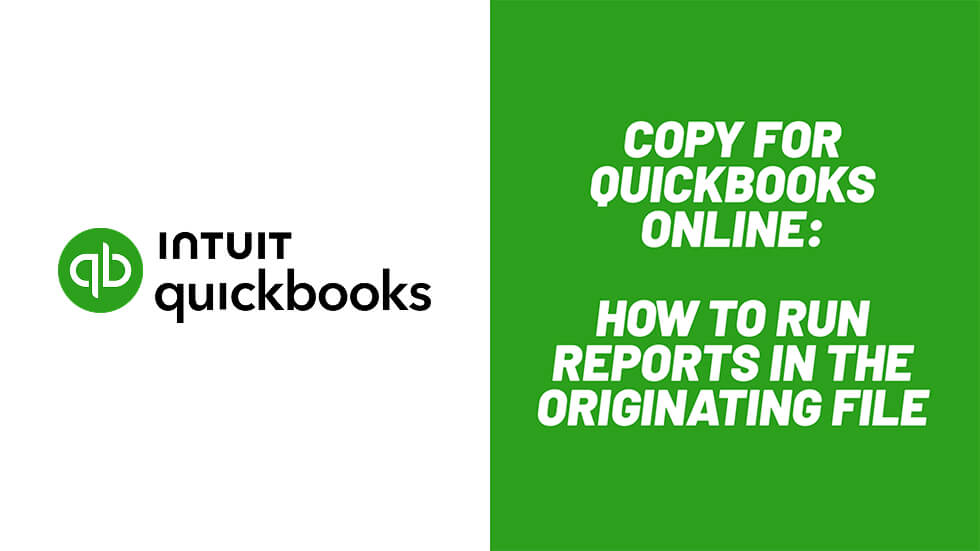
Running Reports for Exporting
The first thing you need to do is run reports and make sure that you have your QuickBooks data saved on your computer. Click the gear icon, go to “Export Data,” and export these until today. You also want to roll these reports back to the point in time that you are going to be needing and export these files as well. Download the files as a batch.
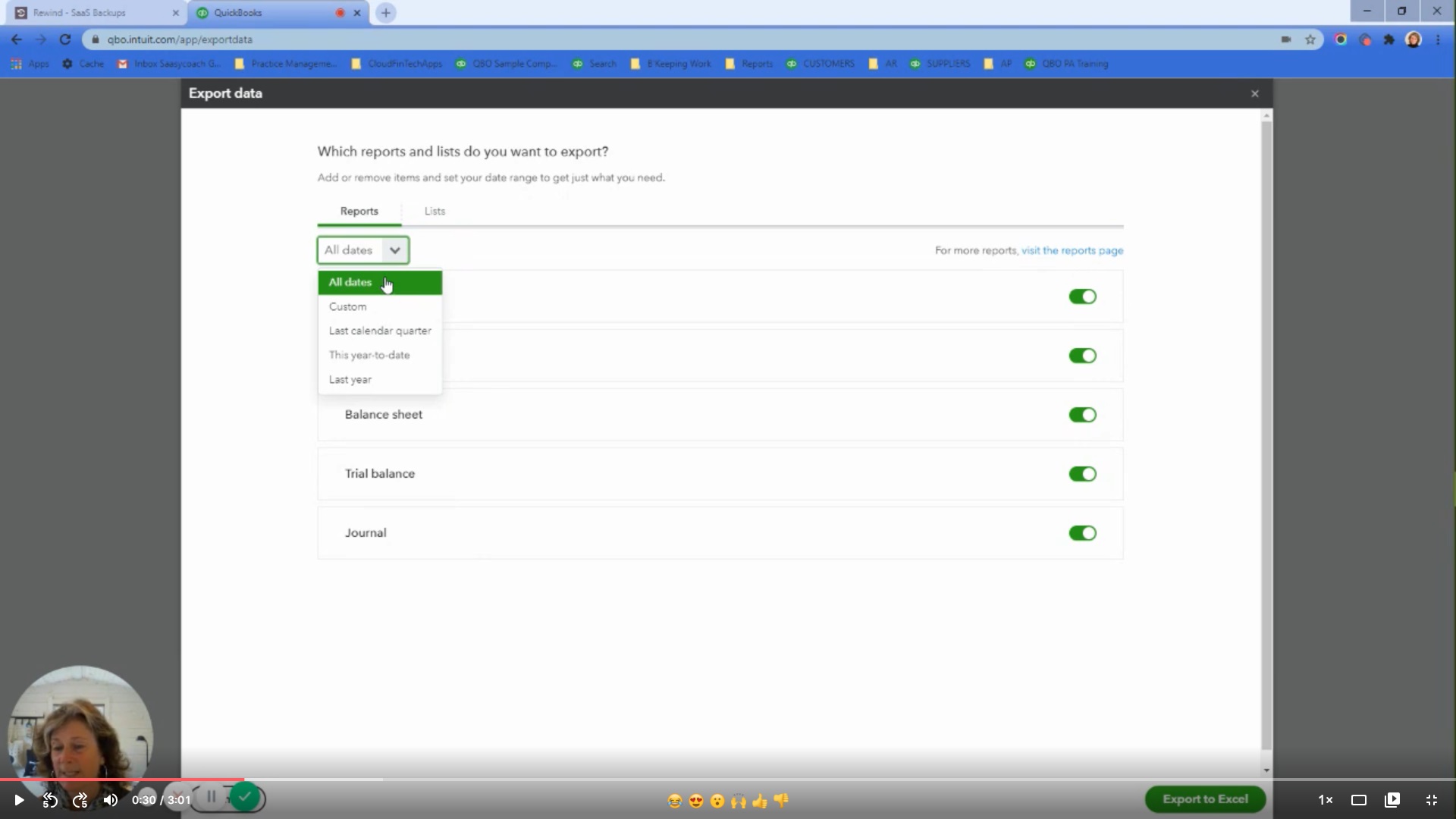
Then, go into “Reports” and list through the reports. Make sure you save reports of your “accounts payable” and “accounts receivable” back to the restore date and until today. Export whatever reports you think you need to ensure you have all the information at the point in time called “today” and the restore date.
You will also need your “chart of accounts.” Go into “Chart of Accounts” and run a report. Then, export that report either as a PDF or excel file. You will need it for today and for the date you are rolling the file back to.
Creating Custom Backup Files
One thing you can do is save custom reports that are then emailed on a schedule. Call these your “backup reports” so you always know a point in time in a client file. These custom reports are from the end of last month.
You can email them on a schedule so that you do not have to do anything. They are filtered by Zapier and then dropped into client files. This will ensure that you always have a rollback in time to a file.
 Kellie Parks">
Kellie Parks">