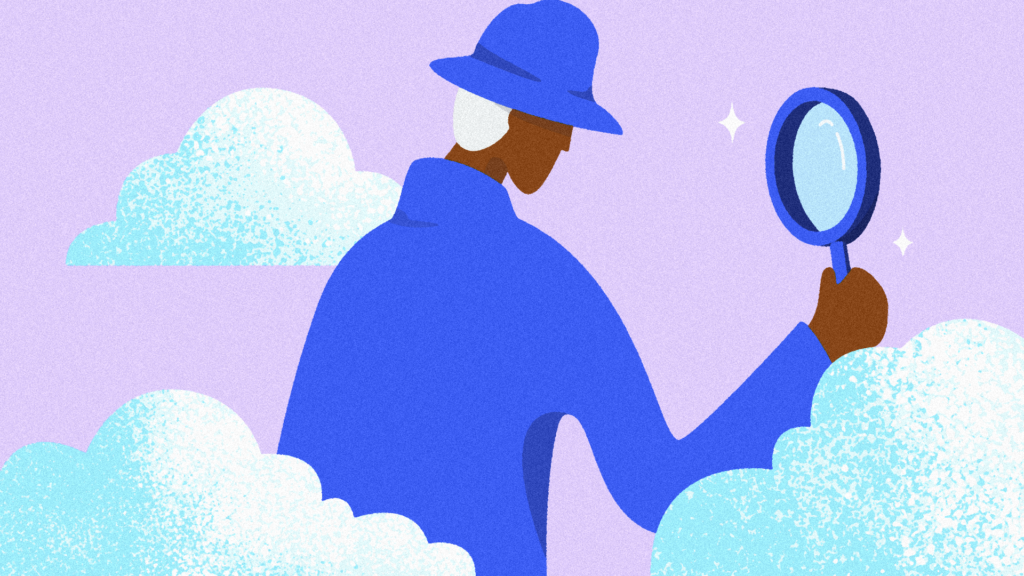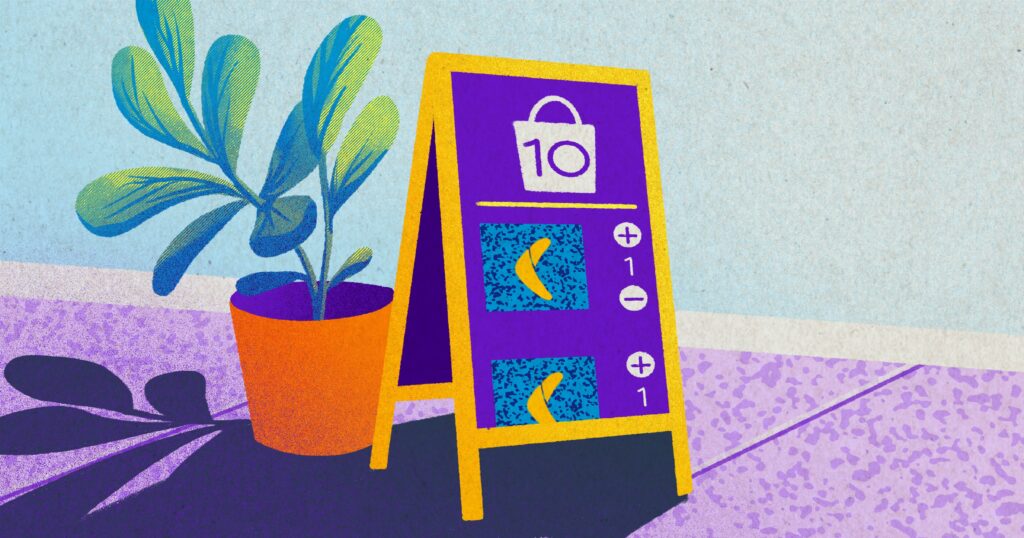Table of Contents
Using cloud-based applications has a major advantage over local desktop apps. Why migrate to QuickBooks Online (QBO)? You will have anywhere, anytime access to your accounting system via different computers and devices.
Automatically sync real-time synced and have tighter security. Going online offers a built-in offsite backup so you have no more file version errors. With multi-use access, there is an app ecosystem that you can use to customize the experience.
This guide offers a plan for having cloud conversations with the right prospects and best practices for preparing a conversation and successfully onboarding cloud clients.
In this guide, learn how to:
- The ideal cloud client profile
- How to prepare a client for the transition
- The file conversation process
- How to engage a client in the new applications
The Ideal Cloud Client
The “ideal cloud client” follows one of these business models: service-based operations, mobile businesses, small inventory, retail with low inventory (such as restaurants), eCommerce, simple inventory requirements, and professional services.
In terms of the client model, users are usually tech-savvy and comfortable with cloud-based systems. They also understand the benefits of data accessibility and safety. However, they are also disorganized. The app ecosystem, though, will bring these clients into line. Your relationship with these clients should be built on trust and collaboration with room for evolution.
Misfit cloud clients, on the other hand, include corporations with extensive company and employee history and multinational companies. Companies with complex inventory needs and foreign currency transactions, as well as those with unreliable internet, also fit the misfit bill.
Preparing a File for Transition
If you need to convert a group of files with the same requirements, create the perfect profile in Desktop. Use this for chart of accounts, items, and vendors.
For files that cannot be converted, ensure that the data is clean and up to date. Enter the “Trial Balance” and use the “opening equity account” to load the A/R into customer profiles. Use the opening equity account to then load the A/P into the vendor profiles. Use the “Bank Feed” and grab individual items that are outstanding in the last bank rec.
Files that can be converted include:
- Customer details
- Supplier details
- Chart of account
- Account balances
- Supplier balances
- Item list
- Reconciliation reports
- Recurring credit card charges from the merchant centre
- Customized reports
- Audit trail
- Attachments
- Projects and classes
- payroll**
** The payroll will show as a lump sum. You need to set up employees and year to date in QuickBooks Online.
For files that can be converted, you must clean up the file before conversion. Clear all billable expenses and time. Clear up duplicate and old vendors and clients. Clean up the chart of accounts. Reconcile everything, such as banks, clearing, and key asset/liability accounts. Run reconciliation reports. Also be sure to prepare your taxes.
Run reports on trial balance, general ledger, inventory and payroll, and reconciliations. Receive a sign off from all parties that the file is accurate and ready to close. Run a backup for the files and store it in several locations, such as on your computer or on an external hard drive.
Reviewing a File Post Conversion
Once the file is online, check everything against the trial balance, general ledger, inventory and payroll, and reconciliations. Ensure that the tax consequences are correct. Be sure to check the customer and supplier details, the chart of accounts, the account, customer, and supplier balances, and the items list.
Connect the bank, credit card, or PayPal accounts for the band feeds. If the data is less than three months old, exclude the duplicate transactions from the band feed. If the data is over three months old, grab the dates form all the CSV files from the client’s bank.
Do all the reconciliations based on what was finalized in the old system. Clean up the bank feeds based on the reconciliations. Once all of this is done, get a sign off from all parties that the file is accurate and ready to be used.
Initiate app subscription and connect this to the file. Document management apps include, Receipt Bank, Auto Entry, or Hubdoc. For Payment processing, check out Plooto or Waypay. For QuickBooks Online backup apps, there is Rewind. Lastly, for speciality apps, see Fathom, Chata, or Jobber.
Preparing a Client for Transition
To prepare a client for the transition, you need to show your enthusiasm for the software. Create an engagement with your processes. Be aware, however, that you may not get a consensus or universal love for the new system. Despite this, create commitment to adopting the new system. Commitment is more important than consensus.
Keep all impacted parties in the loop on when the rollout will be and make the benefits of change clear. Listen intently to how the new technology, BP, P, S and WFs, will impact their experience whether it is positive or negative.
Once the new application is set up, add the client as a user. Determine login authorizations and set user permissions. Figure out who will manage the connections and how. Book educational sessions to ensure a smooth transition. The client engagement is only as solid as their comfort and confidence levels in the app.
Create autonomy by documenting processes and procedures. Create client-facing best practices, systems, processes, and workflows. Add in links or attach PDF instructions if you need to fix something or upload a document. Quick videos are a strong tool for showing the user how to do something. Create your best practices, systems, processes, and workflows for this client. Each client is unique, so pace and create by their needs.
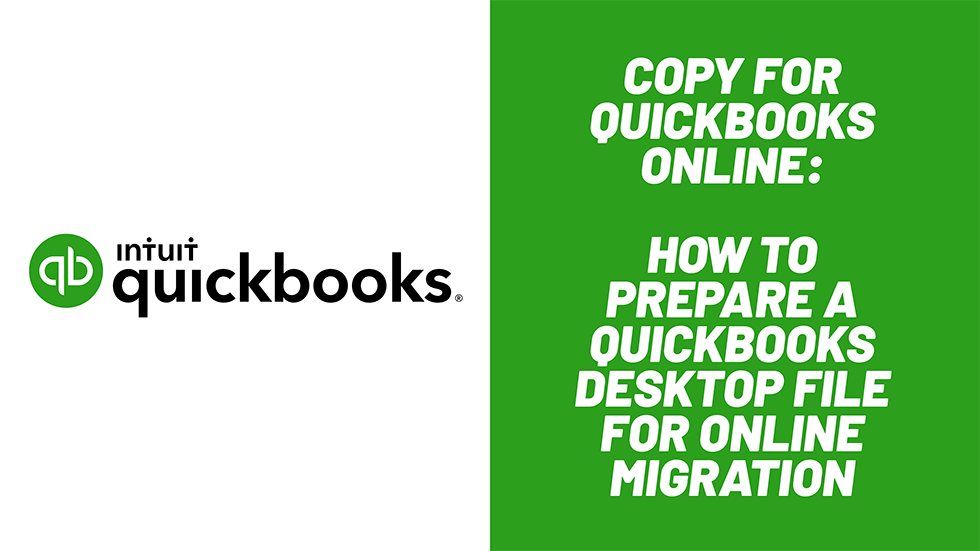
 Kellie Parks">
Kellie Parks">